Have you disabled an app on your OnePlus 13 and now need it back? Whether it was done accidentally or intentionally to save resources, re-enabling a disabled app is simple and takes only a few steps.
In this guide, we’ll show you how to locate and restore disabled apps on your OnePlus 13, so you can get them up and running again. Whether it’s a system app or a third-party app, follow along to make the most of your device
Watch: How To Add Google Account To OnePlus 13
How To Enable Disabled Apps On OnePlus 13
Start by opening the Settings app on your OnePlus 13. You can find it on your home screen or in the app drawer.
Scroll down and tap on Apps (or a similar option such as “App Management” depending on your system version).
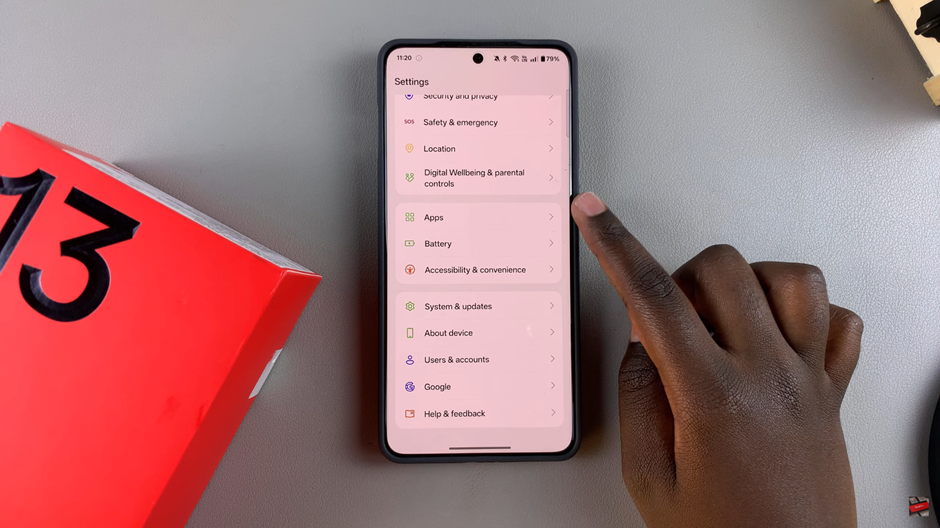
Within the Apps menu, look for the section labeled Disabled Apps and tap on it.
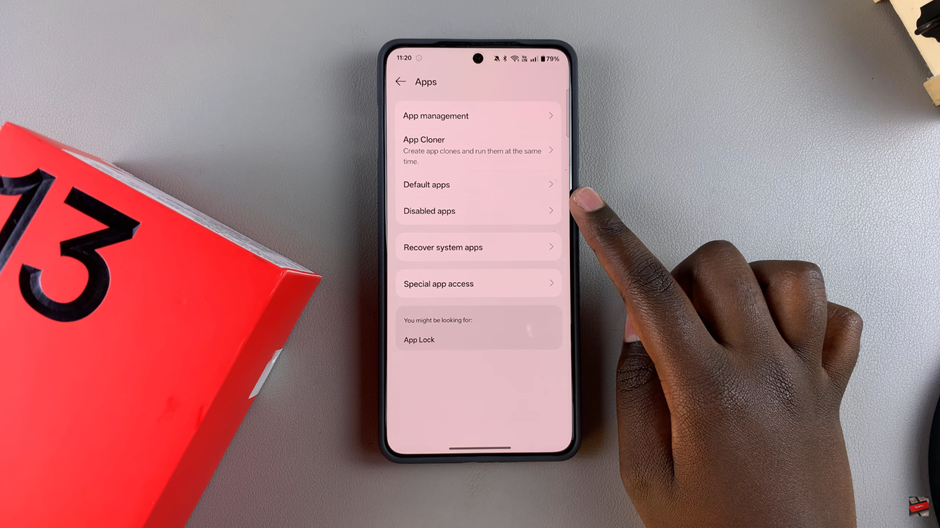
Here, you’ll see a list of all the apps that have been disabled on your OnePlus 13.
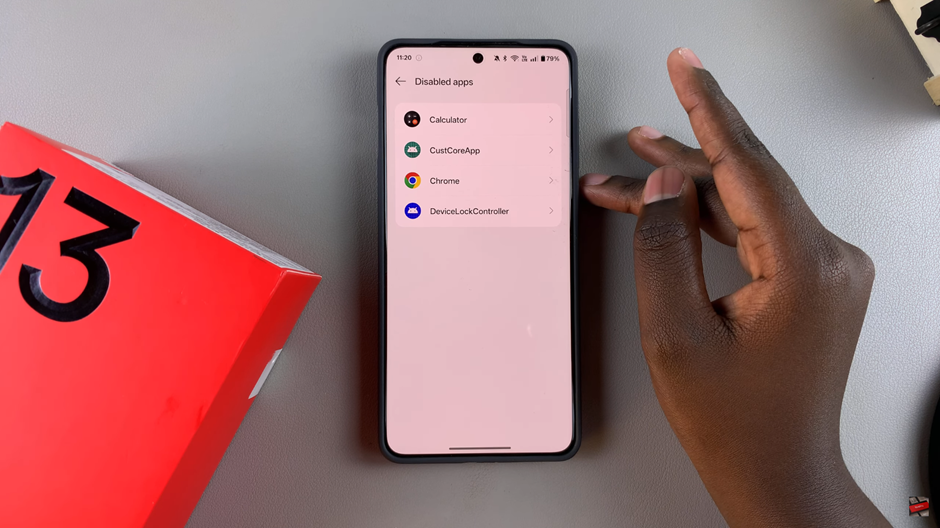
Tap on the app you wish to re-enable from the list.
Once inside the app’s details page, tap on the Enable button to activate the app.
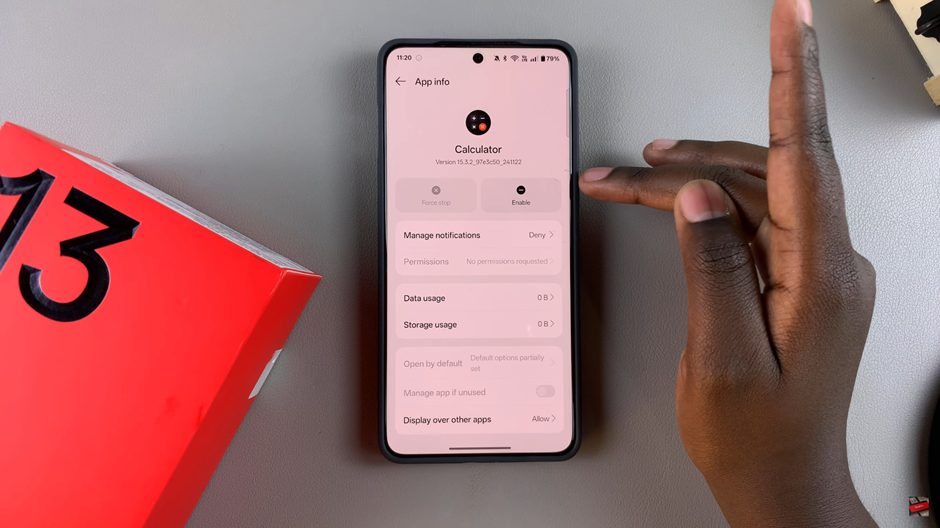
Repeat the process for any other apps you’d like to enable.

