Samsung Galaxy S25 and S25 Ultra users often enjoy a smooth and efficient experience, thanks to the robust hardware and software features. However, certain background processes like Wi-Fi and Bluetooth scanning can impact battery life and privacy.
Disabling or enabling these features can help you maintain control over your device’s functionality, depending on your needs. In this guide, we’ll walk you through how to enable / disable Wi-Fi & Bluetooth scanning on your Samsung Galaxy S25 or S25 Ultra.
Wi-Fi and Bluetooth scanning are features that allow your device to continuously search for nearby networks and devices, even when you’re not actively connected. This is particularly useful for improving location accuracy and enabling faster connectivity, but it can also drain battery life over time if left on.
While these features can be convenient, turning them off when not needed can help improve battery performance and enhance privacy.
Read: How To Show / Hide Status & Navigation Bars In Split Screen On Galaxy S25
Enable Wi-Fi & Bluetooth Scanning
First, launch the Settings app and scroll down until you find the Location option.
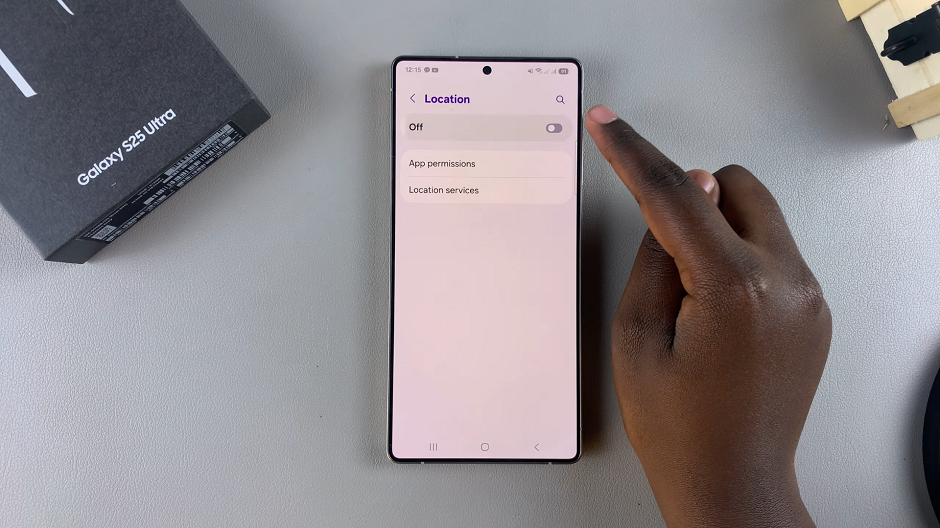
Next, ensure the Location toggle is turned on, and tap on Location Services.
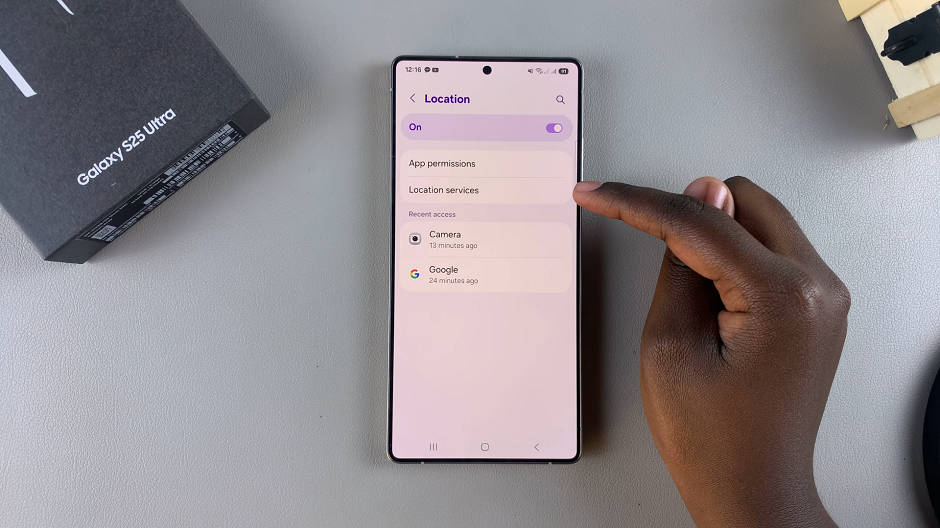
Under the Improved Accuracy category, you should see two options:
Wi-Fi Scanning: This option lets apps use Wi-Fi for more accurate location detection, even when Wi-Fi is off.
Bluetooth Scanning: This option lets apps use Bluetooth for more accurate location detection, even when Bluetooth is off.
Tap on the toggles next to these options to enable them.
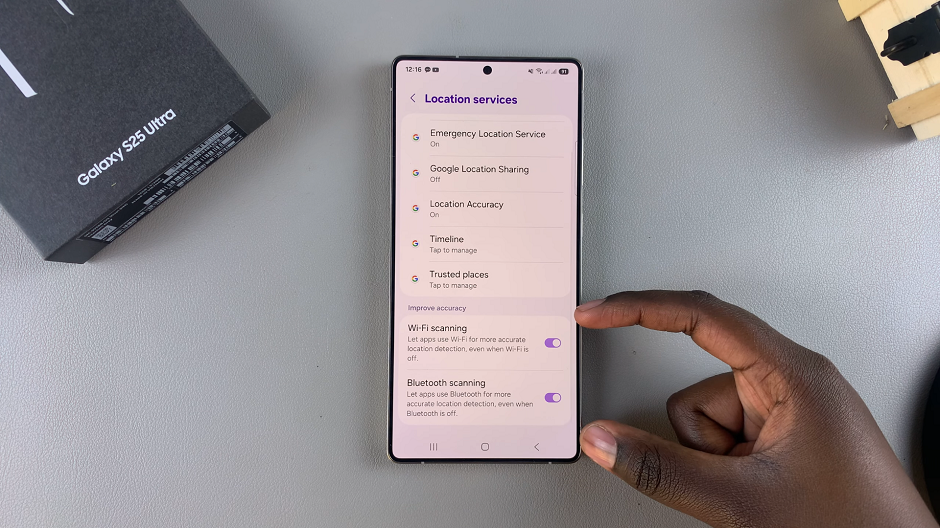
Disable Wi-Fi & Bluetooth Scanning On Galaxy S25
To turn off Wi-Fi and Bluetooth scanning, simply tap on the toggles to disable them, if they were active before.
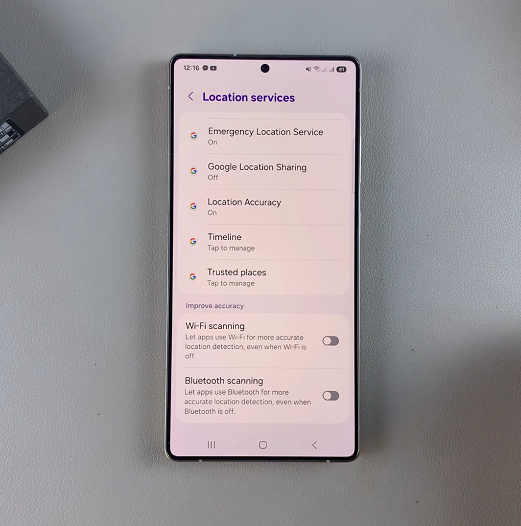
Why Disable Wi-Fi & Bluetooth Scanning?
There are several reasons why you might want to disable Wi-Fi and Bluetooth scanning on your Samsung Galaxy S25 or S25 Ultra:
Battery Conservation: Both Wi-Fi and Bluetooth scanning can drain your battery by constantly searching for networks and devices.
Improved Privacy: Turning off these features can enhance your privacy by reducing the number of location-tracking data your phone sends out.
Reduced Network Traffic: Scanning can increase background network traffic. Disabling it can help reduce unnecessary communication with nearby devices and networks.

