Next in line is the beautiful Redmi Buds 5, as they are a pair of wireless earbuds with top-class audio quality, coupled with active noise cancellation. Among the most appreciated extras, when next to Transparency Mode, is the ability to stand more situationally aware during calls or music.
This is a wonderful thing to keep on, especially when there is a need for situation awareness, like when driving, speaking with someone, or out and about. Sometimes, though, this feature is completely useless. It would come in handy to know just how you can turn your Redmi Buds 5’s transparency mode on and off.
If you want to open up more of your environment to the sound on your Redmi Buds 5, you follow these steps to turn this on and off.
Watch: How To Enable Dual Connection On Redmi Buds 5
Enable & Disable Transparency Mode On Redmi Buds 5
Begin by launching the Xiaomi Earbuds app, depending on your device and app availability. Ensure you have the latest version of the app installed for the best functionality. Following this, open the Redmi Buds 5 lid to connect with your smartphone.
Once connected, wear the earphones. This feature only works when you wear the earphones. Then, find the “Transparency Mode” option within the app and tap on it. The option will turn blue indicating that the feature has been enabled.
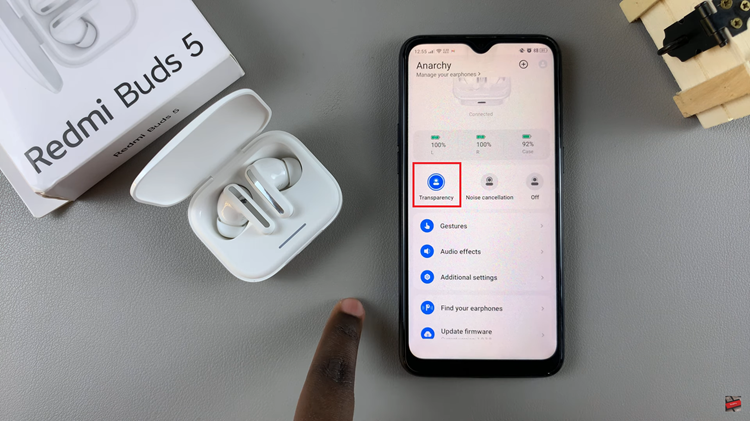
Now, you’ll notice a few options pop up below the transparency option. From here, use the slider to choose the transparency mode that you’d like. However, if you’d like to disable this feature, simply tap on “OFF” or select “Noise Cancellation.”
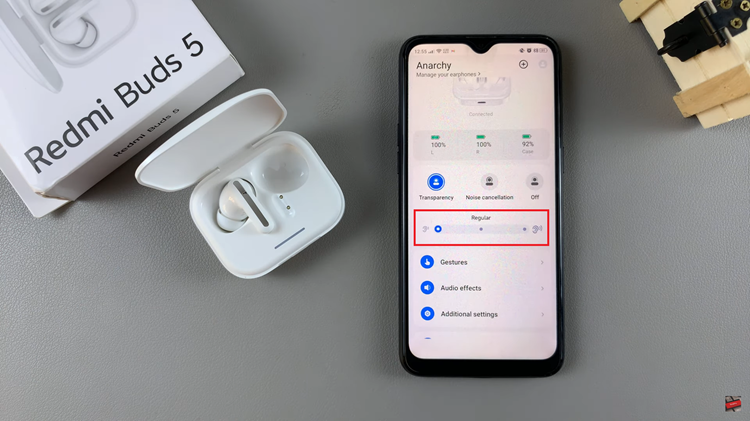
Using the steps above, you can simply enable and disable the transparency mode on your Redmi Buds 5, enhancing your listening experience.

