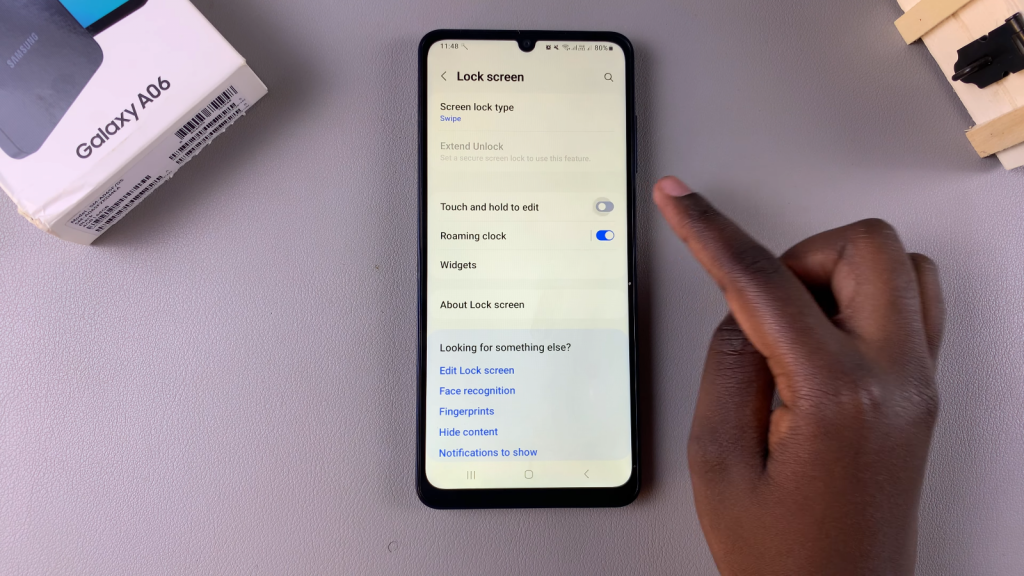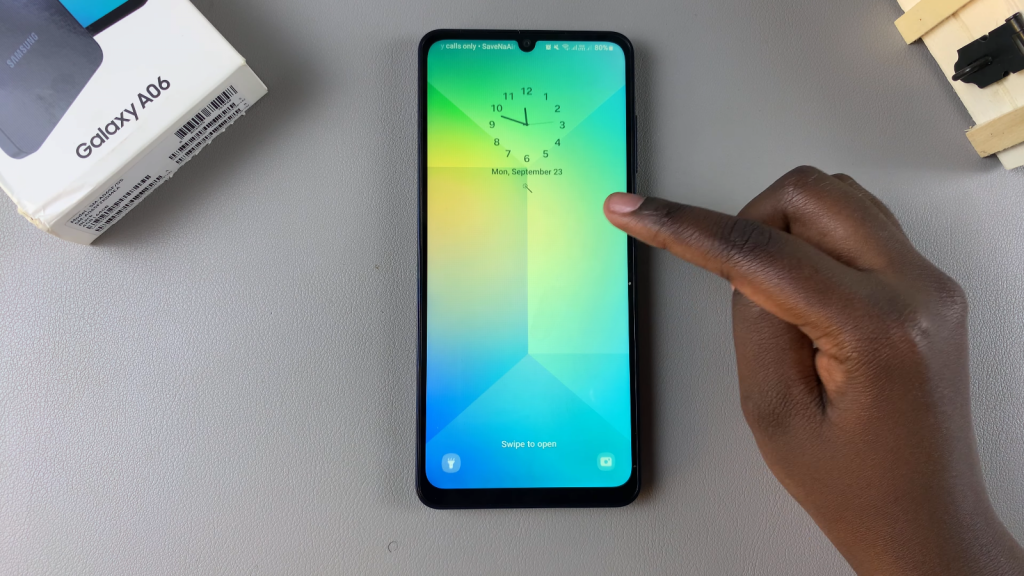Enabling/disabling the “Touch & Hold To Edit Lock Screen” on the Samsung Galaxy A06 offers a unique way to personalize your device. This feature allows you to customize your lock screen quickly, adding or changing widgets, wallpapers, and more. If you’re someone who enjoys a tailored user experience, this setting can make your interactions more intuitive and convenient.
On the other hand, if you prefer a simpler lock screen or want to prevent accidental changes, you might consider disabling this option. Understanding how to Enable/Disable Touch & Hold To Edit Lock Screen On Samsung Galaxy A06 not only enhances your device’s functionality but also contributes to a smoother overall experience. With just a few taps in the settings, you can adjust your lock screen preferences to suit your needs and style.
Watch:How To Hide / Unhide Apps On Samsung Galaxy A06
Enable/Disable Touch & Hold To Edit Lock Screen On Samsung Galaxy A06
Open the Settings App
Begin by launching the Settings app on your Samsung Galaxy A06.
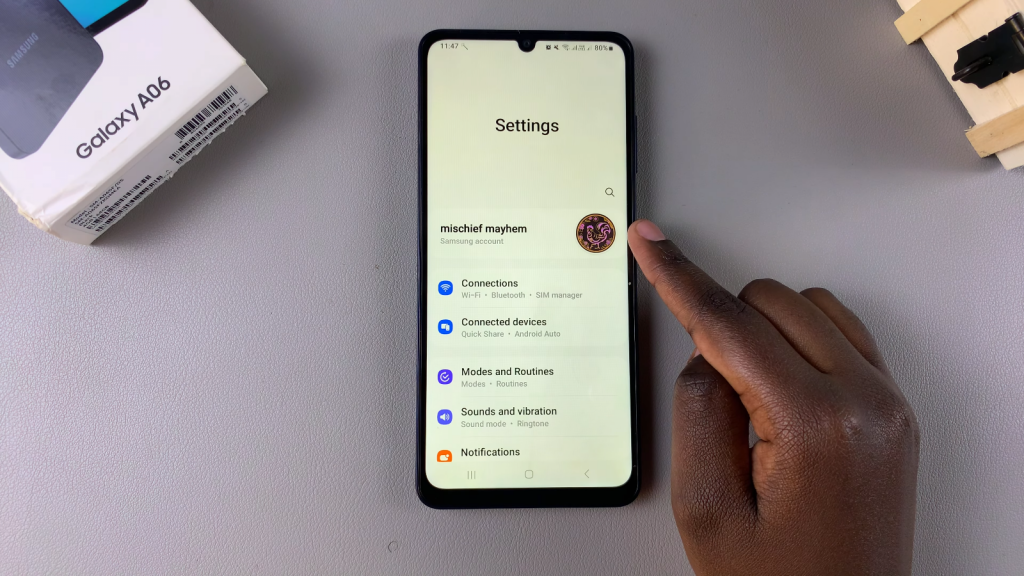
Navigate to Lock Screen
Scroll down and select the Lock Screen option.
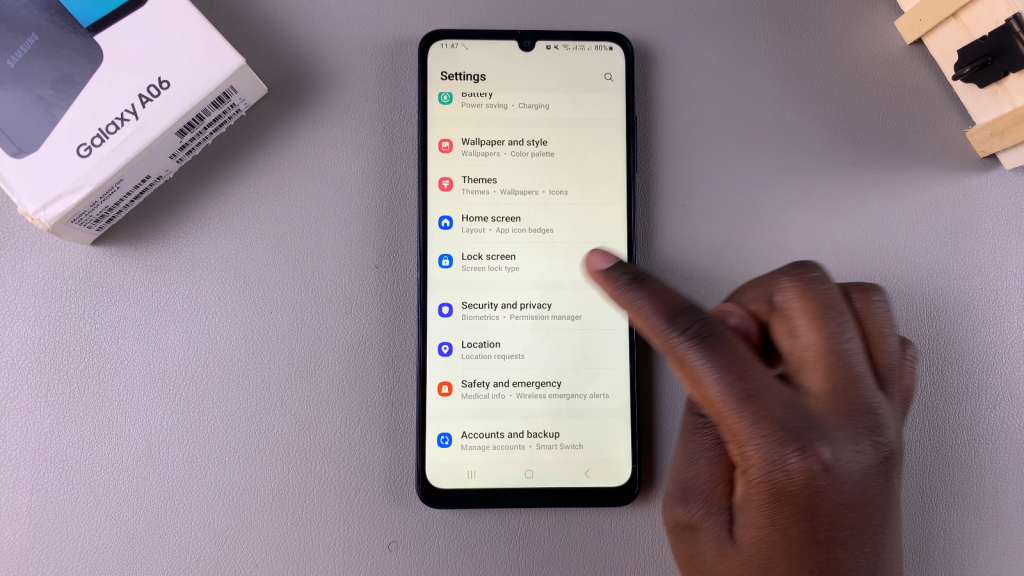
Locate Touch & Hold To Edit
Within the Lock Screen settings, find the Touch & Hold To Edit option.
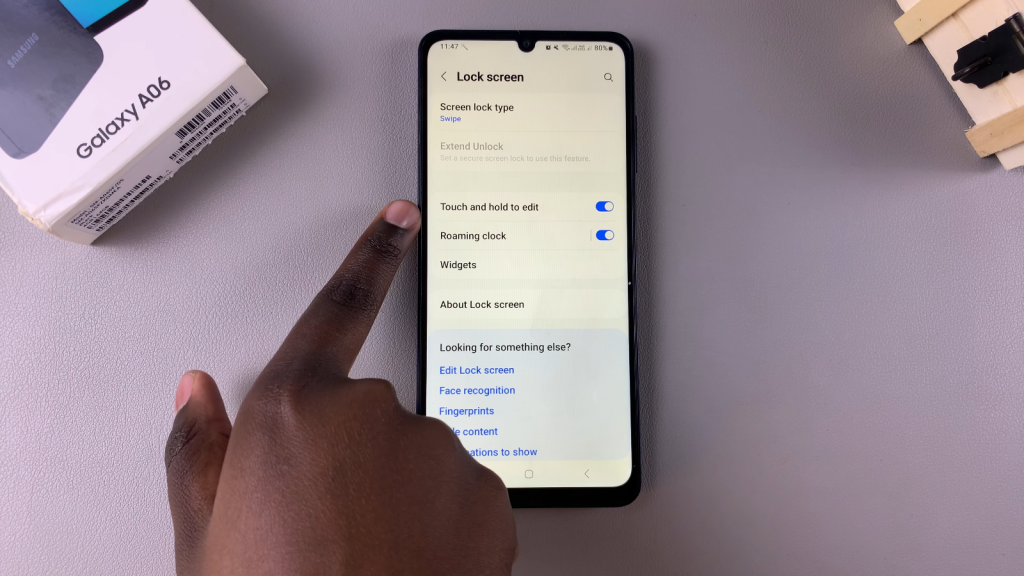
Enable or Disable the Feature
- If the feature is enabled, you can customize your lock screen by long-pressing it. You will need to enter your PIN, password, or pattern to access the lock screen editor.

- If you prefer to disable this feature, simply toggle it off. When disabled, long-pressing the lock screen will not bring up the editing mode; instead, it will dismiss without any action.