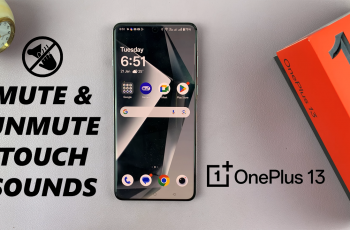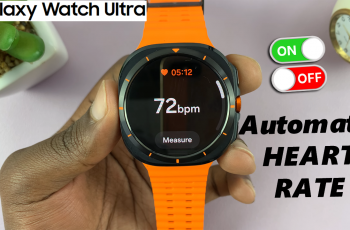Learn How To Enable / Disable Text Chat In Call Of Duty Warzone Mobile
Text chat in Call of Duty: Warzone Mobile allows players to communicate with teammates, strategize, and stay engaged during matches. However, some players may prefer to disable it to avoid distractions or unwanted messages.
Whether you want to enable text chat for better coordination or disable it for a distraction-free experience, this guide will walk you through the simple steps to adjust your settings. Keep reading to learn how to customize your text chat preferences and take full control of your in-game communication
Read: How To Disable Auto Join Voice Chat On Call Of Duty Warzone Mobile
How To Enable / Disable Text Chat In Call Of Duty Warzone Mobile
Open Call of Duty: Warzone Mobile on your device
Tap the settings icon in the top right corner of the screen
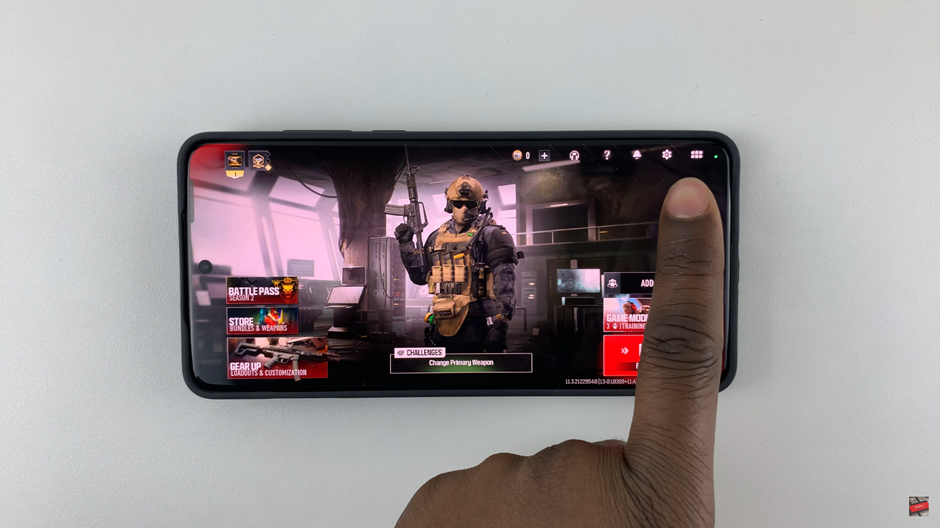
Scroll down and select the Socials option.
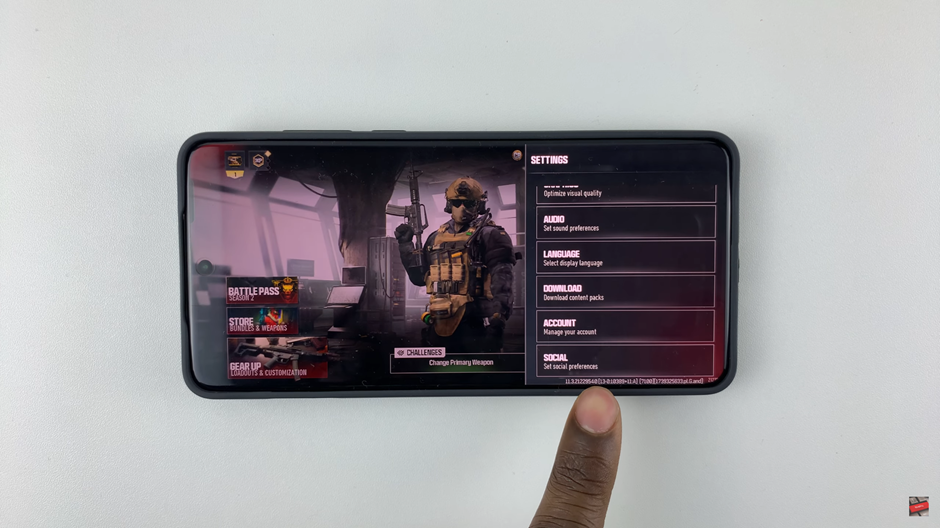
Tap on the Notifications section.
Find Text Chat and toggle it ON to activate text messaging in the game.
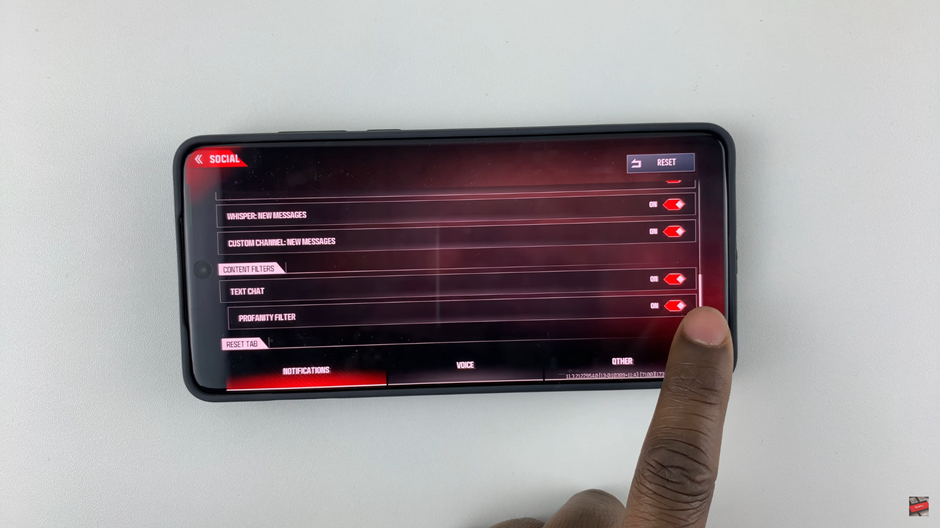
If you want to disable, Tap on the option to toggle it off
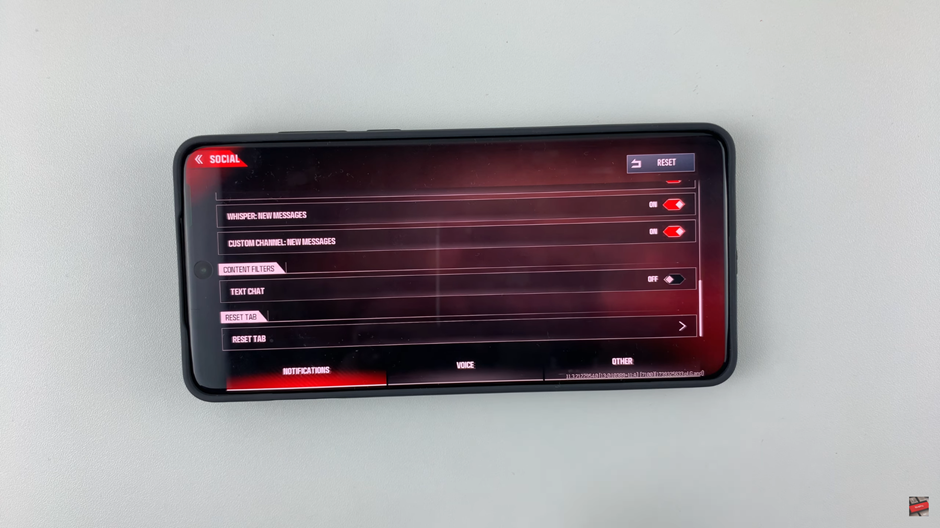
Once you’ve adjusted your settings, your preferences will be applied immediately. Now you can enjoy a more customized gaming experience, whether you prefer active communication or a distraction-free match!
Watch: How To Enable Gyroscope In Call Of Duty Warzone Mobile