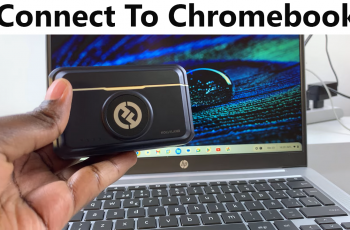Samsung Galaxy Watch Ultra transcends simple timekeeping. It is expanded to be critical. It is also a brilliant companion that enhances day-to-day life. Personalizing user experiences with Ultra is key. It involves managing the system sounds. These sounds are essential. They form the audio cues for notifications.
For specific users these system sounds are indispensable. They assist with surfacing updates without screen checks. Some need a quiet space, free from distractions. For this group disabling these sounds becomes critical. Understanding how to change the status of these sounds is relevant.
In the following guide, you’ll learn how to enable & disable system sounds on your Galaxy Watch Ultra. Let’s start to master the sounds of your watch. Dive in and learn how to craft your watch. It is about controlling your watch’s sound elements.
Watch: How To Adjust Notification Sound Volume On Samsung Galaxy Watch Ultra
Enable & Disable System Sounds On Samsung Galaxy Watch Ultra
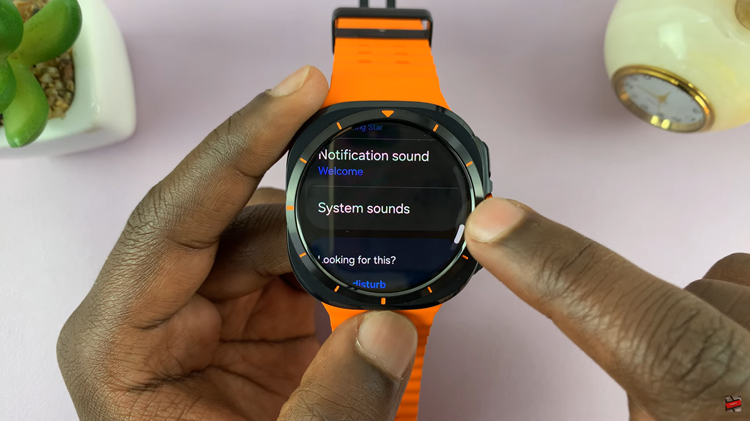
At this point, you’ll see all the system sounds that are currently available on your Samsung Galaxy Watch Ultra. From here, locate the option you’d like enabled or disabled, then toggle the switch ON or OFF depending on the preference you prefer. Once done, exit the settings page and the changes will be applied.
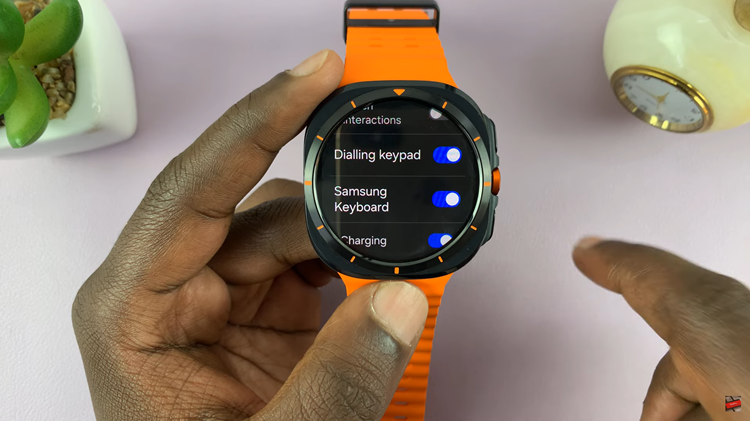
Managing the system sounds on your Samsung Galaxy Watch Ultra can be personalized. This is regardless of whether there’s a need for continuous alerts or a preference for tranquil experiences. Simple steps are all that’s required.
Read: How To Clear Cache Partition On Samsung Galaxy Watch Ultra