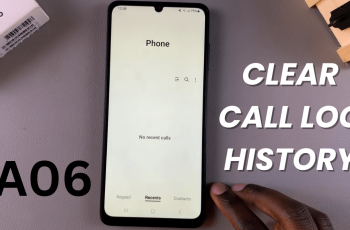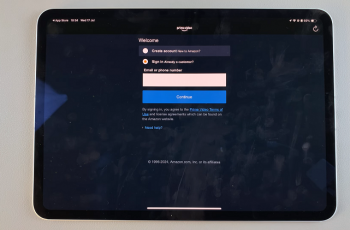Avowed is an exciting RPG where player choices and dialogues shape the experience. One important setting that affects how conversations flow is the “Show Conversation Responses Immediately” option. This feature determines whether dialogue choices appear instantly or with a slight delay, impacting immersion and pacing.
In this guide, we’ll walk you through how to enable or disable “Show Conversation Responses Immediately” in Avowed, helping you tailor the game to your preferred playstyle. Whether you want a more cinematic feel or instant responses for faster interactions, this step-by-step tutorial will ensure you get the best experience.
Read: How To Show Hide Damage Numbers In Avowed
How To Enable / Disable Show Conversation Responses Immediately On Avowed
Press the pause/menu button while in-game. Navigate to the game’s settings menu.
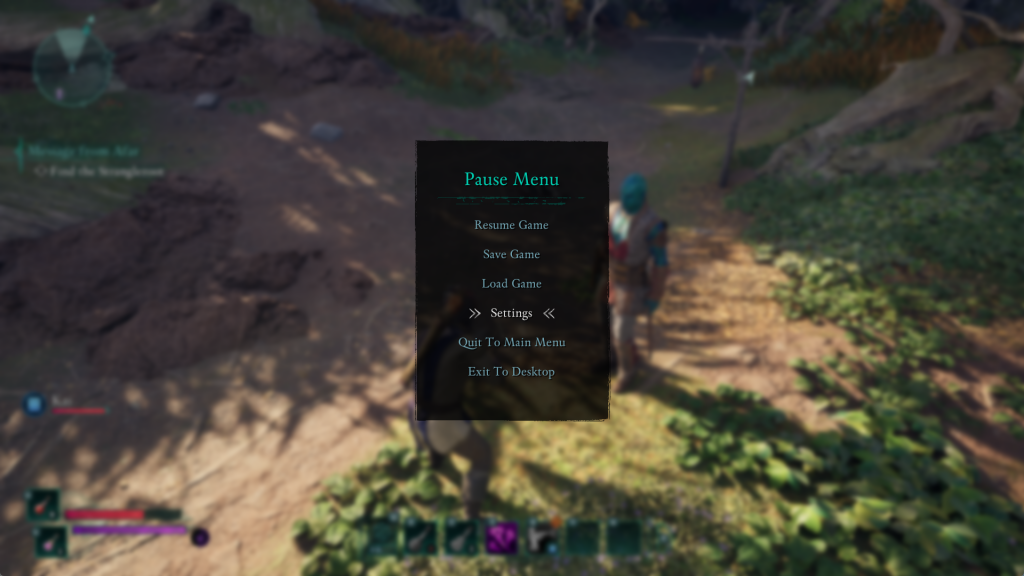
Use the LB (Left Bumper) or RB (Right Bumper) button to switch to the UI tab.
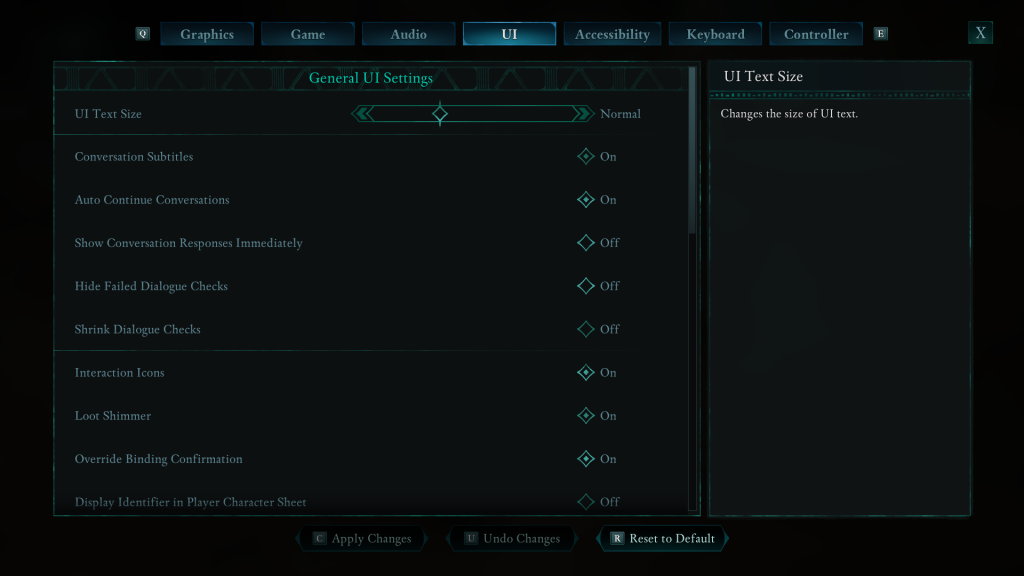
Find “Show Conversation Responses Immediately
Select the option and toggle it according to your preference. Either ON or OFF
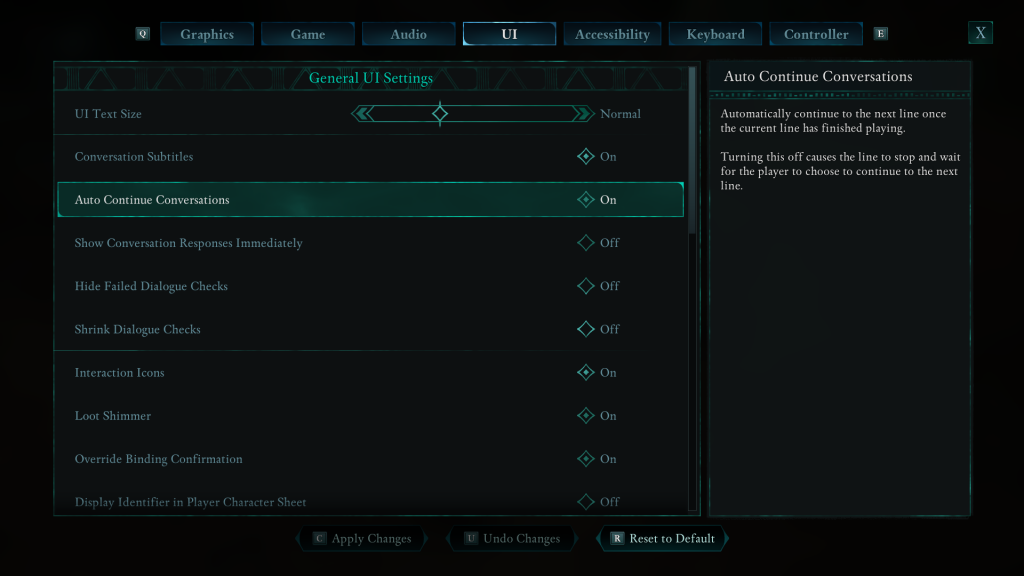
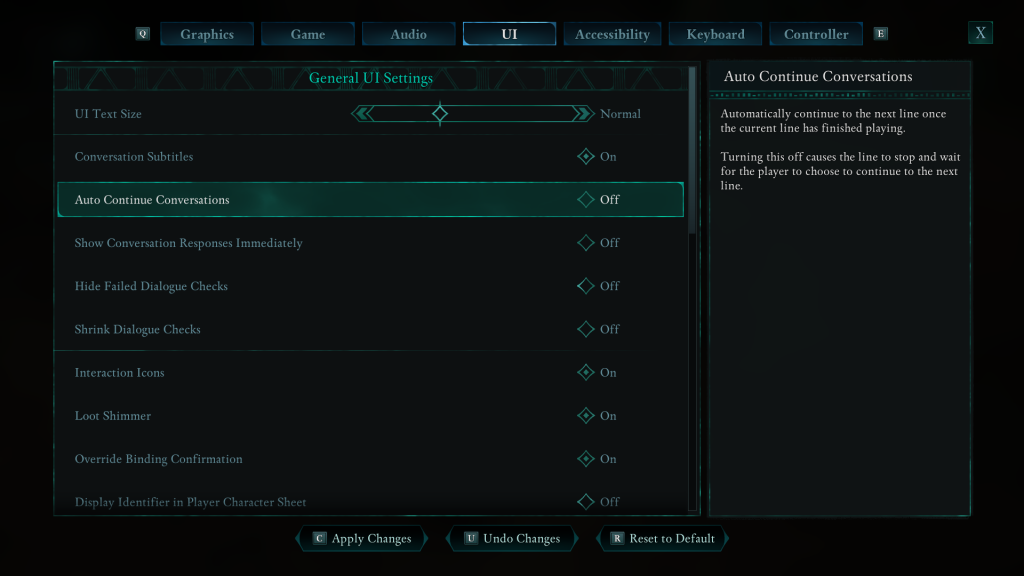
Once adjusted, exit the menu, and your changes will take effect immediately! This setting lets you control whether responses appear instantly or with a delay, helping you fine-tune your gameplay experience.