Screen Off Memos is a handy tool designed for users who need to capture thoughts or reminders instantly—even when their phone is locked or the screen is off. By simply taking out your S Pen and writing on the screen, you can create a note that is automatically saved for later reference.
This feature is perfect for busy professionals, students, or anyone who likes to keep their ideas organized without fumbling through multiple apps- all without needing to wake or unlock your device
In this article, we’ll walk you through everything you need to know about how to enable / disable Screen Off Memos on your Samsung Galaxy S25 Ultra.
Read: How To Remove AI Watermark From Images On Galaxy S25
Enable Screen Off Memos
To begin, unlock your Galaxy S24 Ultra and launch the Settings app. Within the Settings menu, scroll down until you find the Advanced Features section. Tap on it to expand the options.
Select the S Pen option from the list of features and find the Screen Off Memos option. It should have a toggle next to it.
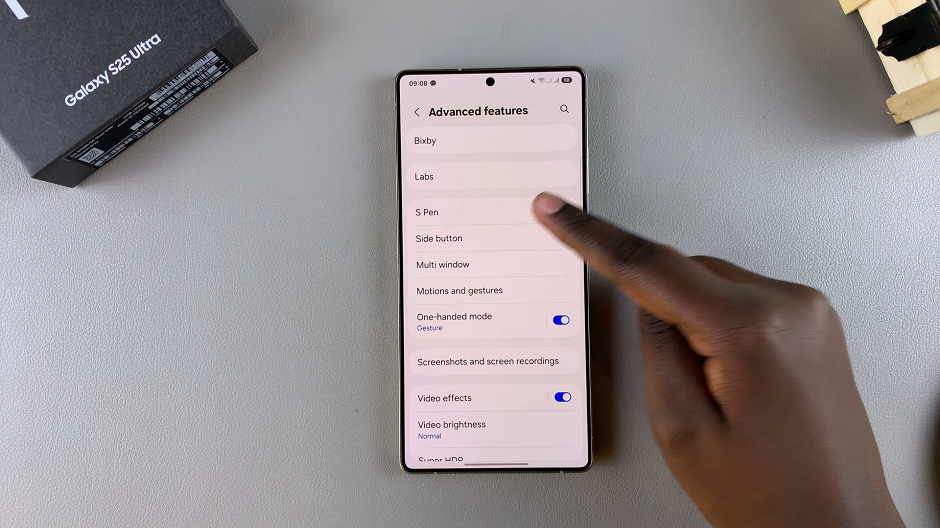
To enable screen off memos, slide the switch to the On position. You might be prompted with a brief explanation of how the feature works—read through it if you’re interested in learning more details.
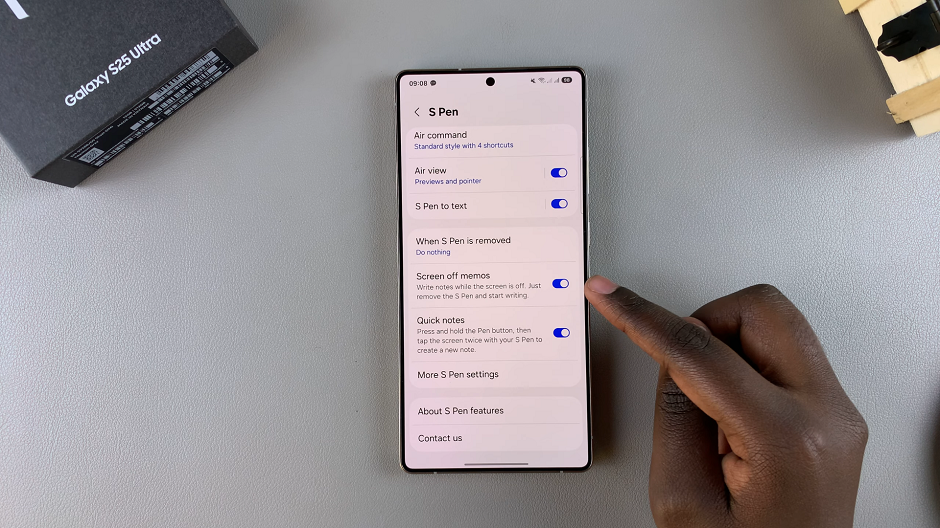
Once enabled, try using your S Pen while the screen is off. Simply take out the S Pen and write on the screen. Your Galaxy S25 Ultra should automatically wake up to capture your memo.
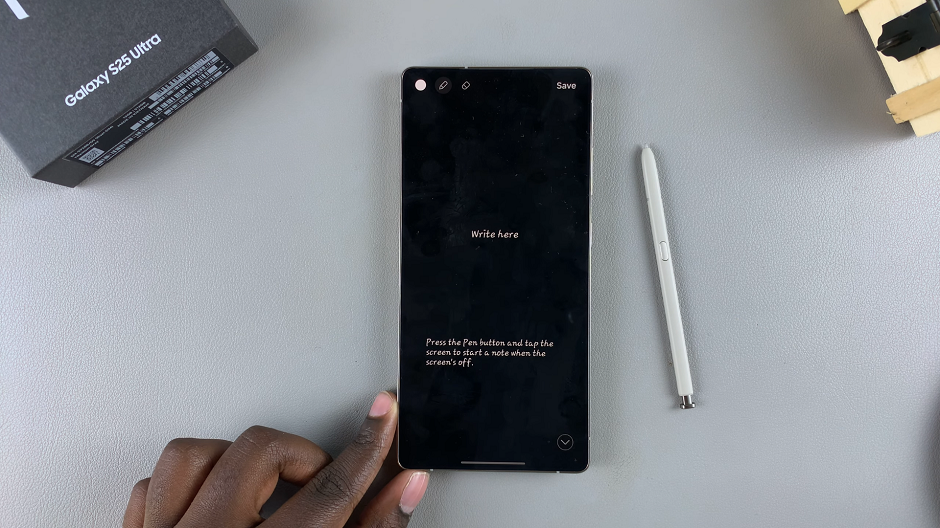
Tap on Save in the top-right corner to have your note saved in your Notes app.
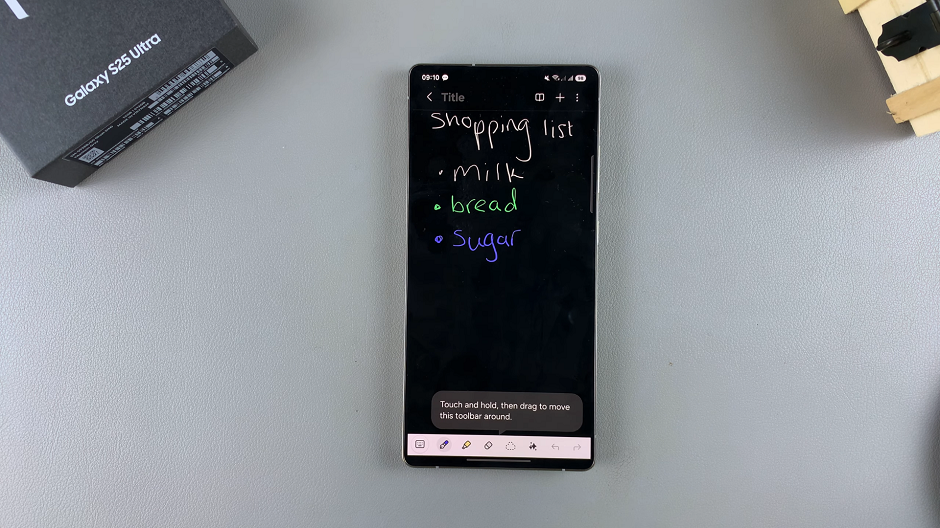
Disable Screen Off Memos On Galaxy S25 Ultra
To turn off this feature, locate the Screen Off Memo toggle switch. Slide it to the Off position. This will disable the feature immediately, ensuring that your S Pen will no longer activate the note-taking mode when the screen is off.
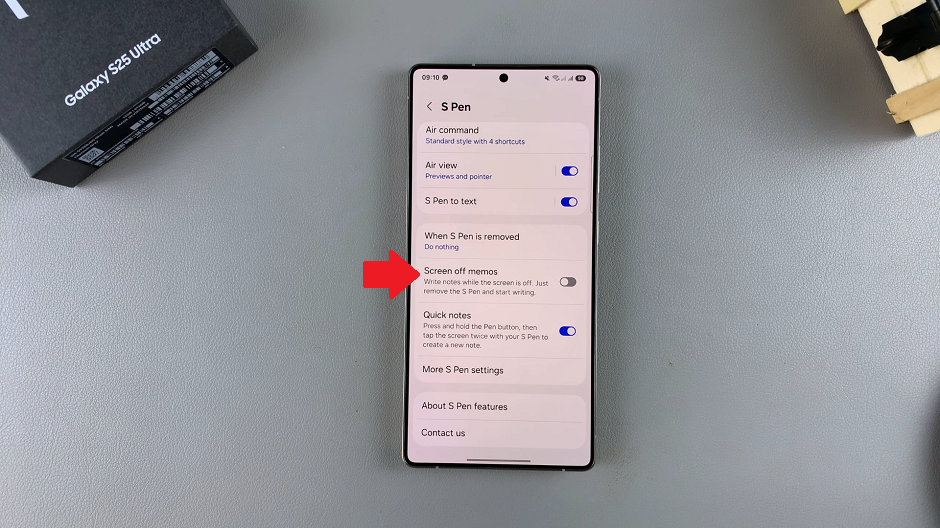
It’s a good idea to test your device to ensure that the change has taken effect. Lock your screen and attempt to use the S Pen. If the feature is disabled, your device should no longer prompt you with the memo interface.
Benefits of Using Screen Off Memos
Using Screen Off Memos can streamline your workflow and improve productivity in several ways:
Instant Note Taking: Capture your ideas the moment they occur. All this without having to unlock your device or search for an app.
Hands-Free Efficiency: Especially useful during meetings or while multitasking, you can quickly jot down important points.
User-Friendly Experience: Designed to be intuitive, the feature integrates seamlessly with the S Pen’s natural writing experience.

