In this quick and easy tutorial, we’ll show you step-by-step how to enable/disable & schedule Do Not Disturb (DND) mode on the CMF By Nothing Watch Pro 2.
Activate DND to help you enjoy uninterrupted moments with your smartwatch. Turn off DnD so you can start receiving notifications and alerts again.
Whether you’re in a meeting, catching up on sleep, or simply need some quiet time, enabling DND mode on your CMF By Nothing Watch Pro 2 is quick and easy. Anything contrary to that, you can simply turn it off. Even better, you can simply schedule do not disturb mode so that it can be enabled and disabled automatically, depending on the fixed time range you chose.
Watch: How To Change / Remove Straps On OnePlus Watch 2
Enable DND (Do Not Disturb)
To begin, navigate to the Settings menu on your CMF By Nothing Watch Pro 2. You can typically access the Settings menu by pressing the crown of the watch face to reveal the menu, then scroll through and tap on the gear icon to access the full Settings menu.
Step 2: Within the Settings menu, locate and select the “Do Not Disturb” option. Tap on it.
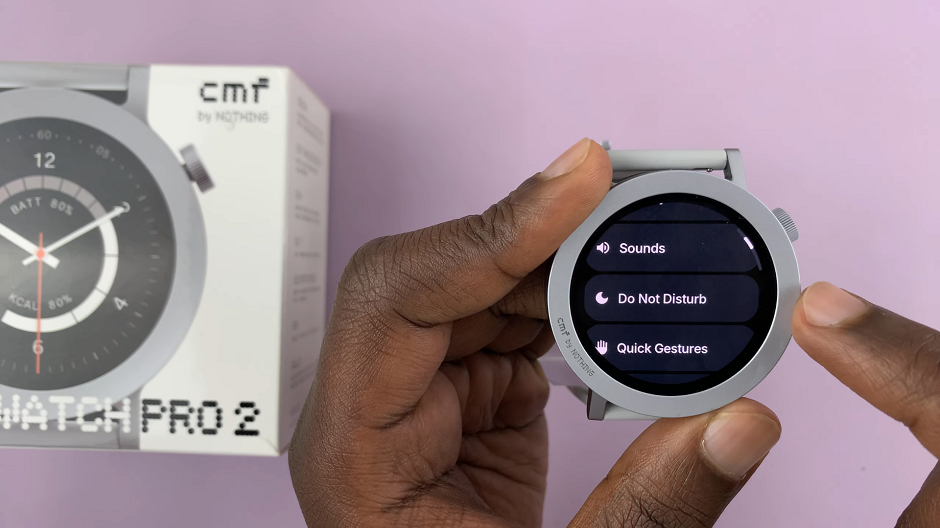
To enable Do Not Disturb, tap on the toggle next to Always On, if it was disabled.
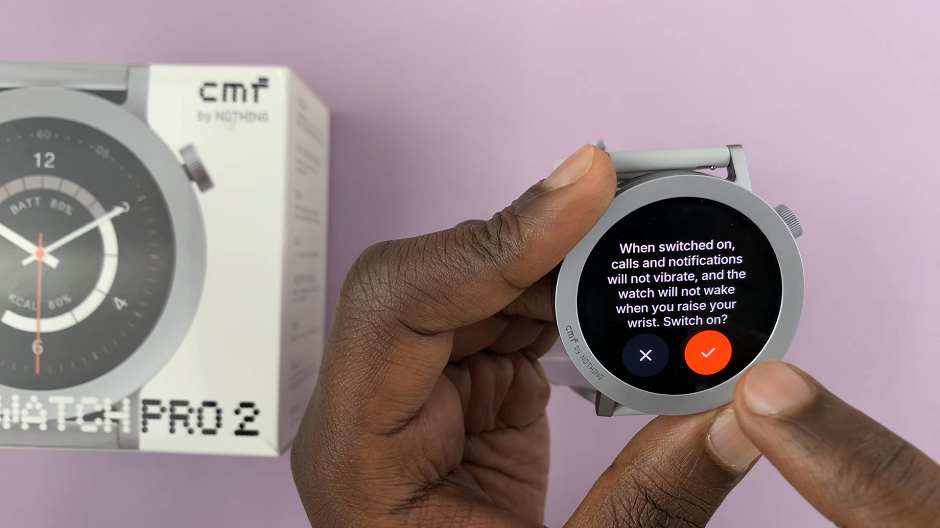
You will get a prompt to confirm your choice. Tap on the red check mark to confirm. The Nothing CMF Watch Pro 2 will not vibrate or wake when you raise your wrist, for calls and notifications.
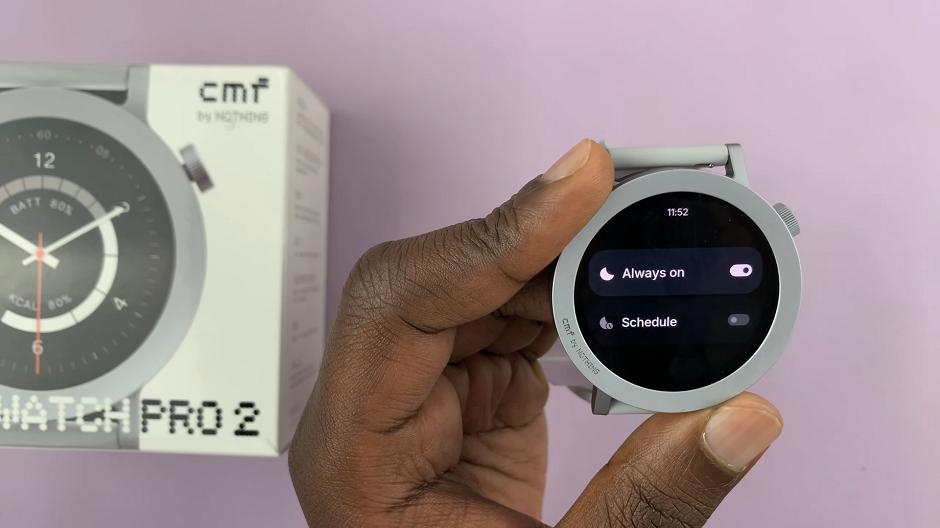
Disable DND
To disable Do Not Disturb, tap on the toggle next to Always On, if it was enabled. When Do Not Disturb mode is switched off, calls and notifications will vibrate and the CMF By Nothing Watch Pro 2 will wake when you raise your wrist.
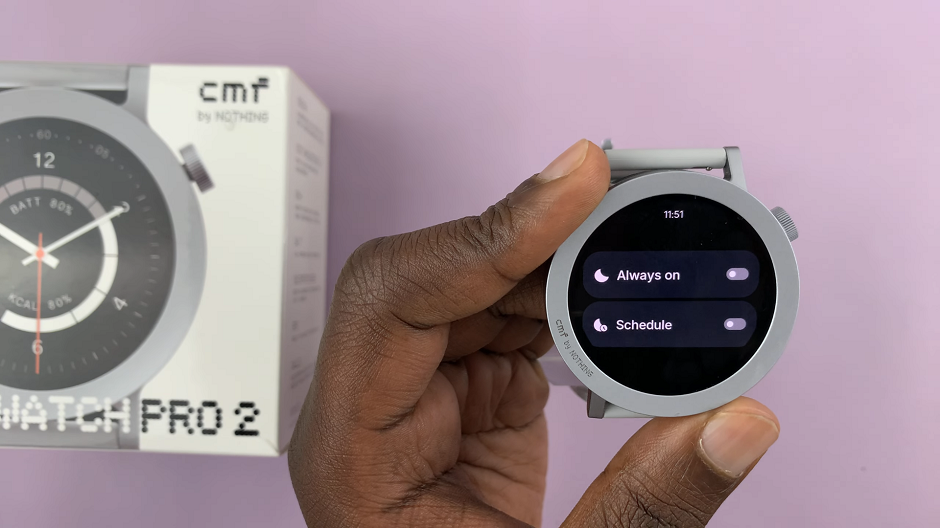
Schedule DND On CMF By Nothing Watch Pro 2
To schedule DND, you have to ensure that the toggle for Always On is off, first. This means that Do Not Disturb mode has to be disabled. This will make the Schedule option active.
Under Do Not Disturb, tap on the Schedule option.
You will get a prompt to whether you want to turn on Do Not Disturb mode. Tap on the red check mark to confirm.
The options to set the duration will now appear. Select the From option to set the start time and tap on the check mark to save. Finally, select the To option to set the end time, then tap on the check mark to save.

Once you schedule Do Not Disturb, the Nothing CMF Watch Pro 2 will not vibrate or wake when you raise your wrist, for calls and notifications, within that stipulated time period.

Scheduling Do Not Disturb mode can be beneficial if you want to concentrate on a task for a certain fixed period of time.
Read: FIX Forgotten Lock Screen Password/Pattern/PIN On Galaxy Z Fold 6

