The Roaming Clock is a customizable clock display that can move across the screen, providing a modern twist on the traditional clock widget. Its dynamic nature means it adapts as you interact with your device, giving your home screen or lock screen a more engaging look.
Some users appreciate the visual appeal of the roaming clock, while others prefer a more static and minimalistic interface. This guide will walk you through how to enable / disable the roaming clock on Samsung Galaxy S25, S25+ or S25 Ultra..
Enabling the roaming clock offers aesthetic appeal. It can make it easier to glance at the time without needing to unlock your phone fully. Also, it allows you to personalize your home or lock screen layout.
Disabling the roaming clock, on the other hand brings simplicity. A static clock or traditional layout might be preferred for a cleaner interface. A less animated display can help conserve battery power. Ultimately, customization is about what feels best for you.
Watch: Enable Camera Flash Notifications On Galaxy S25
Enable Roaming Clock
To enable the roaming clock, launch the Settings app on your Samsung Galaxy S25. Scroll down through the Settings menu until you find the Lock Screen and AOD option.
Here, locate the Roaming Clock setting, then tap on it to open. Under the Roaming Clock menu, tap on the toggle next to it to enable the option. You can also do so from the previous menu page.
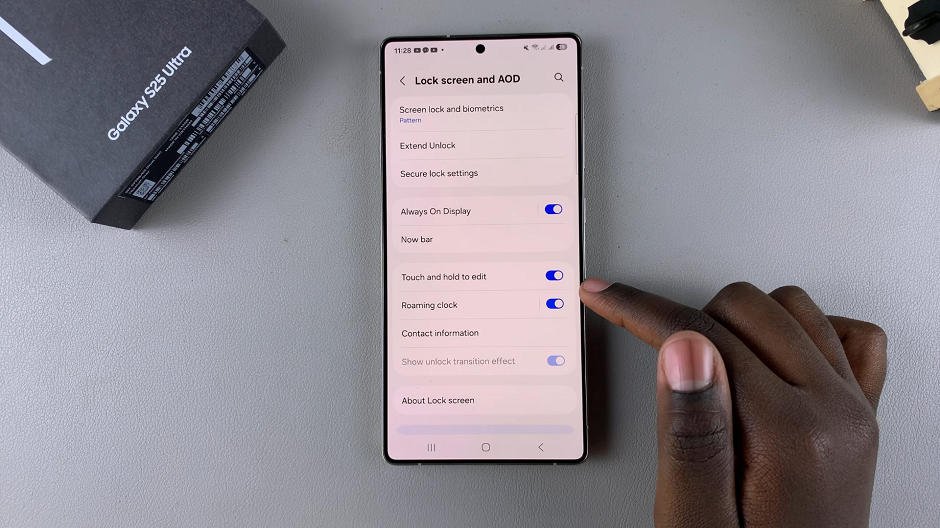
With the option enabled, you can customize your Home Time Zone and the Region.
Once the option is enabled, on the home or lock screen, the clock will show the time both where you are and at home while you’re roaming.
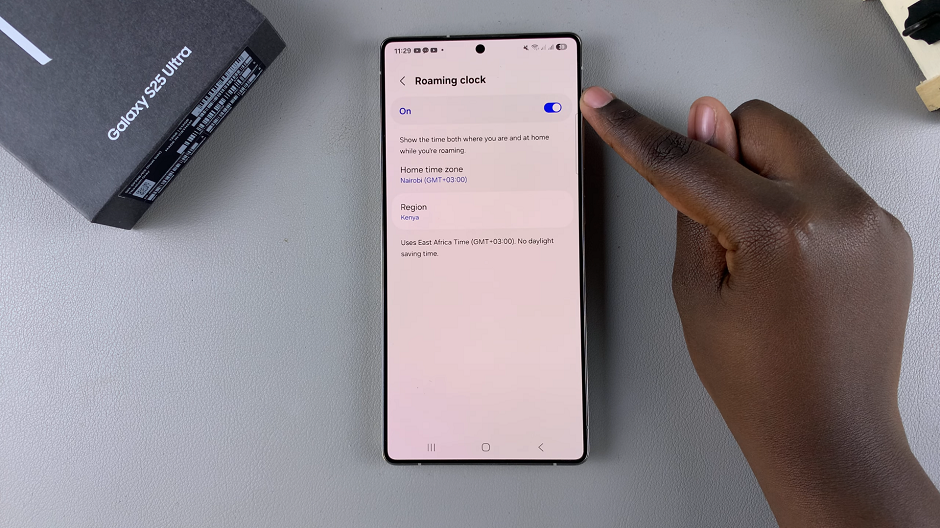
Disable Roaming Clock On Galaxy S25
If the Roaming Clock option was enabled before, you may want to disable it. Tap on the toggle to switch it off. The roaming clock will no longer be available.
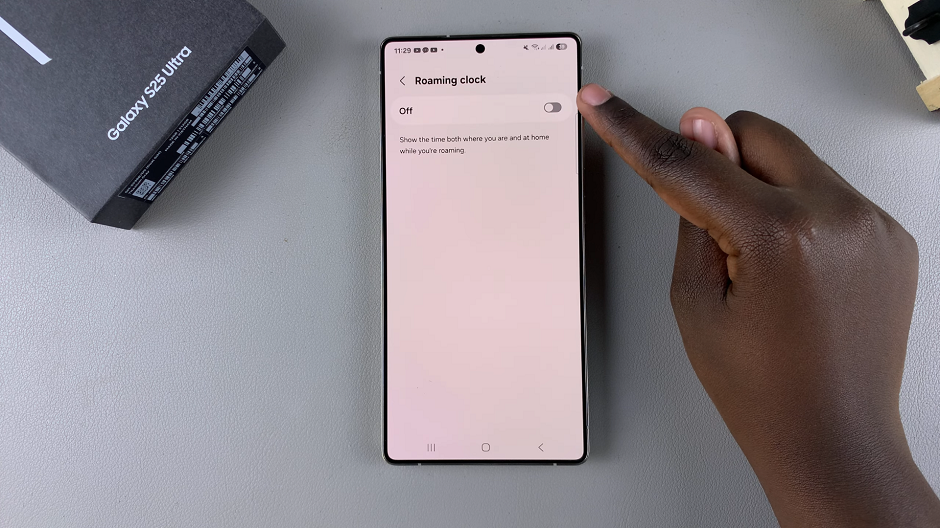
Read: How To Enable Camera Flash Notifications On Galaxy S25

