The Samsung Galaxy Watch Ultra is all about making life easier, and it does so with a raft of features. Another very useful function it includes is the “Raise Wrist to Wake” feature. This funky feature enables the display to turn on as soon as you raise your wrist, thus very conveniently showing important information.
Now, at times, you will feel the need to turn it off, maybe when you are in a meeting or to save your battery. Here’s how to enable and disable the “Raise Wrist to Wake” feature on your Samsung Galaxy Watch Ultra within a few easy steps.
Let’s dive in to unleash the potential of your Samsung Galaxy Watch Ultra.
Watch: How To Adjust Screen Brightness On Samsung Galaxy Watch Ultra
Enable & Disable Raise Wrist To Wake On Samsung Galaxy Watch Ultra
To start, press the Home button to access the watch face on your Samsung Galaxy Watch Ultra. From here, swipe up to access the app’s menu, then find and select “Settings” denoted by a cogwheel icon.
From here, scroll down and find the “Display” option. Tap on it. Then, within the display settings, scroll down and locate “Raise Wrist to Wake.” You’ll notice a toggle switch next to it. Toggle the switch to the ON or OFF position to enable & disable this feature.
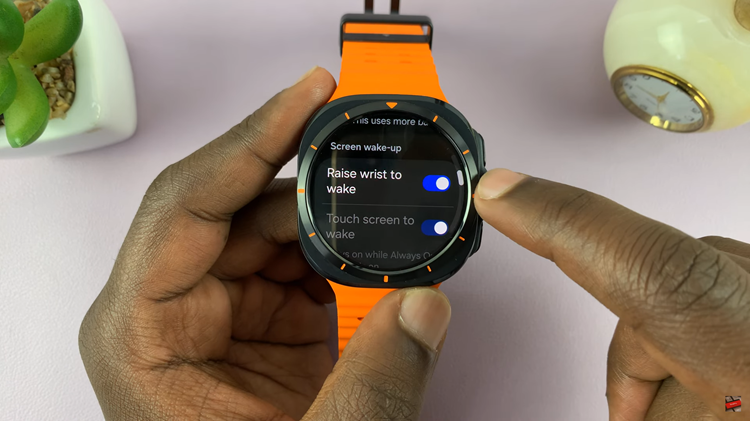
By following the steps above, you can easily customize the Raise to Wake feature to suit your preferences on your Samsung Galaxy Watch Ultra. Your watch can be set to wake up automatically depending on what you’d like.
Read: How To Disable ‘Vibrate With Sound’ On Samsung Galaxy Watch Ultra

