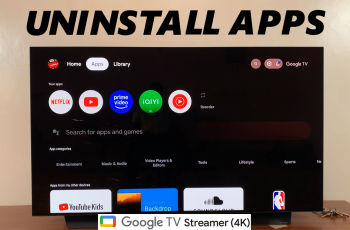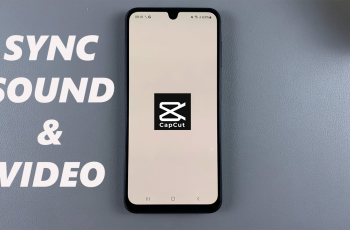Want to customize your Xiaomi Smart Band 9 even further? In this Article I’ll show you how to enable or disable the Press and Hold Screen feature to edit your watch face. This simple setting lets you personalize your Xiaomi smart band 9 look quickly. Understanding how to toggle this setting ensures you get the most out of your Xiaomi Band 9.
‘Press to Hold Screen’ setting, allows you to lock or unlock the screen by pressing and holding a specific area. This feature is handy for avoiding accidental touches during workouts or other activities where the band might come into contact with objects.
Enabling or disabling this feature can make a big difference in how you interact with your device. If you often find accidental screen presses annoying. Furthermore, if you prefer quick and seamless access to your watch face or apps, disabling the feature might be the better option..
Read: https://www.webproeducation.com/how-to/find-workout-history-on-xiaomi-smart-band-9/
Turn ON & Off ‘Press To Hold Screen’ On Xiaomi Smart Band 9
On your smart band 9, swipe up from the bottom to access the band menu, then Look for the Settings option in the menu.
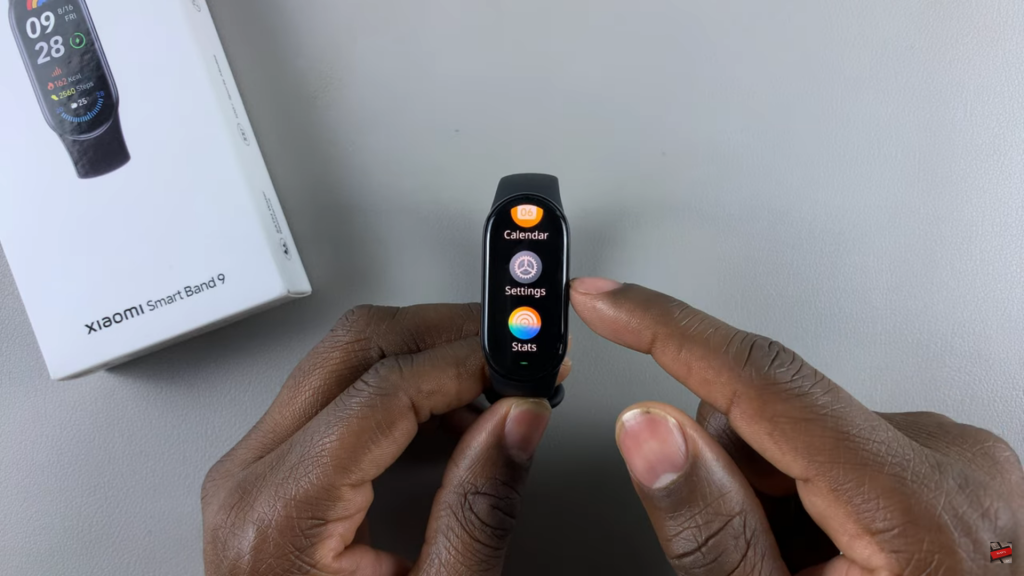
Tap on it to open the settings section. scroll through to find the Preferences option. select it to access specific customization options for your band. Look for the ‘Press to Hold Screen’ option.
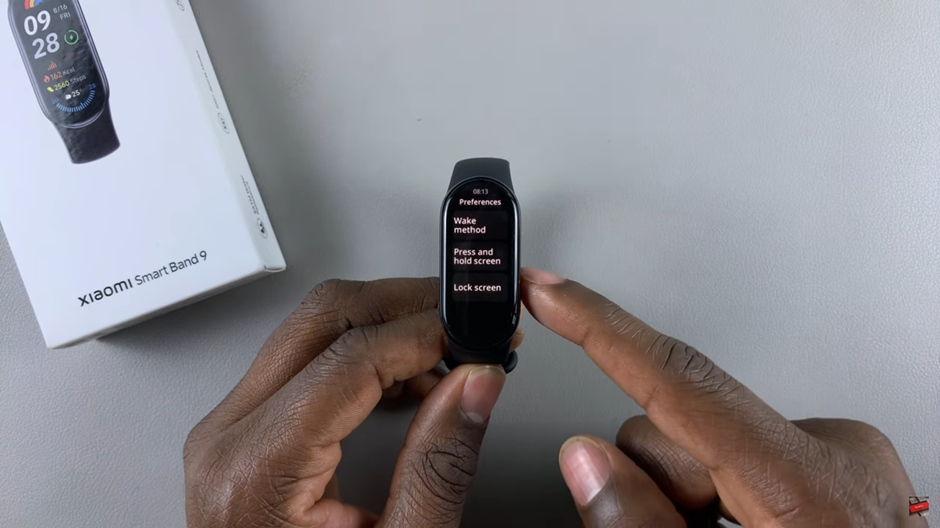
You will see a brief description of how this feature works functions. To turn off the feature, tap on the toggle switch above the description(the toggle should turn from blue to grey).
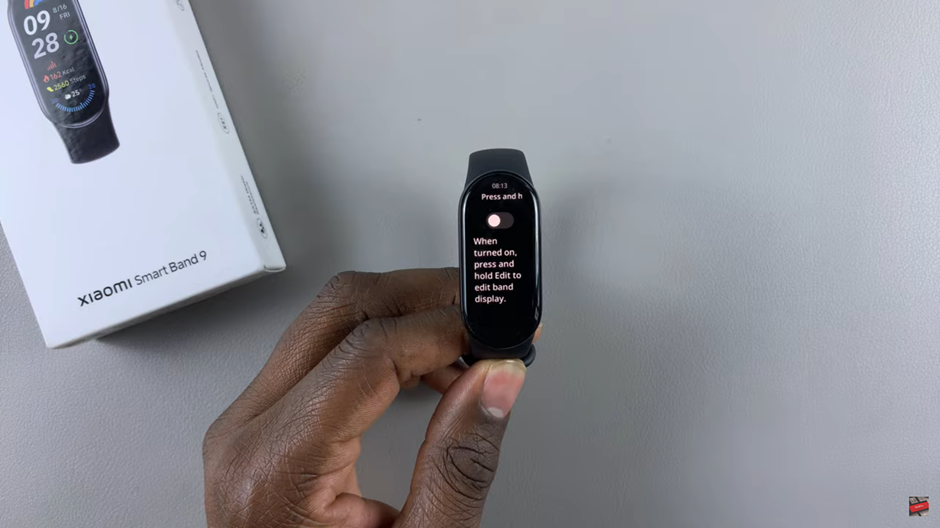
Customizing your Xiaomi Smart Band 9 to fit your preferences is key to making the most out of this device. Explore other features in the settings menu to further personalize your device and make it work perfectly for your lifestyle. Follow the easy steps to customize your watch.