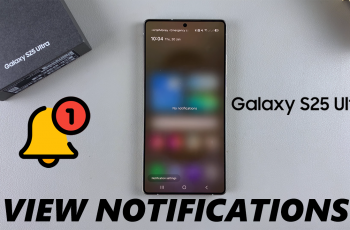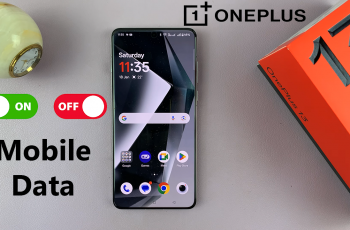Managing notifications for Messages on your iPad is essential for balancing your digital life. By adjusting these settings, you can choose whether to receive alerts for every message or limit them to reduce interruptions. Customizing your notification preferences helps ensure that you stay informed without being overwhelmed.
Whether you want to enable notifications to keep up with every incoming message or disable them to focus on other tasks, tweaking these settings makes it easy to tailor your experience. This way, you can enjoy the benefits of staying connected while maintaining control over your notification flow.
Watch:How To Find Downloaded Songs & Playlists In Apple Music On iPad
Enable & Disable Notifications Reminders For Messages On iPad
Step 1: Open the Settings App
Launch the Settings app on your iPad.
Step 2: Select Notifications
Scroll down and tap on “Notifications.”
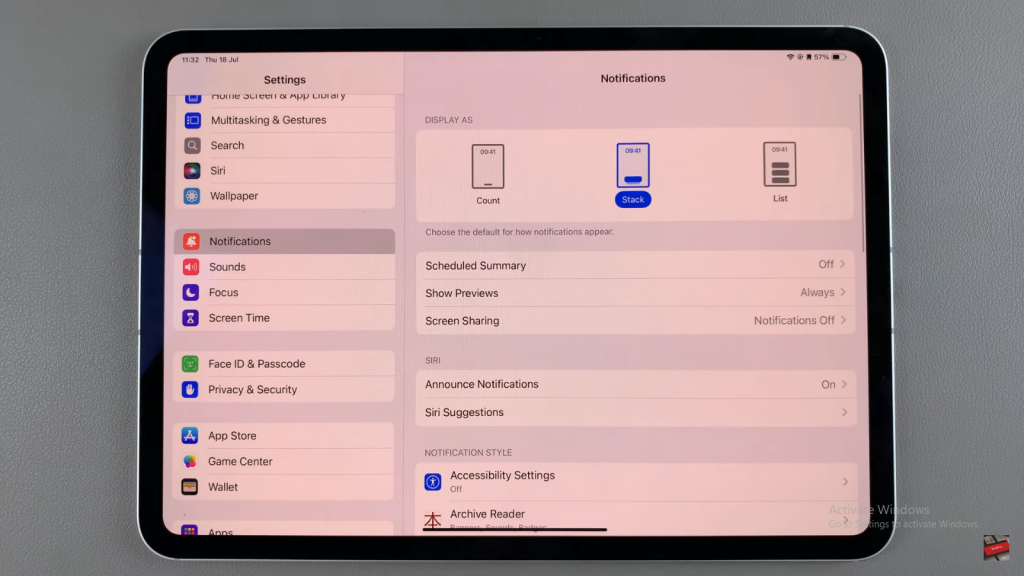
Step 3: Find Messages
Scroll through the list of apps until you find “Messages” and select it.
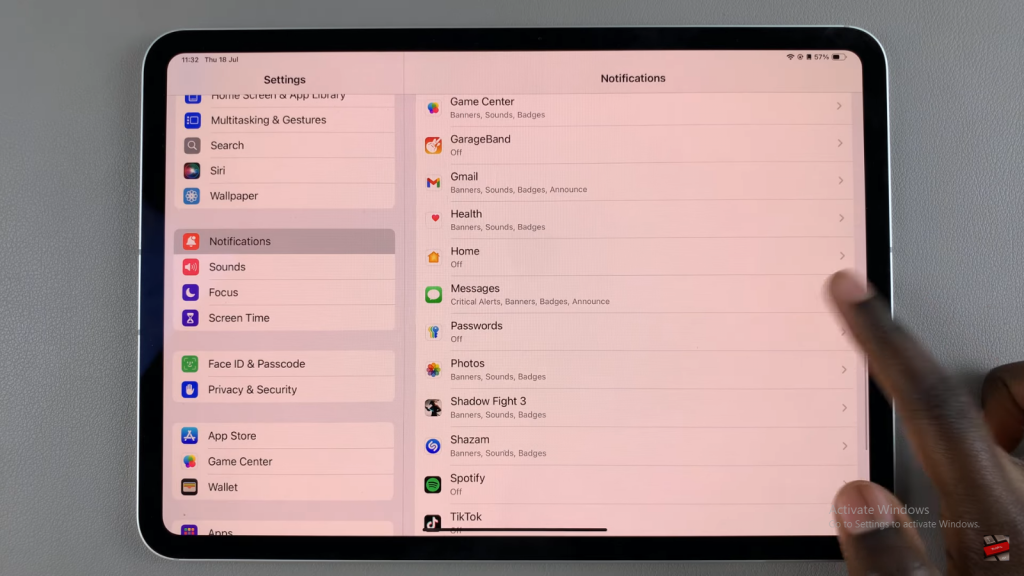
Step 4: Customize Notifications
Under the Messages settings, scroll down and choose “Customize Notifications.”
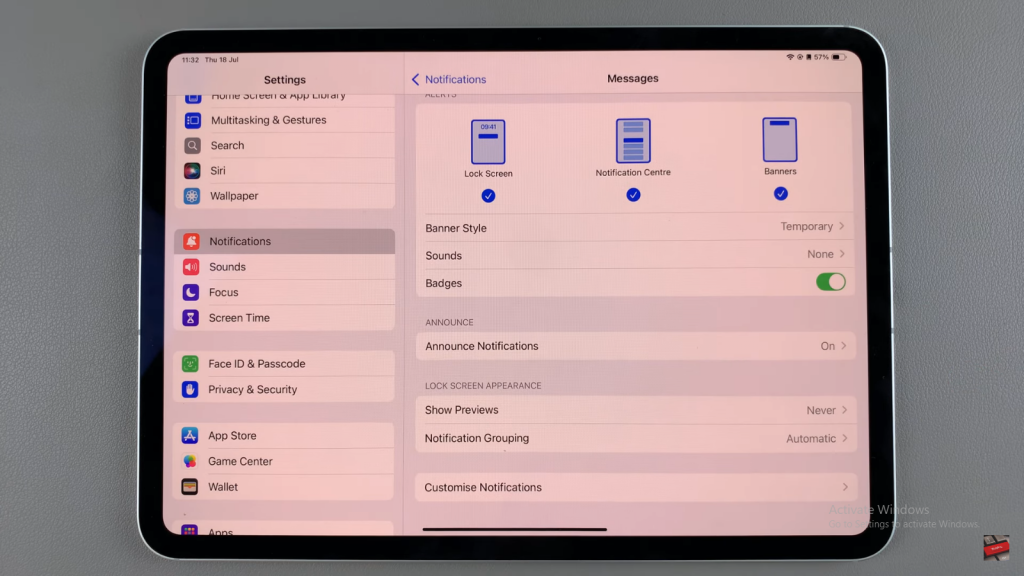
Step 5: Adjust Repeat Alerts
Tap on the “Repeat Alerts” option.
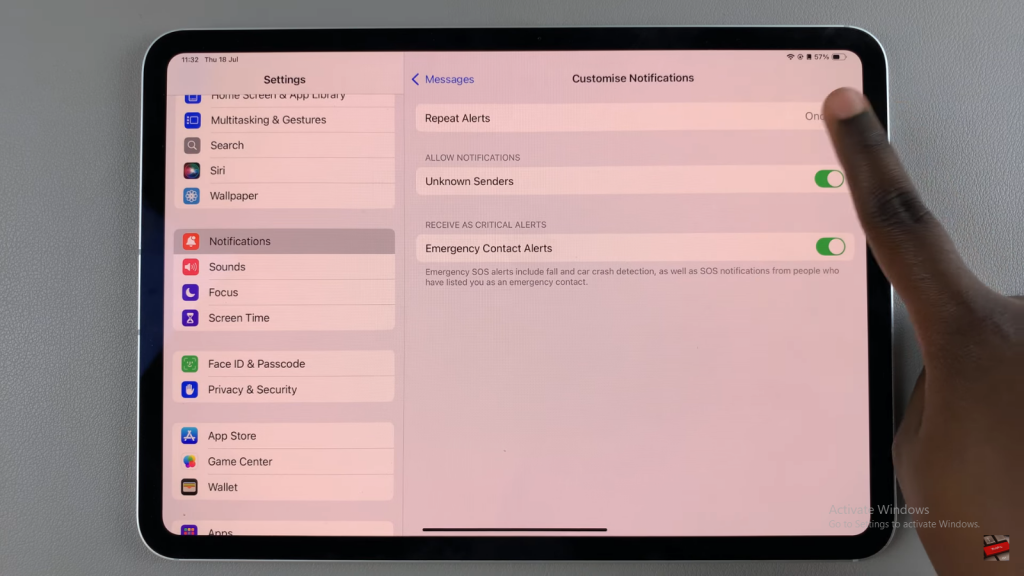
To Disable Notification Reminders:
Select “Never.” This setting ensures you receive a notification for a message but will not get repeated alerts.
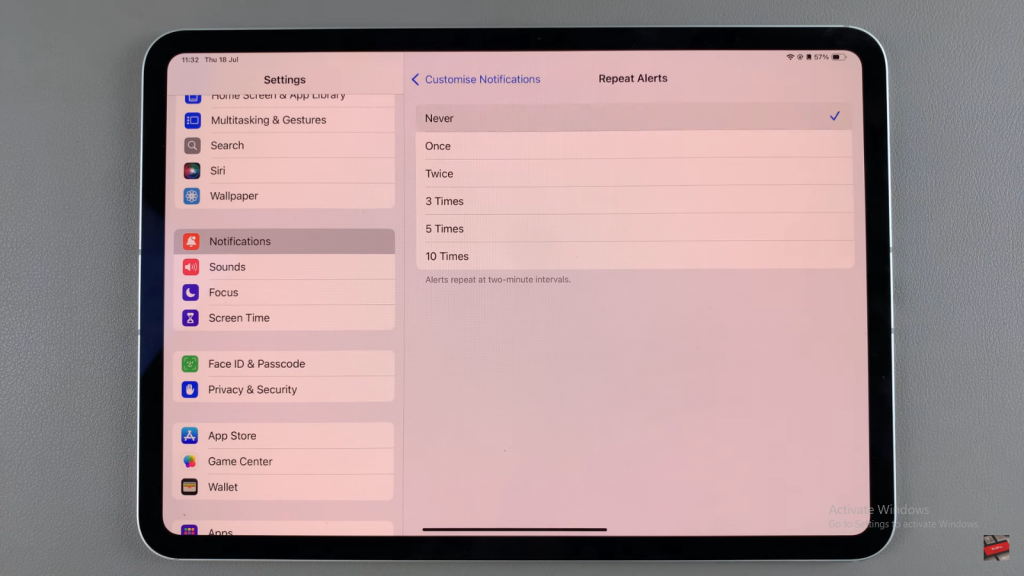
To Enable Notification Reminders:
Choose any option other than “Never.” You can select from “Once,” “Twice,” “Three Times,” “Five Times,” or “Ten Times” based on your preference.
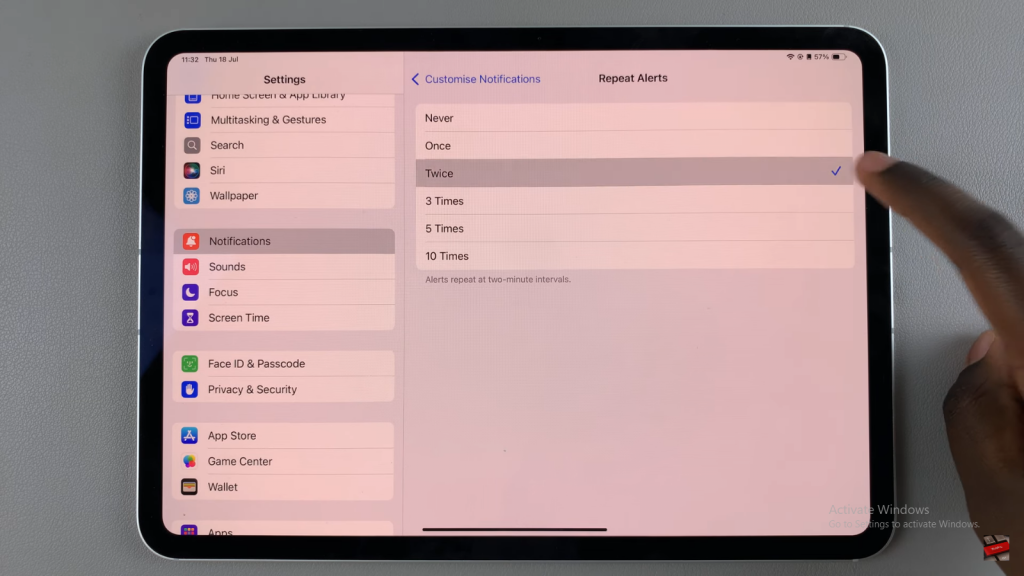
Read:How To Find Downloaded Songs & Playlists In Apple Music On iPad