The Samsung Galaxy A06 offers a variety of customization options, one of which is the ability to manage lock screen sound. This setting allows users to enable or disable the sounds that play when locking or unlocking the device, providing flexibility based on personal preference.
For those who appreciate audio cues, keeping the sound active can enhance the overall experience of interacting with the phone. Conversely, if you find the sounds distracting or wish to maintain a quieter environment, adjusting this setting can be beneficial.
Furthermore, knowing how to enable/disable lock screen sound on Samsung Galaxy A06 is essential for creating a personalized experience. The process is straightforward, ensuring you can quickly toggle this feature according to your surroundings.
Whether you want to silence the device in a meeting or enjoy the pleasant audio feedback at home, mastering this simple adjustment allows for better control over your device’s sound profile.
Watch:How To Enable/Disable Touch & Hold To Edit Lock Screen On Samsung Galaxy A06
Enable/ Disable Lock Screen Sound On Samsung Galaxy A06
Open Settings: Locate and tap on the Settings.
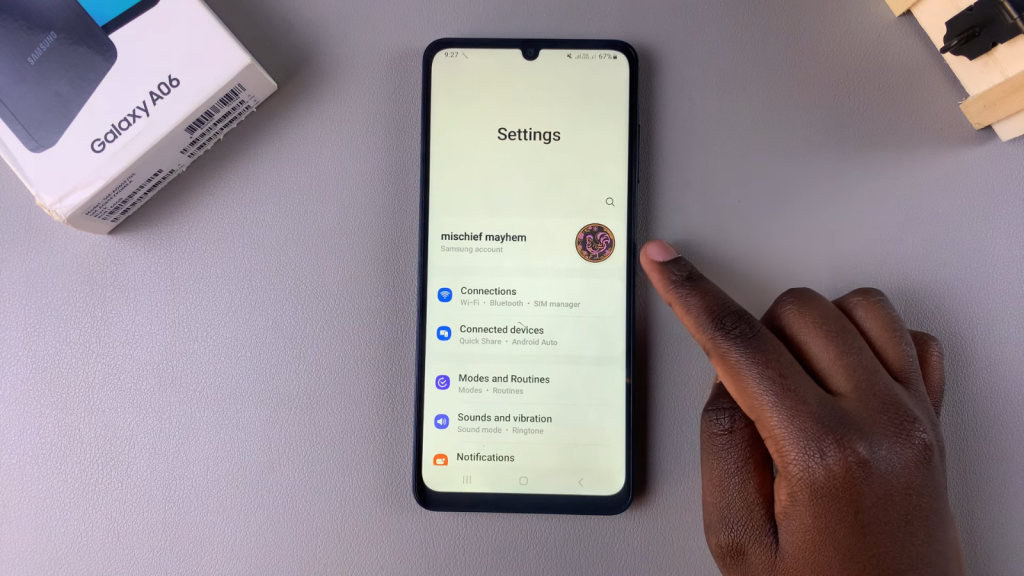
Select Sounds and Vibration: Scroll down and select the Sounds and Vibration option
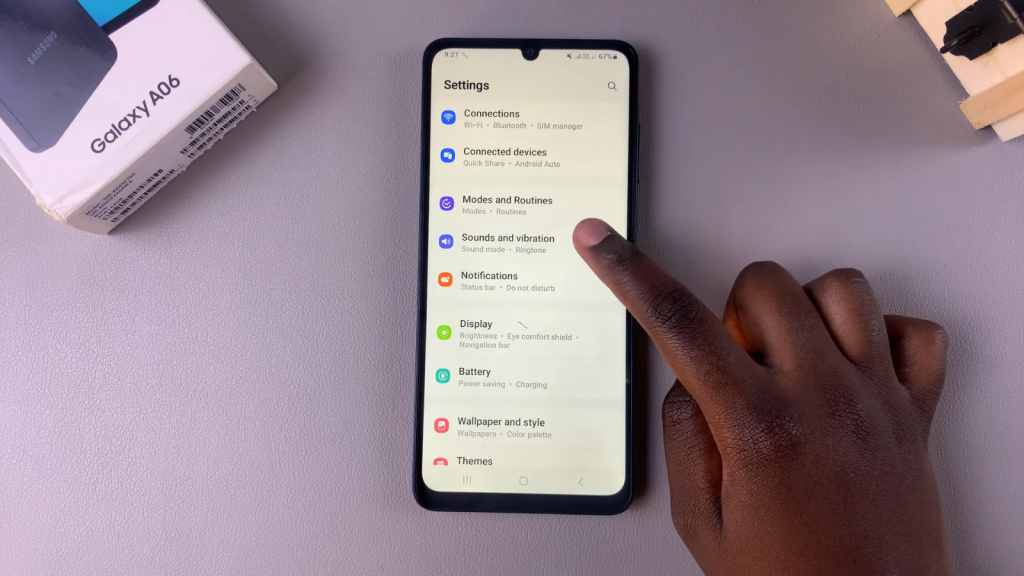
Access System Sound: Tap on System Sound
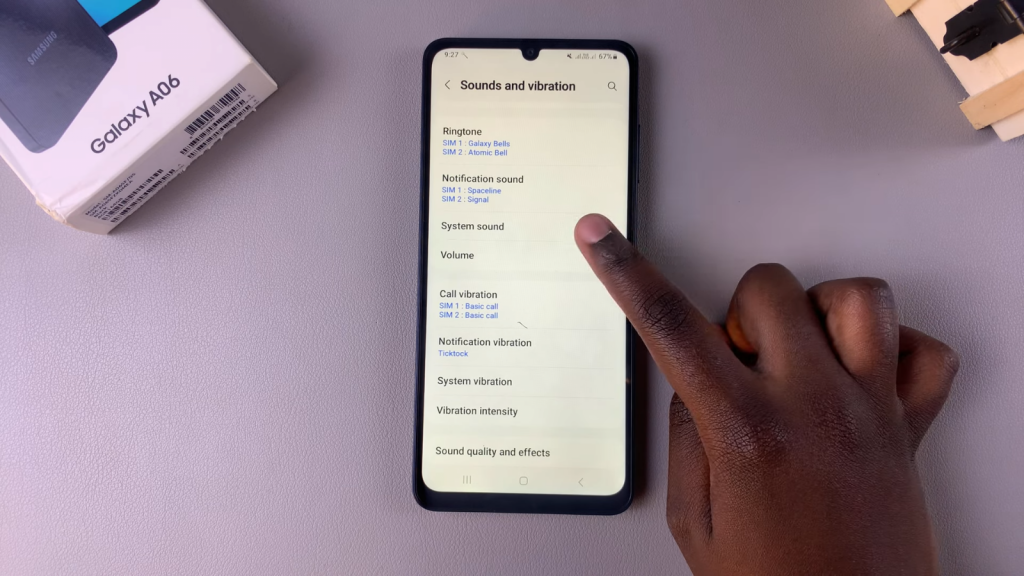
Check Screen Lock Sound: Look for the Screen Lock and Unlock options. If the lock screen sound is currently enabled, you should hear it when locking or unlocking your phone
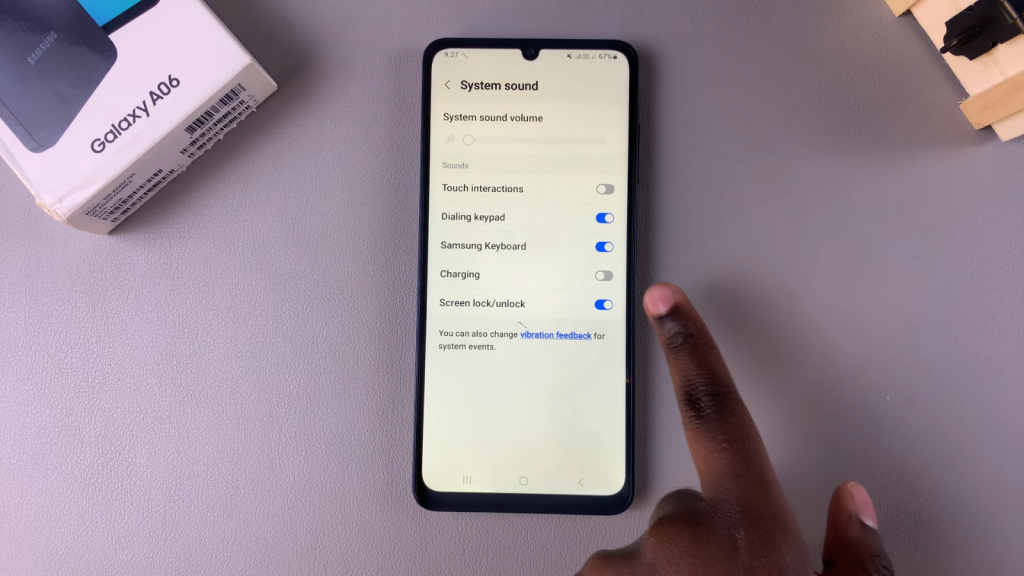
Ensure Phone is Unmuted: If you cannot hear the sound, ensure that your phone is unmuted
Test Lock and Unlock Sounds:
- Swipe to unlock your phone to hear the unlocking sound
- Press the side button to lock your phone and listen for the locking sound
Disable Lock Screen Sound (if desired): If you want to turn off the lock screen sound, tap the toggle to disable it
Confirmation: Now, whenever you lock or unlock your phone, you should not hear any sound
Read:How To Enable/Disable Touch & Hold To Edit Lock Screen On Samsung Galaxy A06

