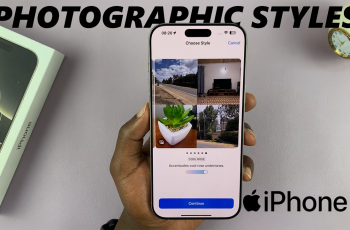The Samsung Galaxy Watch Ultra is a leader in wearable technology. It offers multifold features. These features aim to enrich your daily living and fitness routine. One key aspect that sets this smartwatch apart is its embedded location services. It also offers navigational assistance. It delivers location-based notifications.
However, sometimes, you might wish to manage these services proactively. You can activate location services. This, however, results in higher battery consumption. On the other hand, turning off these services can help your watch’s battery live longer.
In this article, we will walk you through the steps to enable and disable location services on the Galaxy Watch Ultra.
Watch: How To Set Up Lock Screen Pattern On Samsung Galaxy Watch Ultra
Enable & Disable Location Services On Samsung Galaxy Watch Ultra
Begin by accessing the Settings app on your Samsung Galaxy Watch Ultra. To do this, access the watch face on the Galaxy Watch Ultra, then swipe up from the bottom to access the app’s menu. From here, find the Settings app and tap on it to proceed.
Then, scroll down and find the “Location” option within the settings page. This is where you can customize location options on your Galaxy Watch Ultra. Subsequently, you’ll notice a toggle icon. Use the toggle switch to enable & disable location services on your smartwatch.
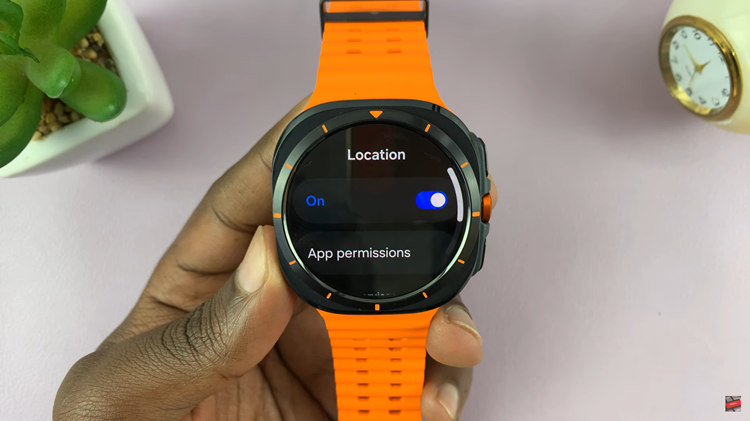
In conclusion, enabling location services allows you to use GPS and routing apps while disabling it will save battery life, and secure your privacy. If you fancy more from your shiny new timepiece, follow the steps above to customize the settings so it provides a handier experience for you.
Read: How To Disable Watch Only Mode On Samsung Galaxy Watch Ultra