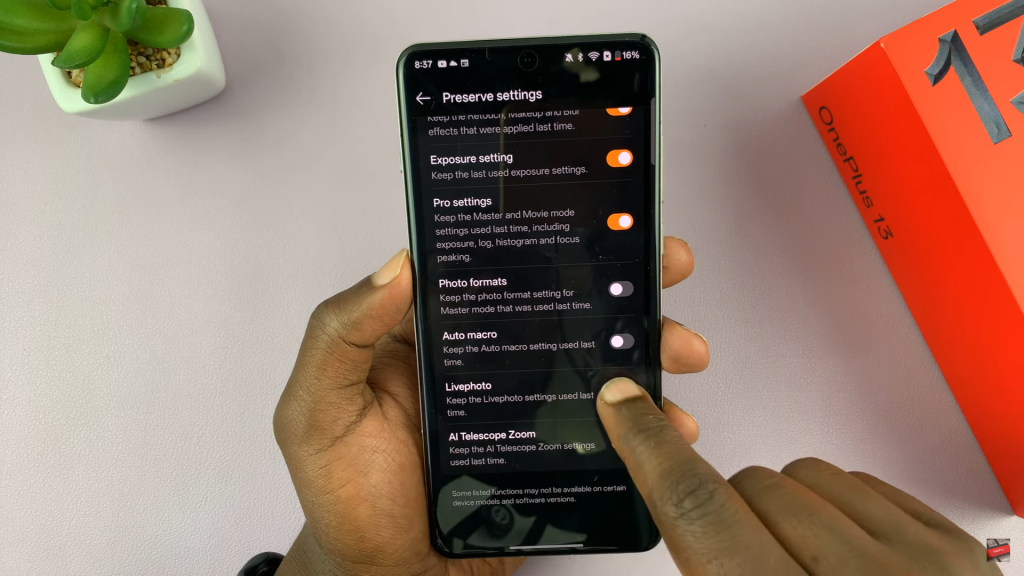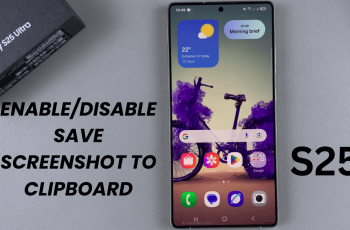Capturing photos with motion adds a unique touch, but sometimes a still image works better. The OnePlus 13 allows you to enable or disable Live Photos based on your preference. This setting lets you decide whether to keep the motion effect or capture a traditional photo without any extra movement.
Switching Live Photos on or off is simple and gives you control over how your pictures are taken. Whether you want to preserve the action in a moment or save storage by taking still images, adjusting this setting ensures you get the best results for every shot.
Watch:How To Add Text To Photos On OnePlus 13
Enable/Disable Live Photos On OnePlus 13
Enabling Live Photos
Open the Camera app and tap the Live Photos icon to turn it on.
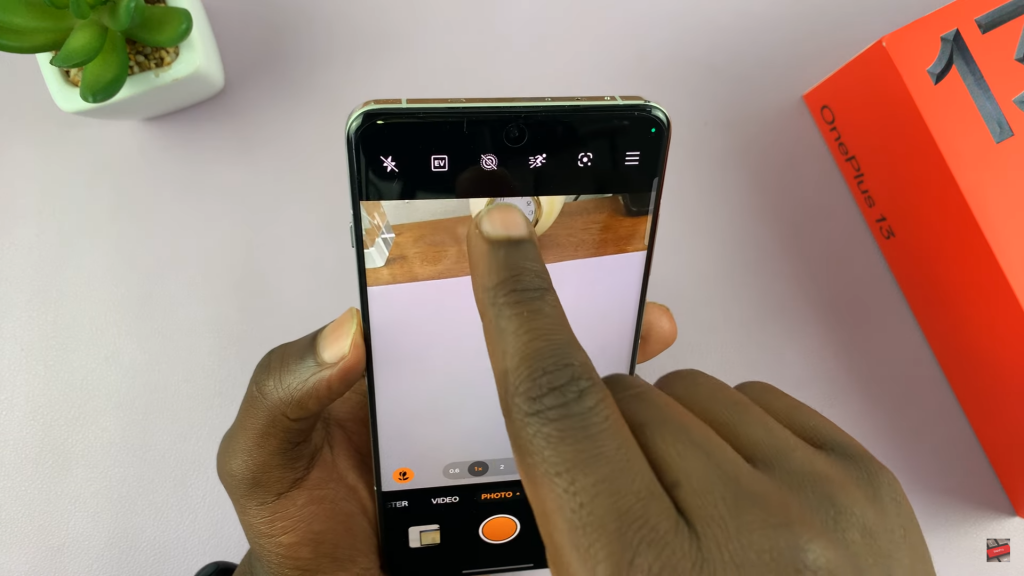
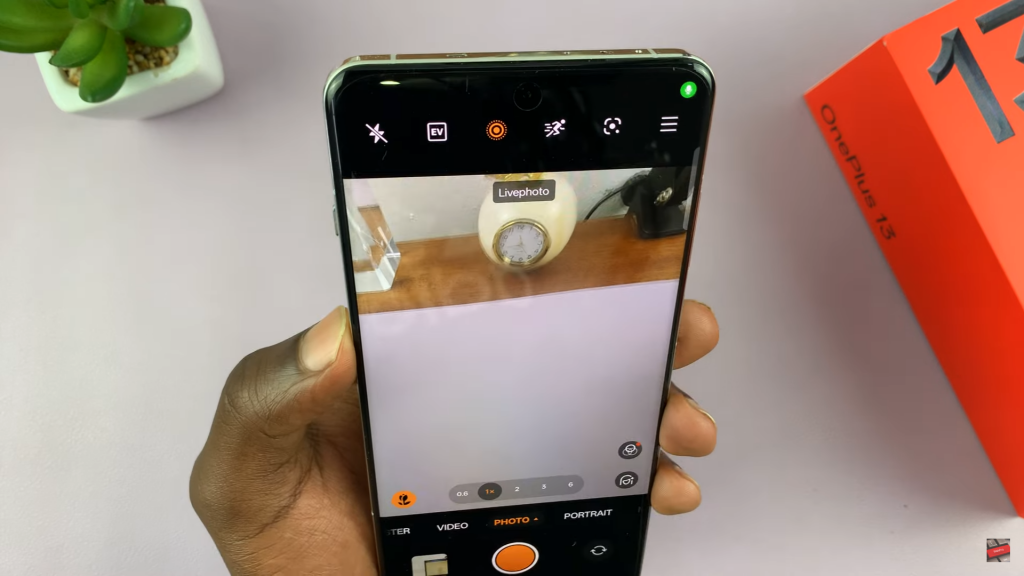
When enabled, each photo will capture a short moment of movement.
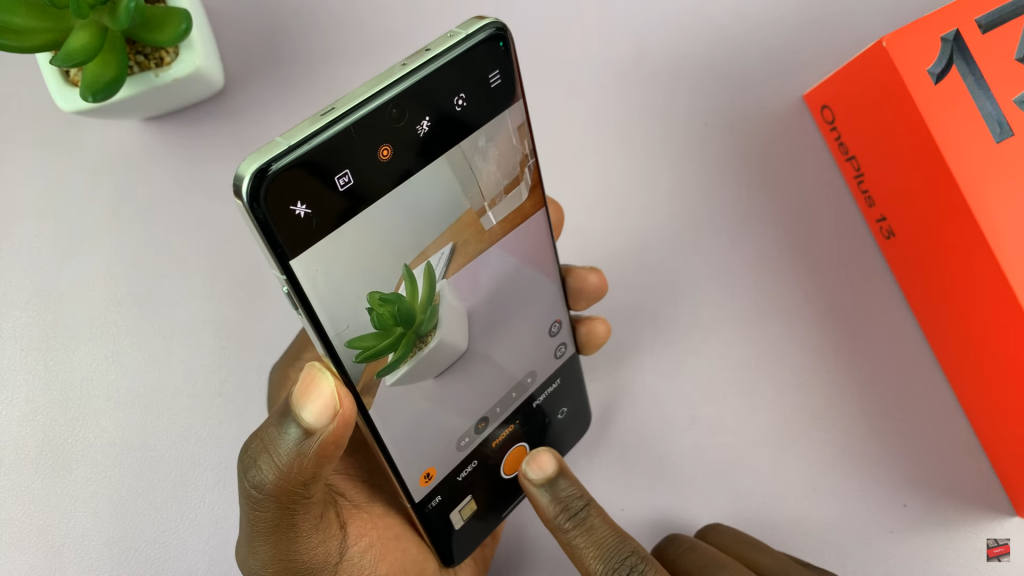
You can view the Live Photo by tapping the Play button in the gallery.
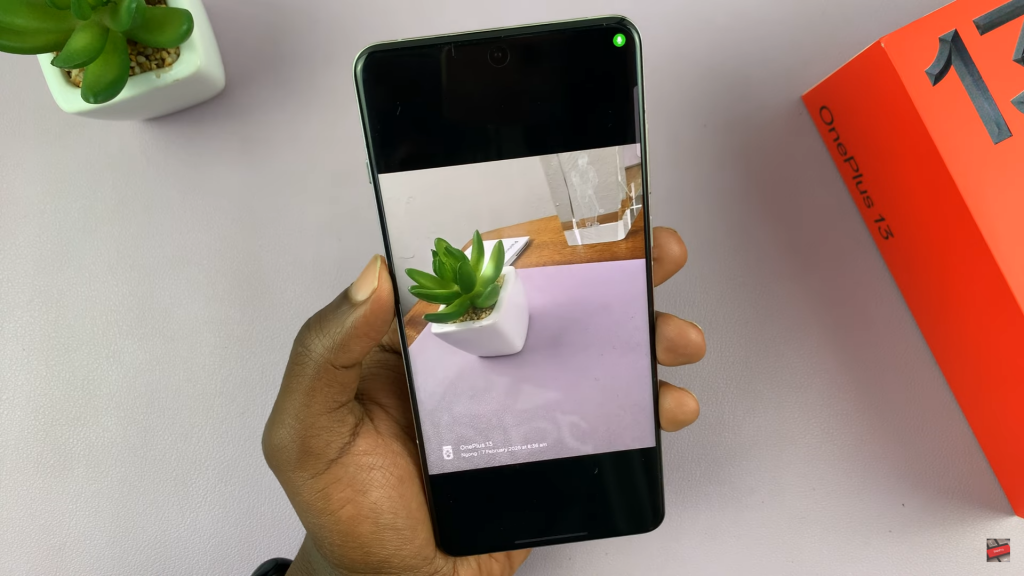
Disabling Live Photos
Tap the Live Photos icon again to turn it off.
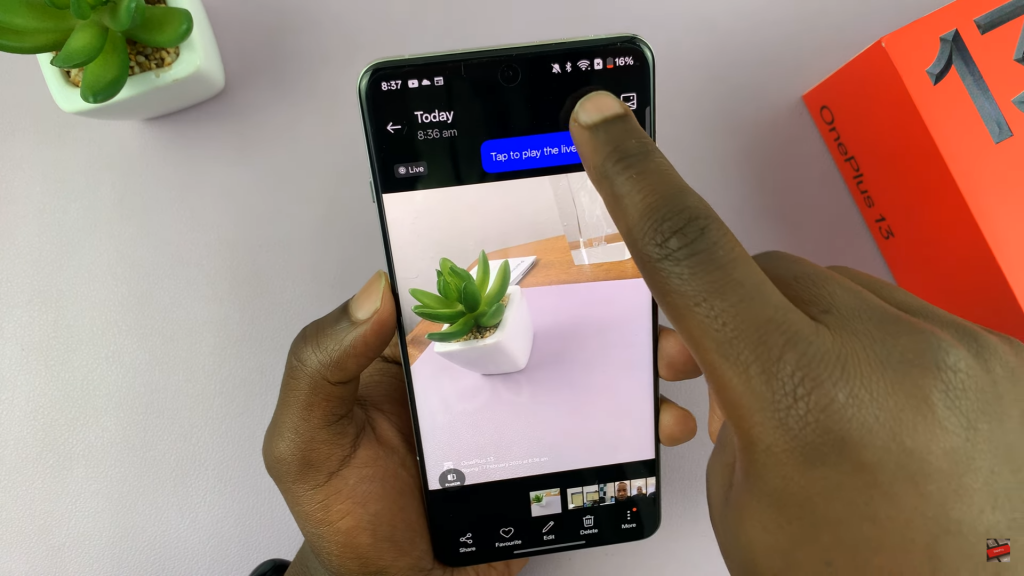
Once disabled, all new photos will be saved as still images.
Preserving Your Live Photo Settings
By default, Live Photos may automatically turn back on when you reopen the Camera app. You can preserve your preference by following these steps:
Your last-used setting will now stay the same every time you open the camera.
Tap the three-line menu in the Camera app.
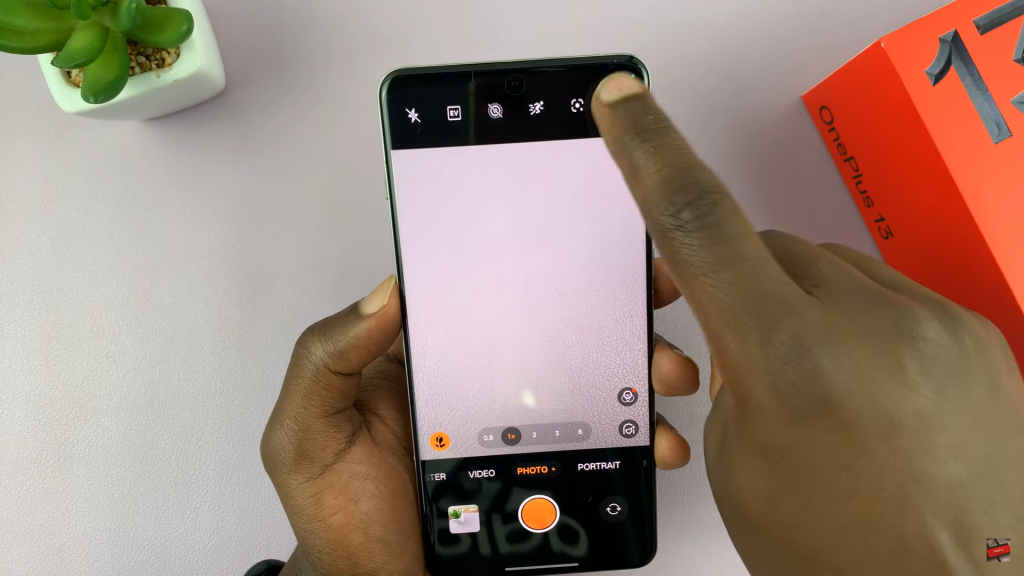
Select Settings and go to Preserve Settings.
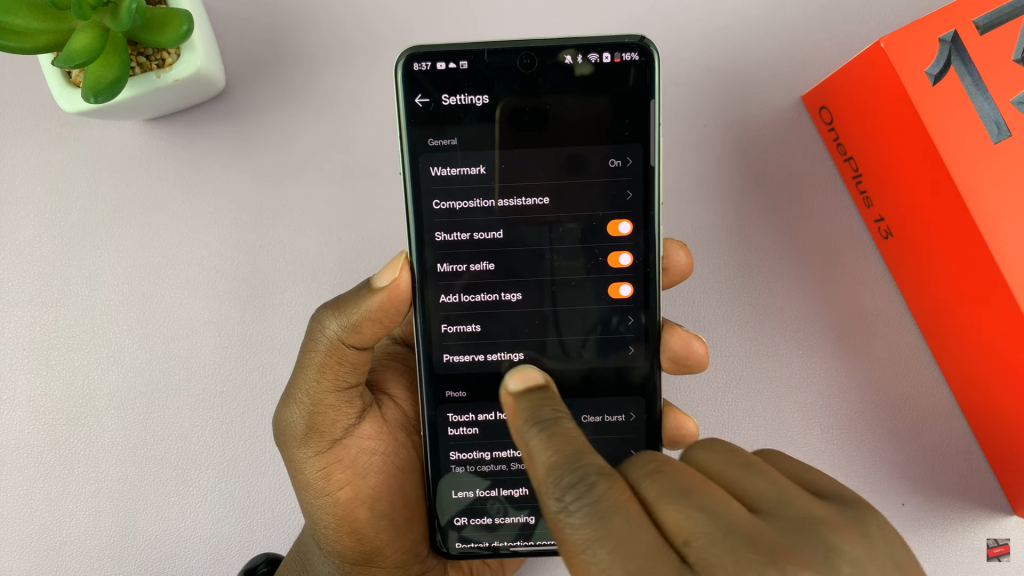
Find Live Photo and enable the toggle.