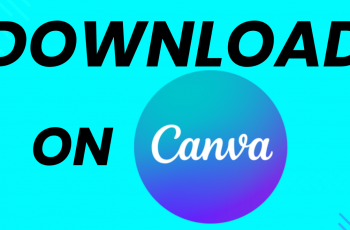Samsung’s Galaxy S25 and S25 Ultra come packed with many features designed to make your smartphone experience more convenient. One such feature is Lift to Wake, which automatically turns on your phone’s display when you lift the device, allowing you to quickly view notifications or check the time without pressing any buttons.
However, this feature may not be for everyone. If you’d prefer to disable it, or if you want to enable it after having it turned off, we’ve got you covered. Here’s how you can enable / disable Lift to Wake on your Samsung Galaxy S25, S25+ or S25 Ultra.
Lift to Wake is a feature that automatically turns on your phone’s display when you lift it up. It’s especially useful if you’re trying to check your notifications or the time quickly. When activated, simply lifting the phone out of your pocket or picking it up from a flat surface will illuminate the screen, giving you instant access without having to press any buttons.
Read: How To Add Weather Widget To Home Screen Of Galaxy S25
Enable Lift To Wake
To enable lift to wake, unlock your Galaxy S25 Ultra and launch the Settings app (⚙️). Within the Settings menu, scroll down until you find the Advanced Features section. Tap on it to expand the options and select Motions and Gestures.
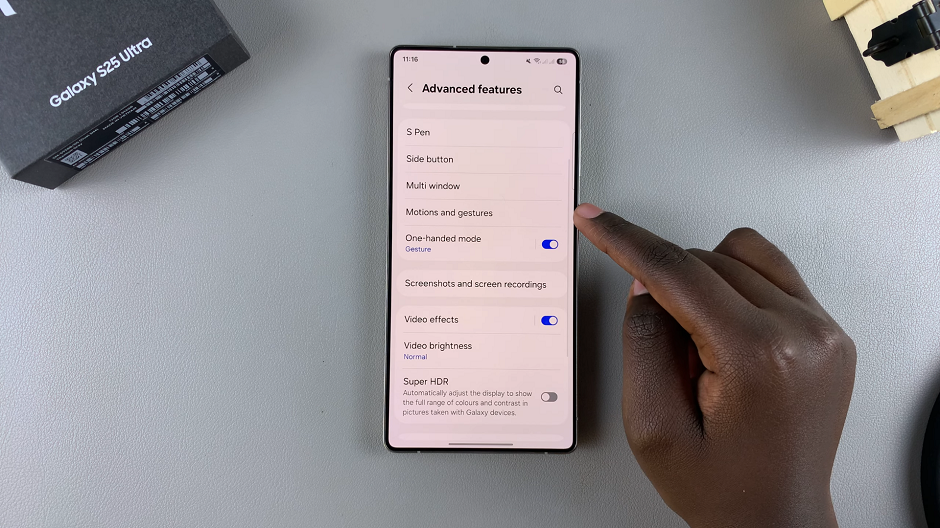
Locate the Lift to Wake option from the list of features. It should have a toggle next to it.
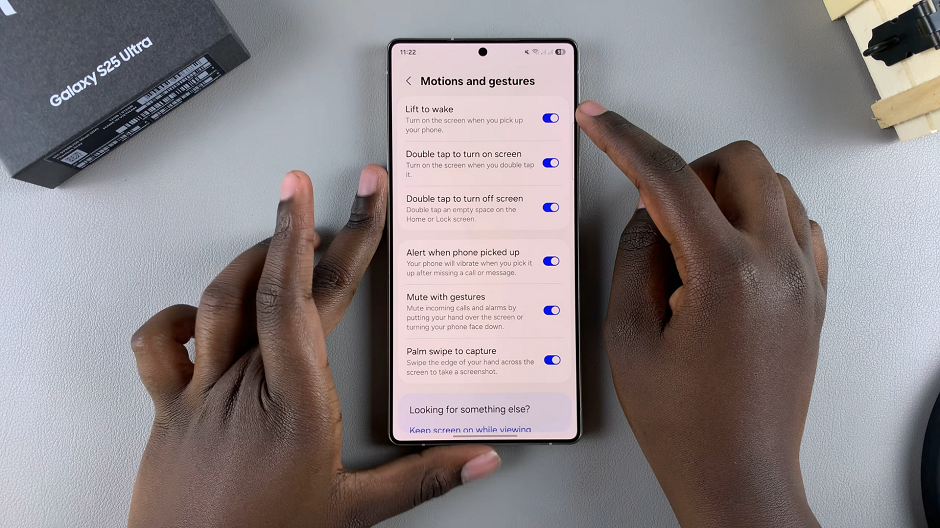
To enable it, slide the switch to the On position. Now, your Galaxy S25’s screen will light up when you pick it up. You can test this to check if the changes are applied.
Disable Lift To Wake On Galaxy S25
To turn off this feature, locate the Lift to Wake toggle switch in the Motions and Gestures menu. Slide it to the Off position. This will disable the feature immediately.
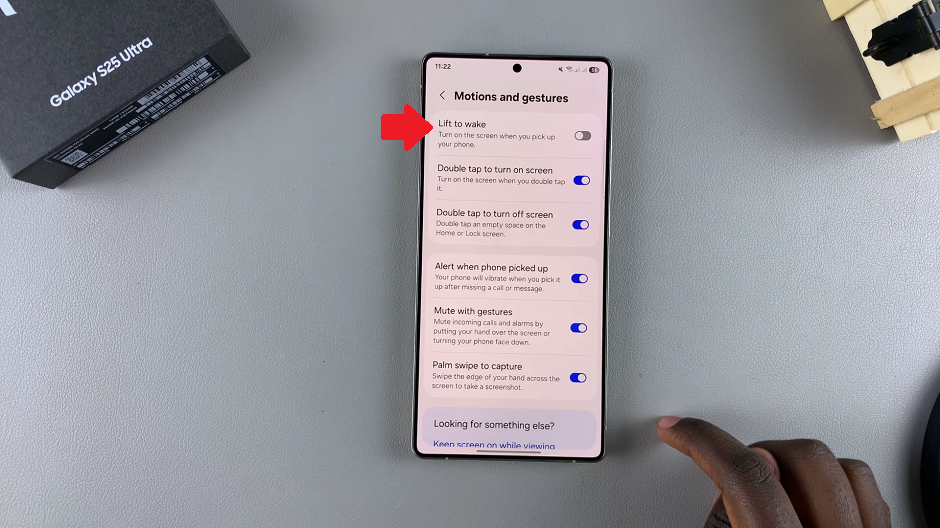
It’s a good idea to test your device to ensure that the change has taken effect. Pick up your S25 to confirm that it doesn’t turn on the screen.
Enabling Lift to Wake offers convenience, especially if you check your phone frequently throughout the day. It eliminates the need to press the power button or use the fingerprint scanner just to see the time or your notifications.
However, there are reasons you might want to disable it. While the feature isn’t a major drain, having the display light up every time you pick up your phone could use up more battery over time, especially if you don’t need to check the screen often.
Sometimes, the Lift to Wake feature may activate unintentionally, such as when the phone is in your pocket or bag. If this is an issue, turning off the feature can reduce these accidental screen activations.