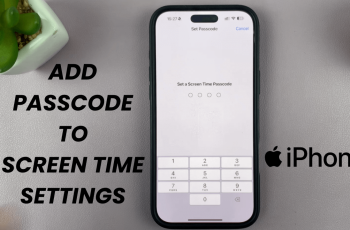Enabling or disabling keyboard sound on your Samsung Galaxy A06 can significantly enhance your typing experience. For many users, the auditory feedback provided by keyboard sounds adds a satisfying element to texting and messaging. However, there are also times when silence is preferred, such as during meetings or quiet moments. Therefore, having the ability to switch this feature on or off allows you to customize your device according to your environment and personal preferences.
To effectively manage this setting, knowing how to enable/disable keyboard sound on Samsung Galaxy A06 is essential. Adjusting this option is a quick process that can be done directly through the settings menu. By following a few simple steps, you can easily toggle the keyboard sound feature to match your current situation, making your device more adaptable to your needs.
Watch:How To Set Clock To 24-Hour / AM/PM System On Samsung Galaxy A06.
Enable/Disable Keyboard Sound On Samsung Galaxy A06
Open Settings: Access the Settings app on your device.
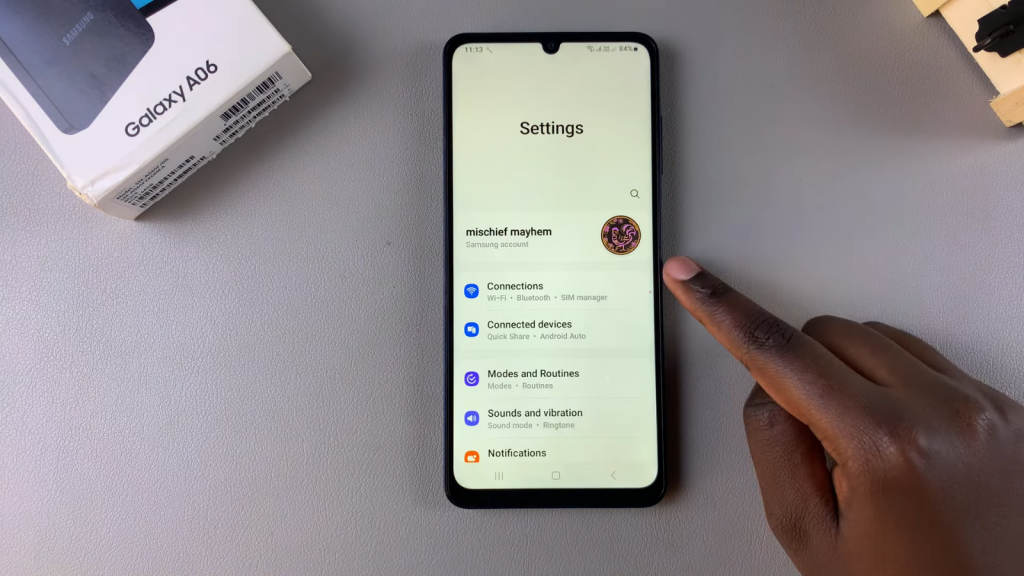
Select Sounds and Vibration: In the settings menu, select the Sounds and Vibration option.
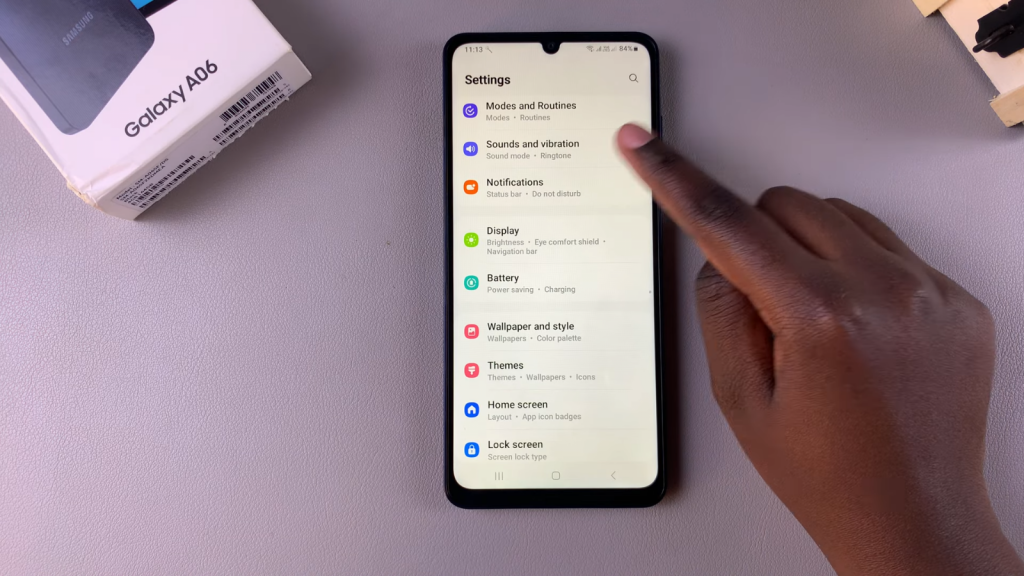
Access System Sound: Tap on System Sound to view the sound settings.
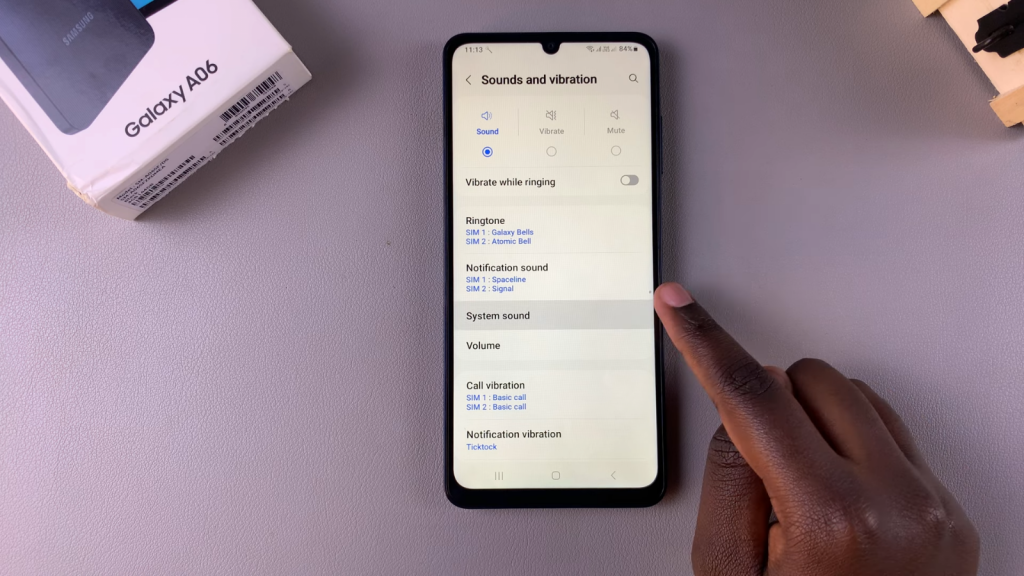
Enable Keyboard Sounds: Look for the option for Samsung Keyboard. Ensure that the toggle is turned on to enable the sounds. You can also adjust the slider to set the desired sound volume for your system sounds.
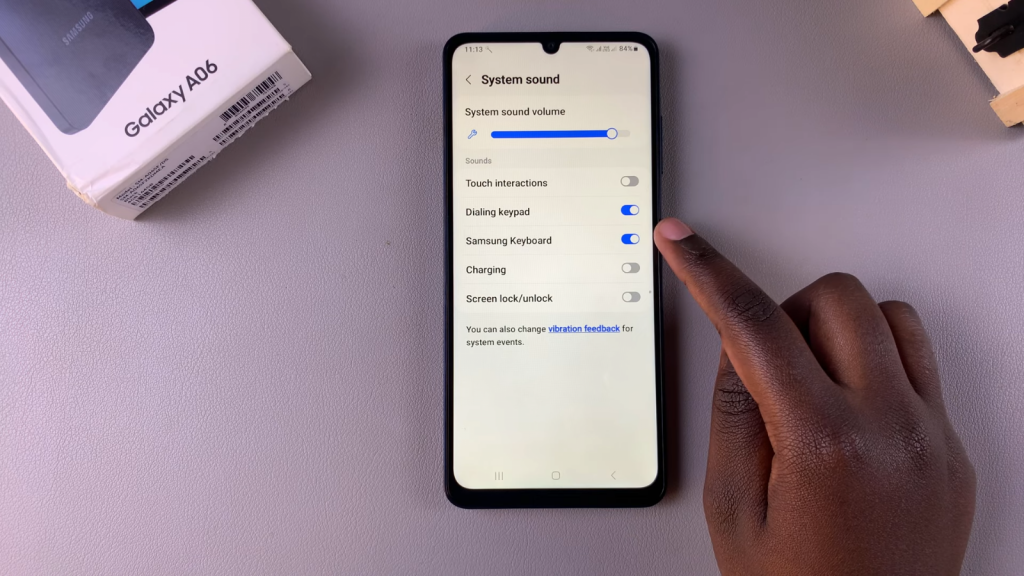
Test Keyboard Sounds: Bring up the keyboard and press any random keys to hear the sounds associated with each keypress.
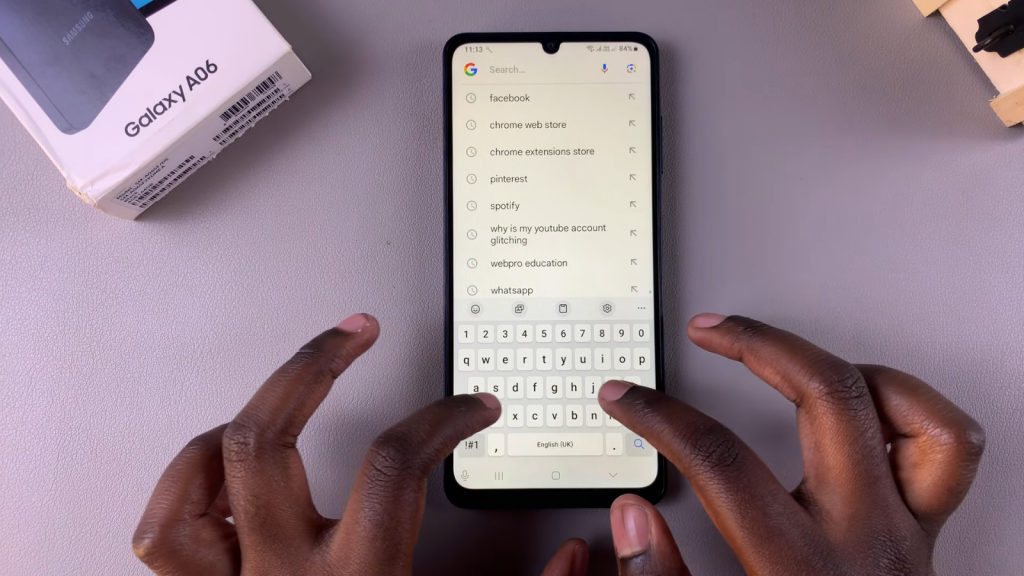
Disable Keyboard Sounds: If you want to turn off the keyboard sounds, tap the toggle to disable it. Now, when you type, you won’t hear any system sounds from your keyboard.
Mute Option: Alternatively, you can choose to mute your phone to disable all system sounds if that suits your needs better.
Read:How To Set Clock To 24-Hour / AM/PM System On Samsung Galaxy A06.