In the busy world we live in today, we sometimes lose sight of the need to remain active, and more often than not we spend most of our time handling other essential responsibilities. Inactivity alerts, on the Samsung Galaxy Watch Ultra, is a nifty feature that is well known for its health and fitness tracking abilities.
These alerts contain features that aim at notifying you if you have been sitting for an extended period or if you have not been active. In this guide, you will learn how to enable & disable these inactivity alerts on Galaxy Watch Ultra, to effectively manage your watch’s notifications in your daily life.
Learning these environments helps you use health functions on a smartwatch effectively and keep a normal and active lifestyle.
Watch: How To Delete An Alarm On Samsung Galaxy Watch Ultra
Enable & Disable Inactivity Alerts On Samsung Galaxy Watch Ultra
Begin by accessing the Settings app on your Samsung Galaxy Watch Ultra. To do this, access the watch face on the Galaxy Watch Ultra, then swipe up from the bottom to access the app’s menu. From here, find the Settings app and tap on it to proceed.
Then, scroll down and find the “Health” option within the settings page. From here, scroll down and locate the “Inactive Time” section. Here, you’ll notice a toggle switch next to it. Use this switch to enable & disable this feature on your Galaxy Watch Ultra.

In addition, you can customize this feature by setting the start & end times for it. Furthermore, you can choose the dates that this feature will be enabled.
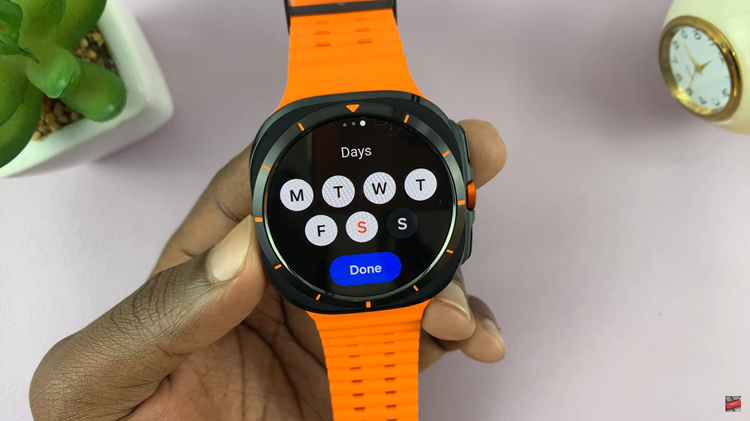
Follow the steps above to manage this feature easily. This way, you configure your watch in the way that will make it most suitable for your well-being and lifestyle.
Read: How To Enable & Disable Hard Fall Detection On Samsung Galaxy Watch Ultra

