Samsung Galaxy Watch Ultra offers more than timekeeping. It’s your holistic fitness and health buddy. Among its extraordinary aspects is the Hard Fall Detection. It might save your life for real. The feature discerns a hard fall.
It then sends an automatic alert to your emergency contacts when you do not react. Be it an athlete a senior individual, or someone thinking of a safety cushion knowing how to enable & disable the Hard Fall Detection on your Galaxy Watch Ultra becomes a key need.
This guide enlightens you. It clarifies the steps for managing the feature. Effectively that is.
Watch: How To Enable Auto Detect Workouts On Samsung Galaxy Watch Ultra
Enable & Disable Hard Fall Detection On Samsung Galaxy Watch Ultra
Start by accessing the Settings app on your Galaxy Watch Ultra. To do this, access the watch face on the Galaxy Watch Ultra, then swipe up from the bottom to access the app’s menu. From here, find the Settings app and tap on it to proceed.
Then, scroll down and find the “Safety & Emergency” option within the settings page. Tap on it to proceed. At this point, scroll down and find the “Hard Fall Detection” option.
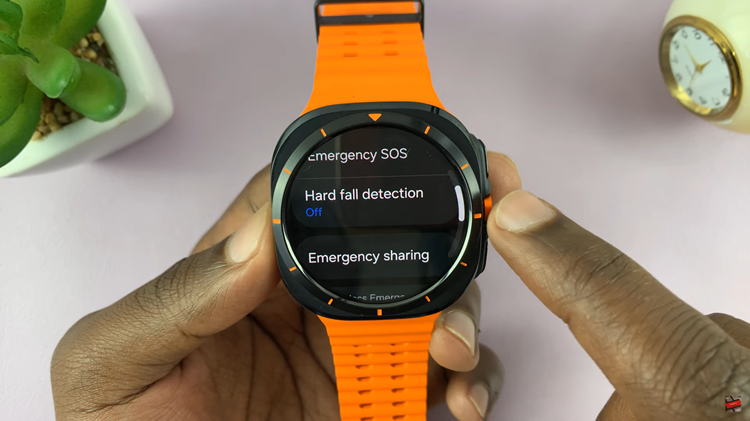
From here, you’ll notice a toggle switch. From here, use the toggle switch to turn on and off hard fall detection on the Samsung Watch Ultra. Afterward, exit the settings page and the changes will be applied to your smartwatch.
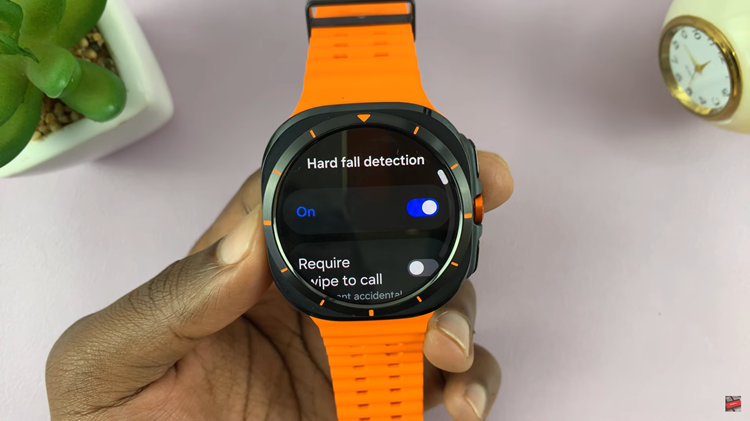
By following the steps above, you can easily manage this feature to get the most out of your Samsung Watch Ultra.

