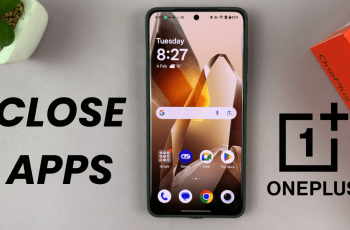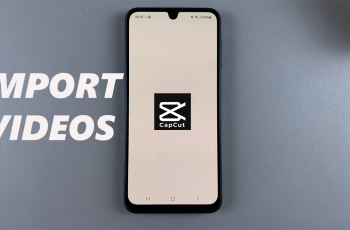Learn How To Enable / Disable FPS Counter On Steam Games
Monitoring your FPS (frames per second) while gaming can help you optimize performance and troubleshoot lag issues. Steam offers a built-in FPS counter that allows you to track your game’s performance without needing third-party software. Whether you want to enable the FPS counter to monitor frame rates or disable it for a clutter-free screen, Steam makes it easy to toggle this feature on or off.
In this guide, we’ll walk you through how to enable or disable the FPS counter on Steam games step by step, ensuring you get the best gaming experience possible.
Watch: How To Check Login History / Activity On Steam
How To Enable / Disable FPS Counter On Steam Games
Launch Steam on your computer.
Click on “Steam” in the top-left corner of the screen.
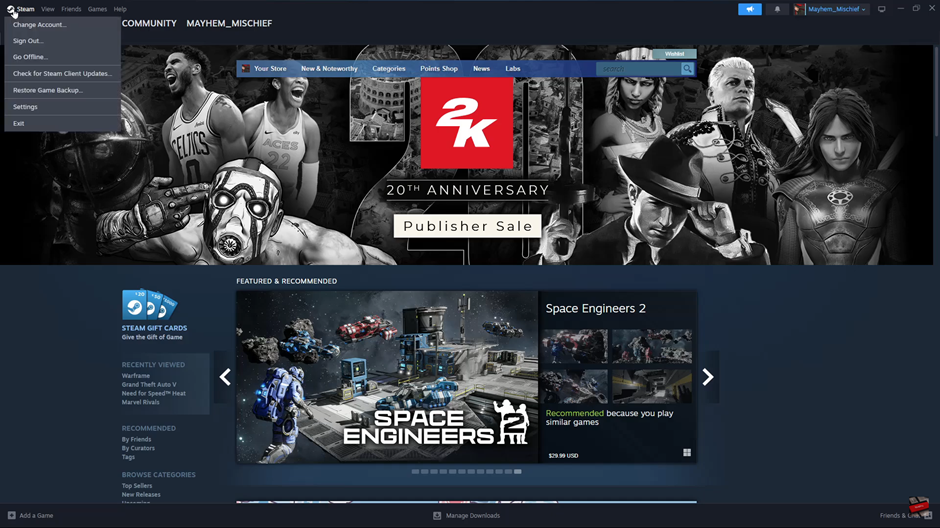
Select “Settings” from the dropdown menu.
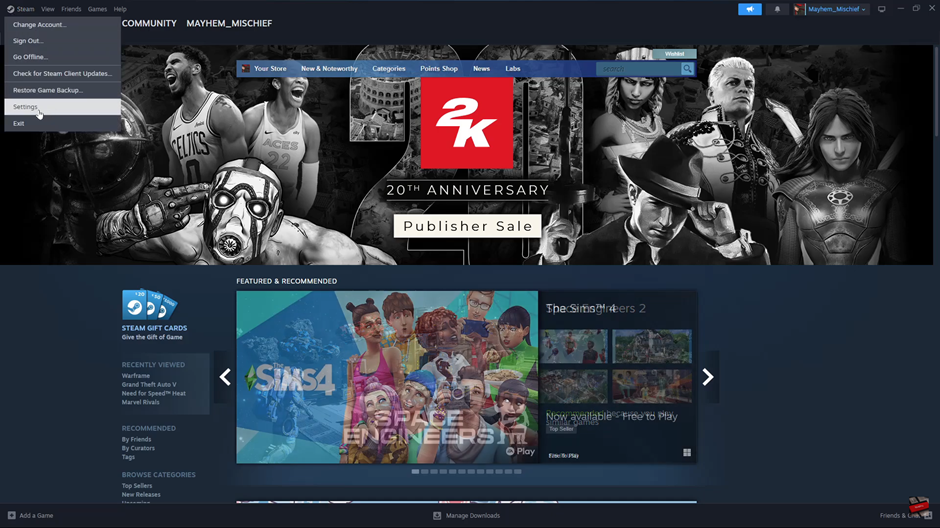
Scroll to the “In-Game” option in the settings menu.
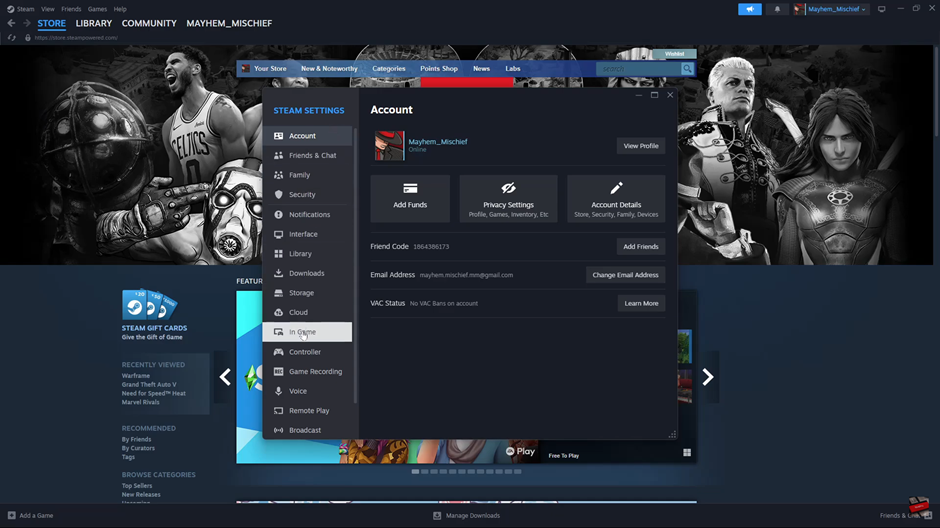
Find the “In-Game FPS Counter” section.
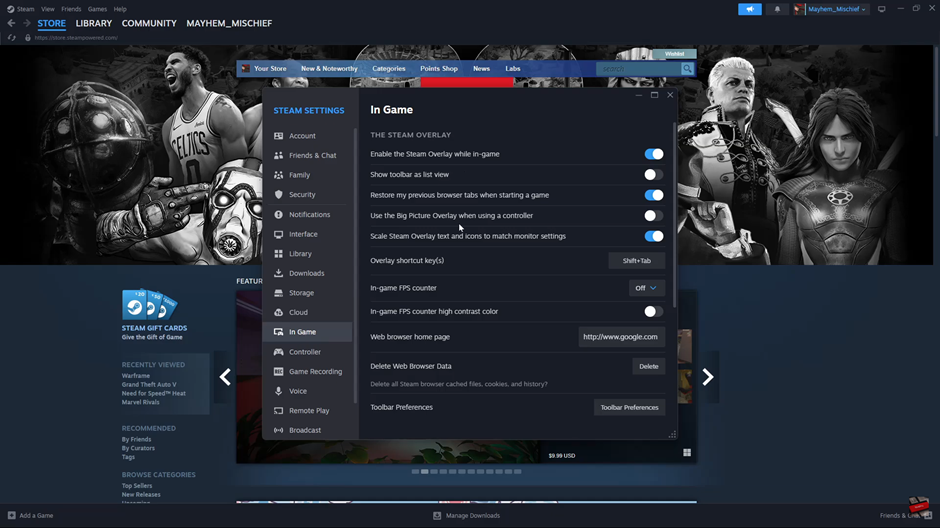
Click on the drop-down arrow next to the FPS counter option.
Choose a location where you want the FPS counter to be displayed (Top-left, Top-right, Bottom-left, Bottom-right).
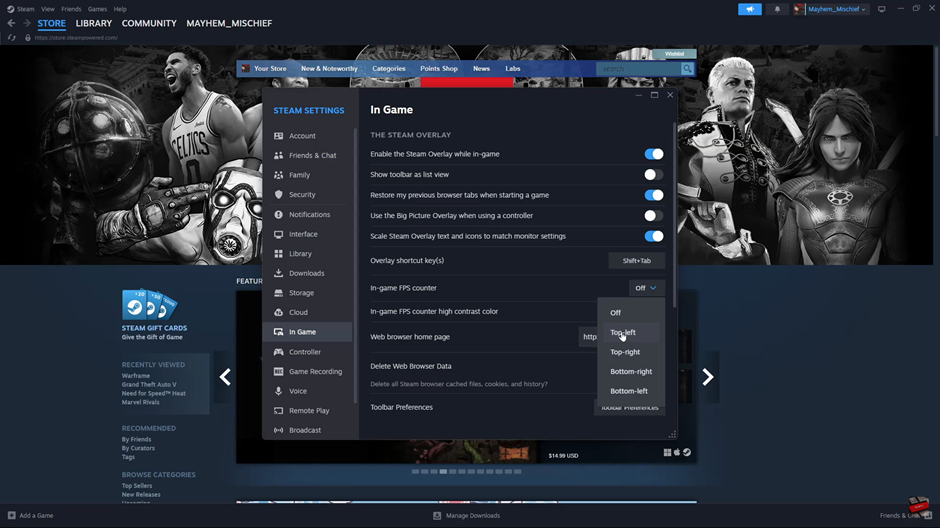
To disable the FPS counter, click on the drop-down arrow again and set it to “Off.”
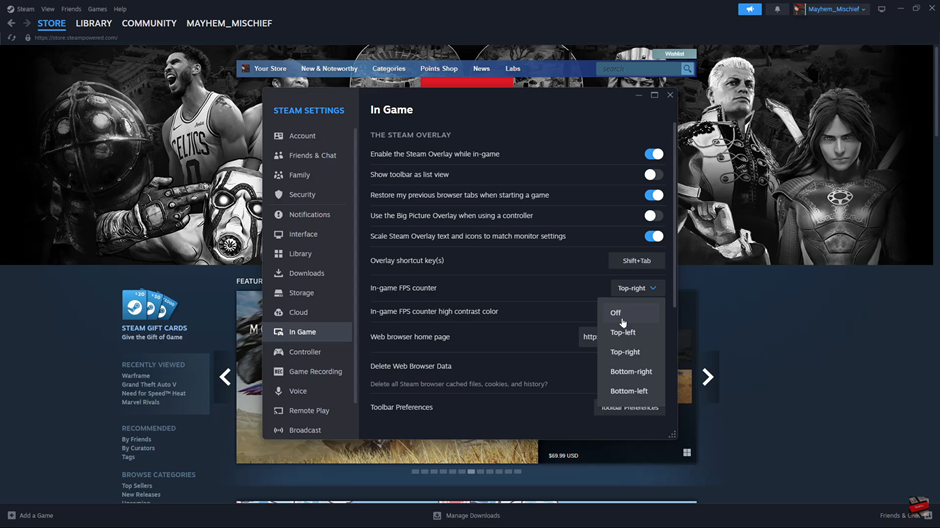
Enabling or disabling the FPS counter on Steam is a quick and easy way to monitor your game’s performance or declutter your screen. Whether you’re optimizing your gameplay experience or troubleshooting lag, Steam’s built-in FPS counter provides a simple solution without the need for third-party tools.