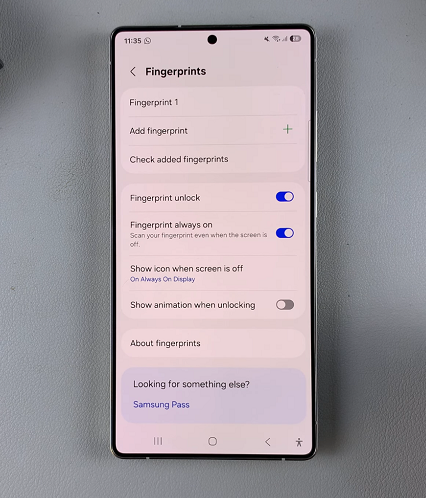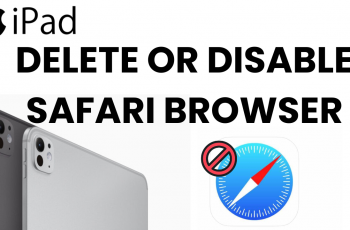In this article, we’ll guide you through the simple steps to enable / disable the fingerprint animation on your Samsung Galaxy S25, S25+ or S25 Ultra.
Fingerprint animation is a graphical effect that plays when you use your fingerprint sensor. It can add a layer of sophistication to your device’s user interface, offering a modern and dynamic unlocking experience.
While some users appreciate the visual flair, others may find it unnecessary or even slightly distracting. Fortunately, Samsung gives you the control to toggle this feature on or off according to your preference.
Read: How To Temporarily Disable Fingerprint Unlock On Galaxy S25
Enable Animation
To enable / disable the fingerprint animation, unlockyour Samsung Galaxy S25 using your current fingerprint. Once you are on your device’s home screen, launch the Settings icon.
Within the Settings menu, scroll down and select Lock Screen and AOD. Here, tap on Screen Lock and Biometrics and verify yourself with your PIN, Pattern or Password.
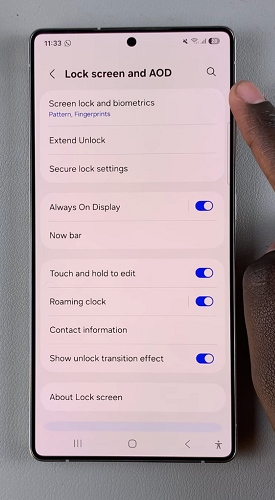
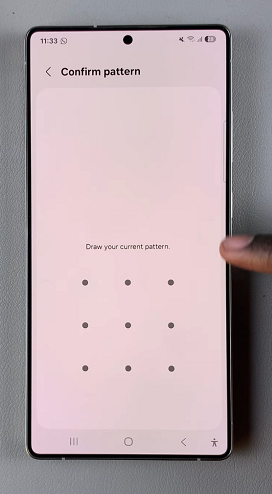
Next, locate the Fingerprints option and tap on it.
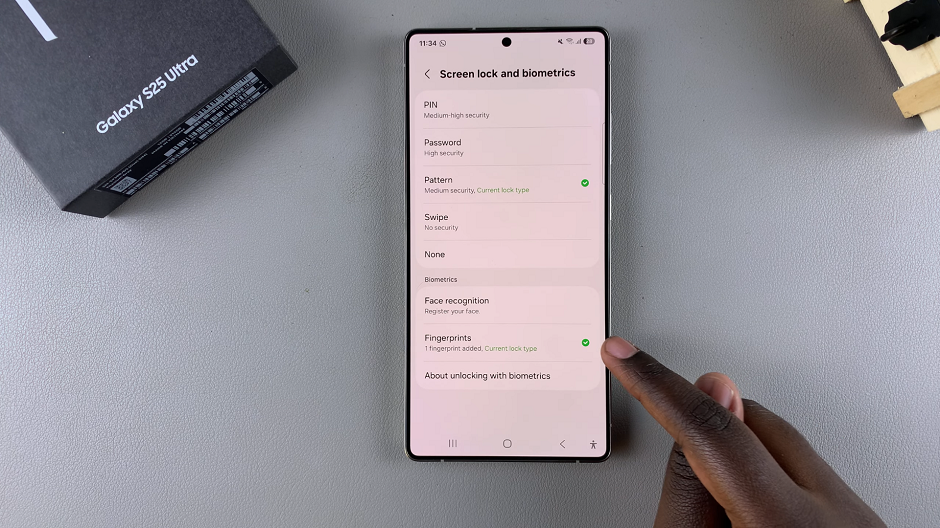
In this page, you should see the Show Animation When Unlocking option with a toggle button next to it. To ensure the fingerprint animation shows, tap on the toggle to enable it. It should turn blue.
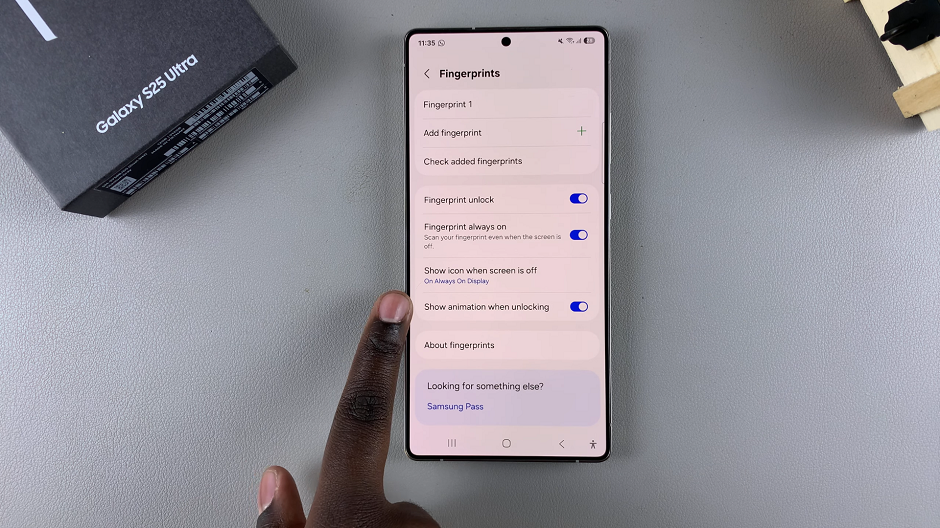
Disable Fingerprint Animation On Galaxy S25
To disable the fingerprint animation, tap on the Show Animation When Unlocking toggle. The fingerprint unlock will now work, without the animation effects.