In this guide, we’ll walk you through how to enable / disable Data Saver mode on your Samsung Galaxy S25, S25+ or S25 Ultra. The Data Saver feature on the Samsung Galaxy S25 and S25 Ultra helps reduce mobile data usage by restricting background apps from consuming data.
This can be useful if you have a limited data plan or want to extend battery life. However, some users may prefer to disable it for uninterrupted app performance.
Data Saver mode limits background data usage, ensuring that apps only use data when actively in use. It prevents apps from syncing in the background, reducing unnecessary data consumption. However, this may impact real-time notifications and app updates.
Read: How To Enable Auto Factory Reset After 20 Failed Unlock Attempts On Galaxy S25
Enable Data Saver
Begin by launching the Settings app on your Samsung Galaxy S25. Swipe down from the top of the screen to reveal the notification panel, then tap the gear icon to access the settings. You can also do this via the app drawer.
In the settings menu, find and select Connections. Within the Connections menu, locate and tap on Data Usage. Look for the Data Saver option and tap on it.
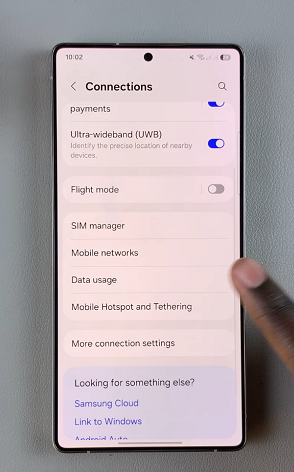
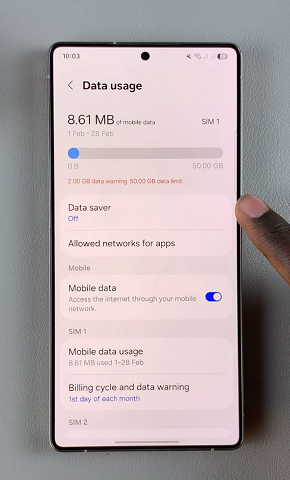
Toggle the switch next to Turn On to enable Data Saver. The data saver icon will now be shown in the status bar.
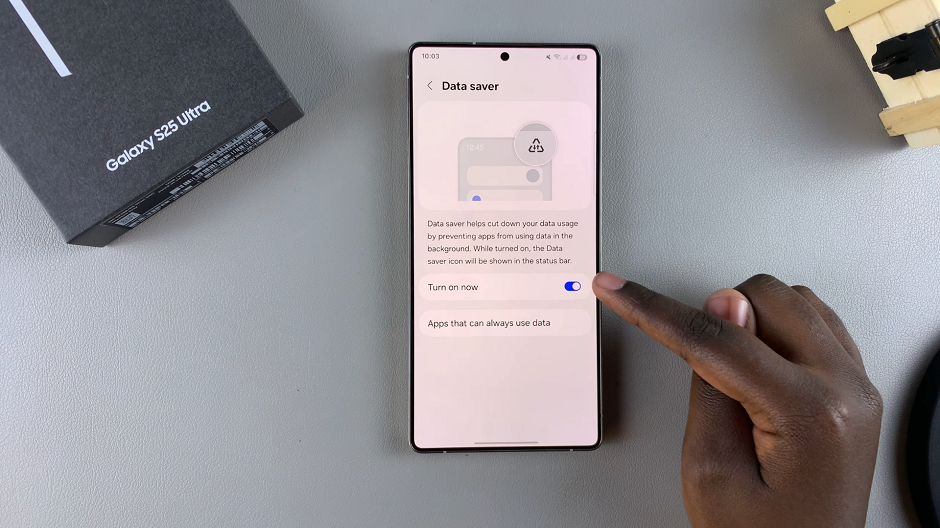
Data saver helps you cut down data usage by preventing apps from using data in the background.
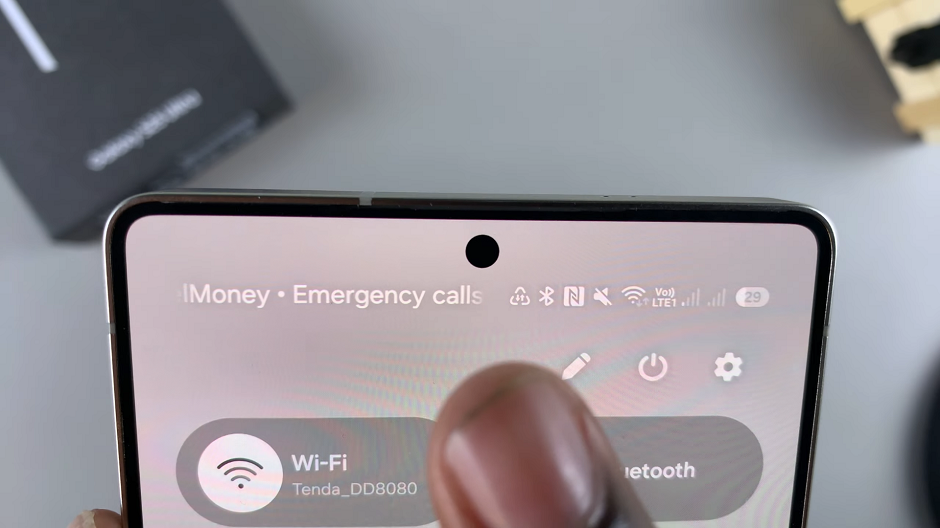
Disable Data Saver On Galaxy S25
If you want to disable Data Saver, follow the same steps to get to the Data Saver option and toggle the switch to turn it off.
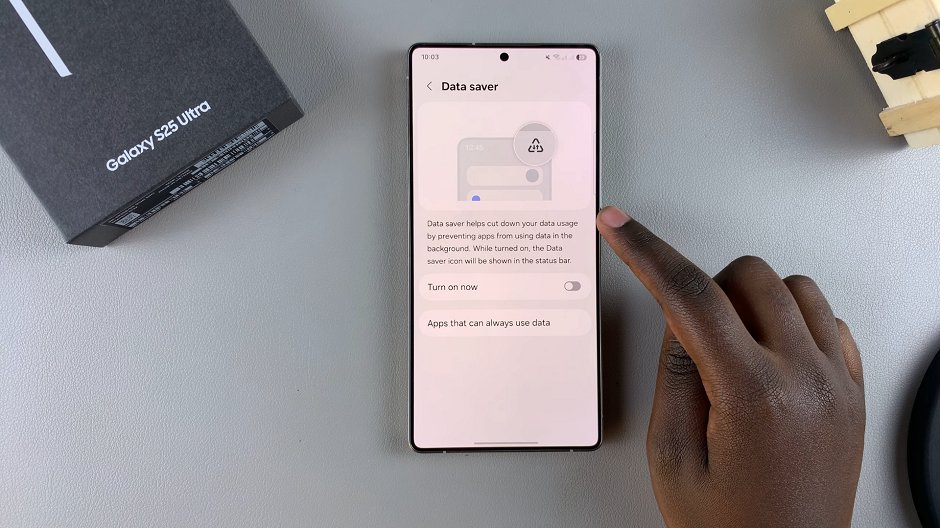
How to Allow Specific Apps to Use Background Data
Even with Data Saver enabled, you can allow important apps to use background data:
Simply select the Apps That Can Always Use Data option to turn the toggle on or off for specific apps you want to use or restrict data for.
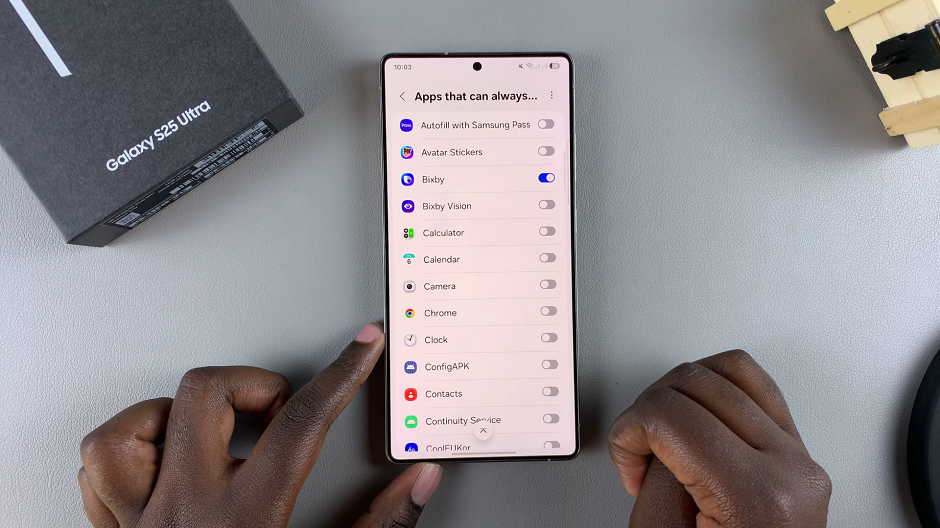
Turning data saver on for specific apps ensures essential apps like messaging or email services continue running in the background. Disabling the option for specific apps, however, restricts background data usage.
Watch: Enable Auto Factory Reset After 20 Failed Unlock Attempts On Galaxy S25

