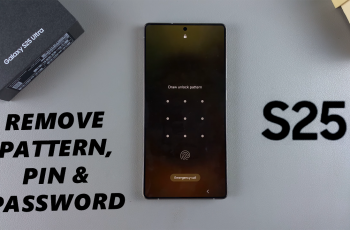It’s good to stay connected when traveling, but using mobile data abroad can rack up unexpected roaming charges. Here’s how to enable or disable data roaming on a Samsung Galaxy S25 or S25 Ultra to keep your data usage under control and avoid the costly fees.
Data roaming is a feature that lets your phone use foreign networks when outside your carrier’s coverage area. It’s convenient when traveling internationally, but it can lead to high charges if left on unintentionally. Disabling data roaming ensures that your phone only uses Wi-Fi or local SIM cards, preventing unwanted expenses.
This tutorial will show you how to turn on and off data roaming settings on the Samsung Galaxy S25/S25 Ultra in an easy manner. It could be time to travel abroad or work your way through with the mobile setting; this walkthrough will guide you through it. Let’s get started!
Watch: How To Install Samsung Messages On Samsung Galaxy S25
Enable & Disable Data Roaming On Samsung Galaxy S25 & S25 Ultra
Begin by unlocking your Samsung Galaxy S25 and navigating to the home screen. From there, locate and select the Settings app, either on the home screen or in the app drawer. Next, scroll down and tap on the ‘Connections‘ option to continue.
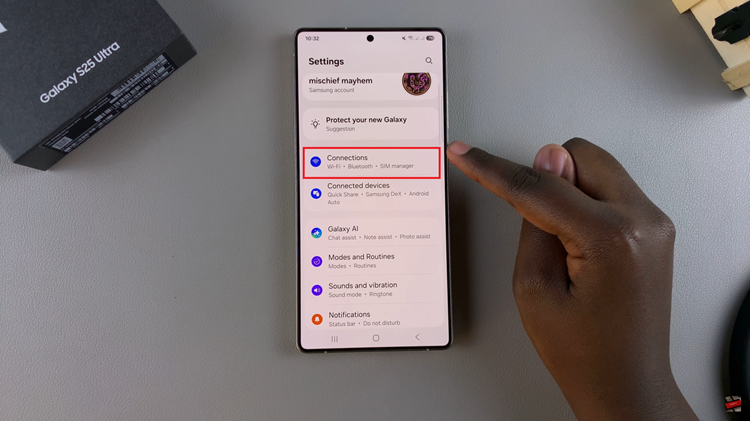
At this point, scroll down and select the ‘Mobile Networks‘ option to proceed to the next step.
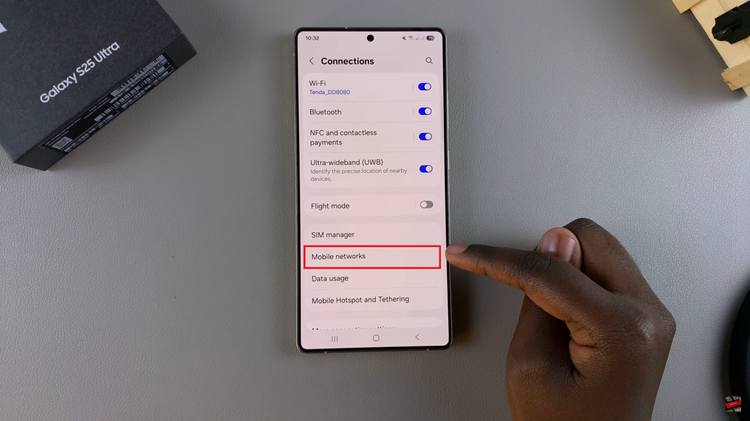
Within the mobile network settings, find and locate the ‘Data Roaming‘ setting. Here, you’ll notice a toggle switch next to it. Toggle ON the switch to enable this feature on your Galaxy S25. However, if you’d like to turn off this feature, toggle OFF the switch.
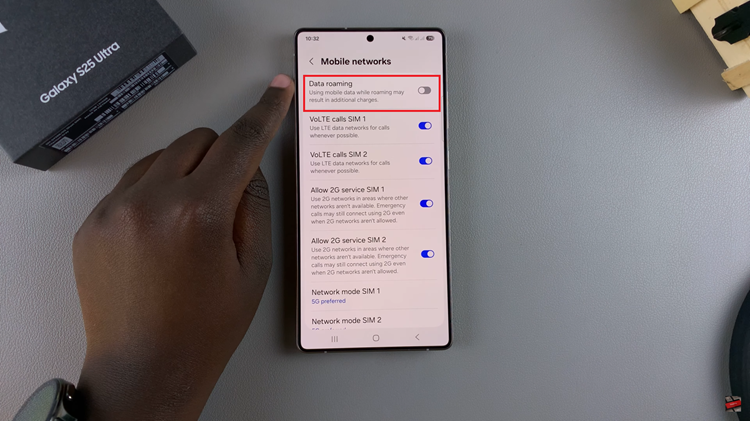
In conclusion, managing data roaming on your Samsung Galaxy S25 / S25 Ultra is essential for controlling your mobile data usage, especially when traveling. By following the simple steps outlined in this guide, you can easily enable or disable data roaming based on your needs.
Read: How To Delete Fingerprint From Samsung Galaxy S25 & S25 Ultra