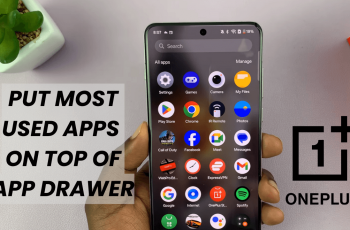Samsung Galaxy S25/S25 Ultra offers a personalized experience with Samsung Health, allowing users to enable or disable customized settings based on their preferences. Whether you want tailored insights or a more standard approach, adjusting these settings ensures the app aligns with your fitness goals.
Managing this customization can improve tracking accuracy while keeping data presentation suited to your needs.With the ability to enable or disable customized Samsung Health, you can control how the app processes and displays health data.
Navigating through the settings provides quick access to customization options, letting you fine-tune your experience effortlessly. Whether you’re looking for in-depth analysis or a simplified view, adjusting these settings ensures Samsung Health functions just the way you want on your Samsung Galaxy S25/S25 Ultra.
Watch:How To Add Calendar Schedule To Lock Screen On Samsung Galaxy S25/S25 Ultra
Enable/Disable Customized Samsung Health On Samsung Galaxy S25/S25 Ultra
Open Settings
Launch the Settings app on your Samsung Galaxy S25/S25 Ultra.
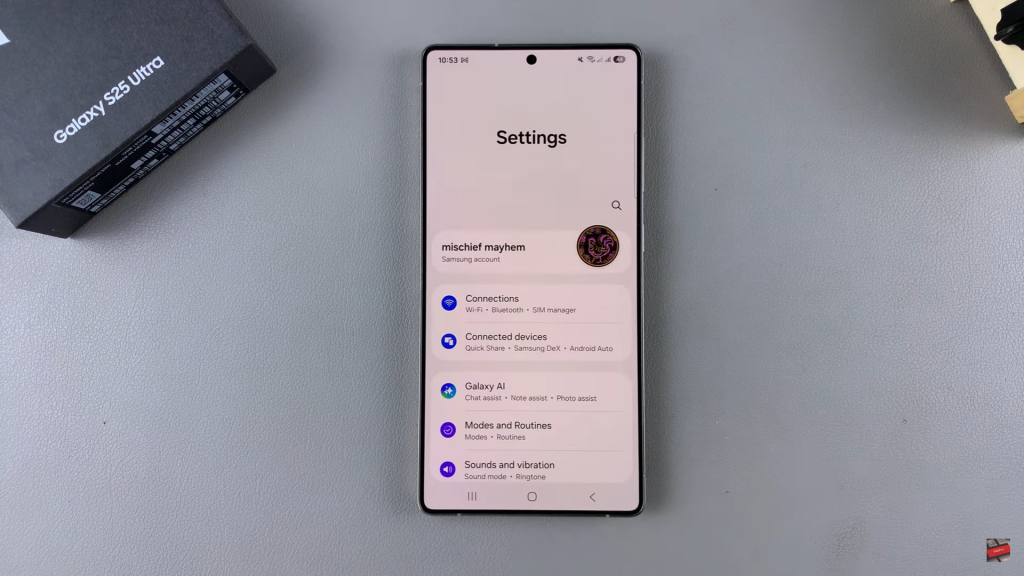
Go to General Management
Scroll down & select General Management from the list of options.
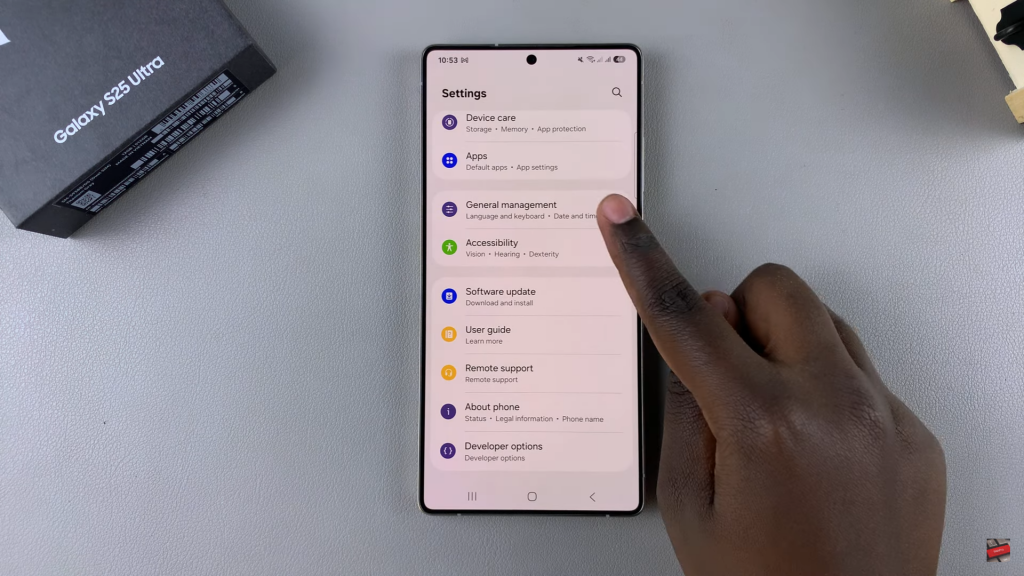
Access Customization Service
Find & tap on Customization Service, then wait for it to load.
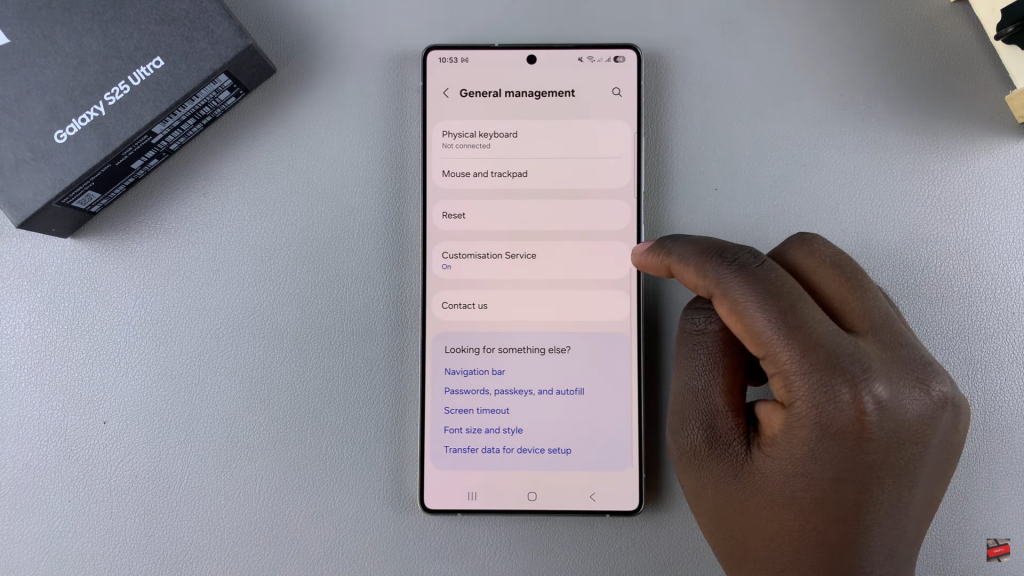
Locate Samsung Health
Scroll down until you see Samsung Health with a toggle next to it.
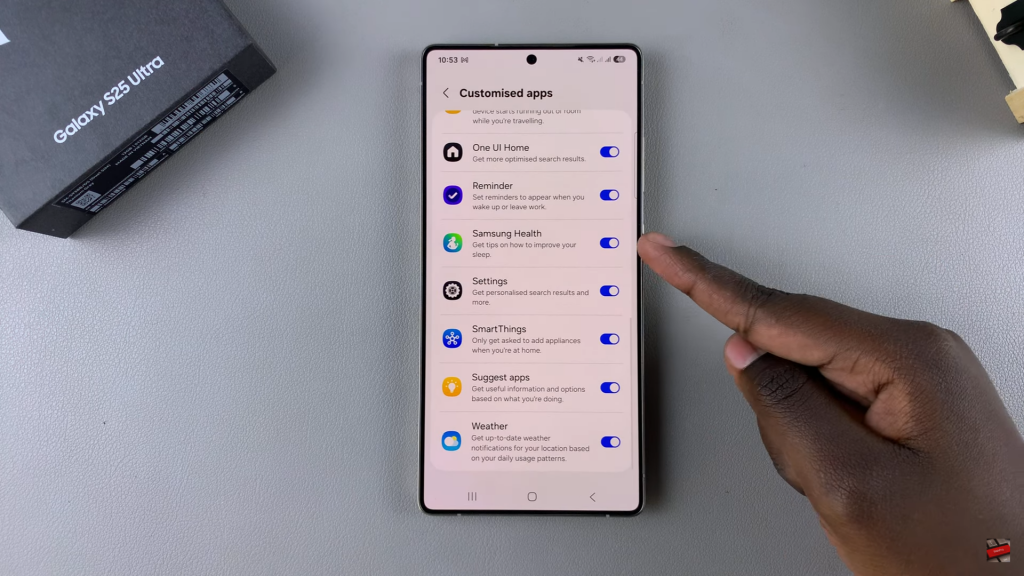
Enable or Disable Customized Samsung Health
- If the toggle is blue, customized Samsung Health is enabled. Tap it to turn it gray & disable it.
- If the toggle is gray, tap it to turn it blue & enable it.
Confirmation
Once the toggle changes, the customization setting is successfully updated.
Read:How To Add Calendar Schedule To Lock Screen On Samsung Galaxy S25/S25 Ultra