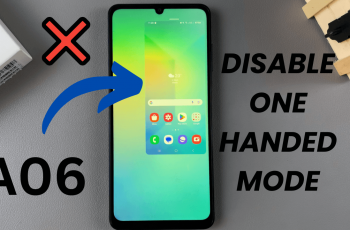The Samsung Galaxy S25 and S25 Ultra come packed with innovative features, and one of the most useful additions is Circle to Search. This feature, powered by Google, allows users to quickly search for anything on their screen by simply circling it with their finger or S Pen.
You may find this feature useful or prefer to disable it, this guide will walk you through the steps. Here’s how to enable / disable Circle to Search on your Galaxy S25, S25+ & S25 Ultra.
Circle to Search is a new AI-powered tool that allows users to search for text, images, or objects on their screen without switching apps. By long-pressing the home button or navigation bar and circling the desired content, Google Lens will instantly provide search results. This feature enhances multitasking and improves accessibility.
Watch: Switch To Navigation Gestures On Galaxy S25
Enable Circle To Search
To enable Circle to Search, open the Settings app on your Samsung Galaxy S25, S25+ or S25 Ultra. Within Settings, locate and tap on the Display option. Scroll through the Display settings and select Navigation Bar.
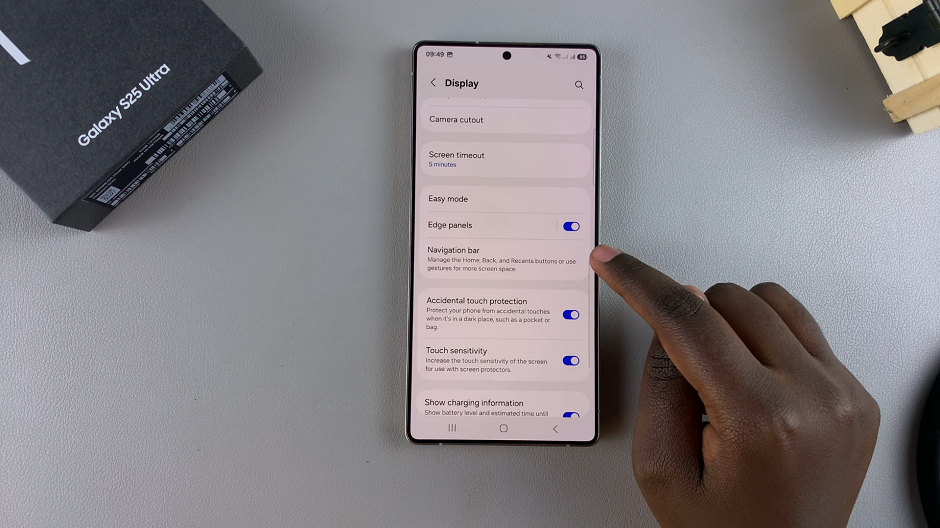
Once in the Navigation Bar menu, locate the Circle To Search option. Toggle the switch next to it to the On position. With the Circle To Search feature enabled, try it out in various applications and scenarios to experience its convenience firsthand.
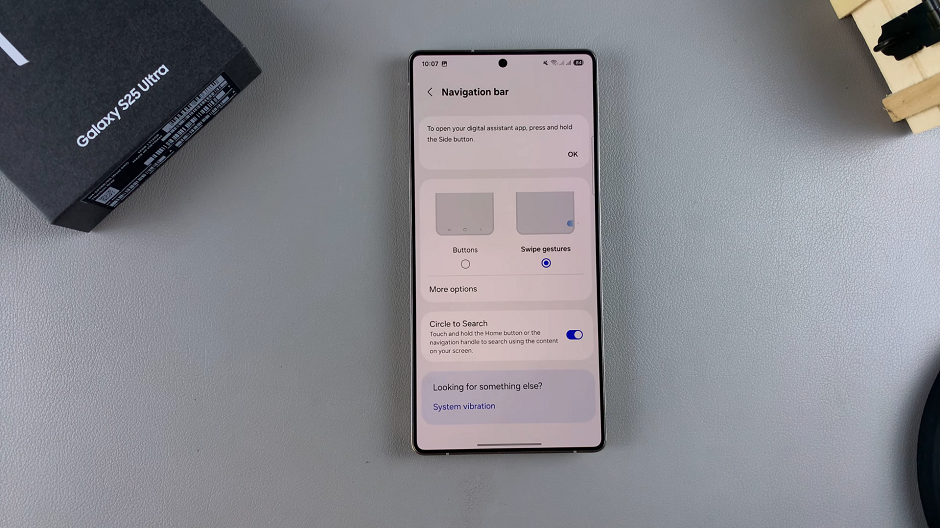
Now, you will be able to touch and hold the Home button or the navigation bar to search using the content on your screen. Once it’s activated, circle on the item you want to use to search. It should trigger the search function immediately.
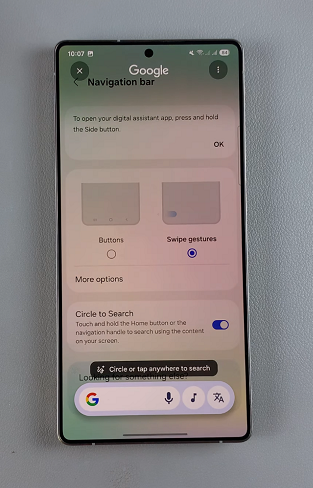
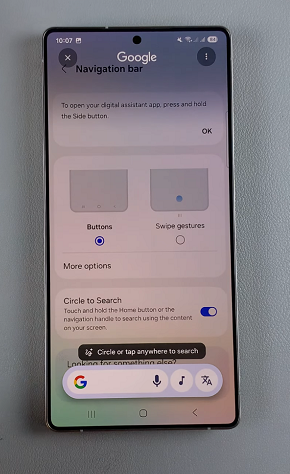
You can use the Circle To Search feature while browsing the web, reading documents, or navigating through your device’s content, to quickly optimize your search. To close Circle to Search, simply tap on the x icon in the top-left corner of the screen.
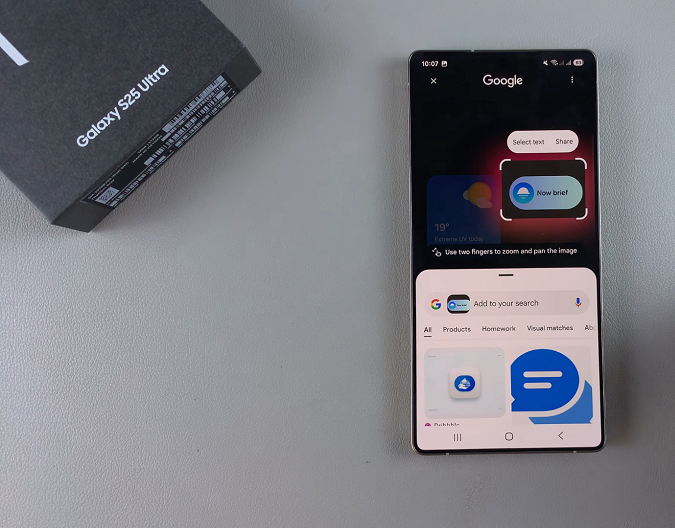
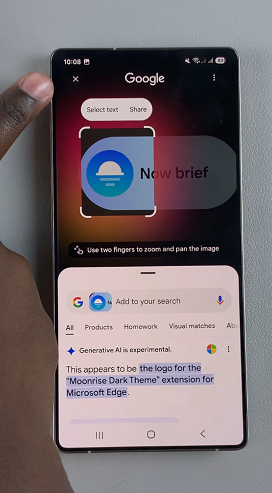
Disable Circle To Search On Galaxy S25
If you find Circle to Search unnecessary or triggering accidentally, you can disable it.
Within the Navigation Bar menu, locate the Circle To Search option once again. Toggle the switch next to it to the Off position.
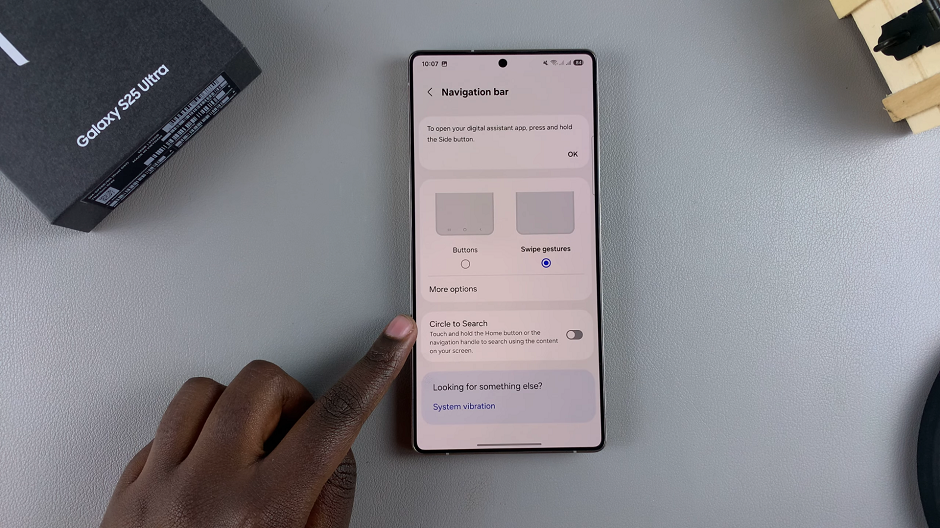
Once disabled, confirm that the Circle To Search feature is no longer active by attempting to use it in various applications. The gesture should no longer trigger the search functionality.
Read: How To Switch Between Navigation Gestures & Buttons On Galaxy S25