Learn How To Enable / Disable Camera Movement In Avowed
Camera movement settings in Avowed allow players to fine-tune how the camera responds during gameplay. Whether you want a smooth, immersive experience or more precise control, adjusting these settings can enhance your overall gameplay comfort.
If you’re looking to enable or disable camera movement to match your preferred playstyle, this guide will walk you through the steps. Follow along to customize your settings and optimize your adventure in Avowed.
Read: How To Enable / Disable Loot Shimmer In Avowed
How To Enable / Disable Camera Movement In Avowed
Press the pause/menu button while in-game.
From the pause menu, navigate to the settings option.
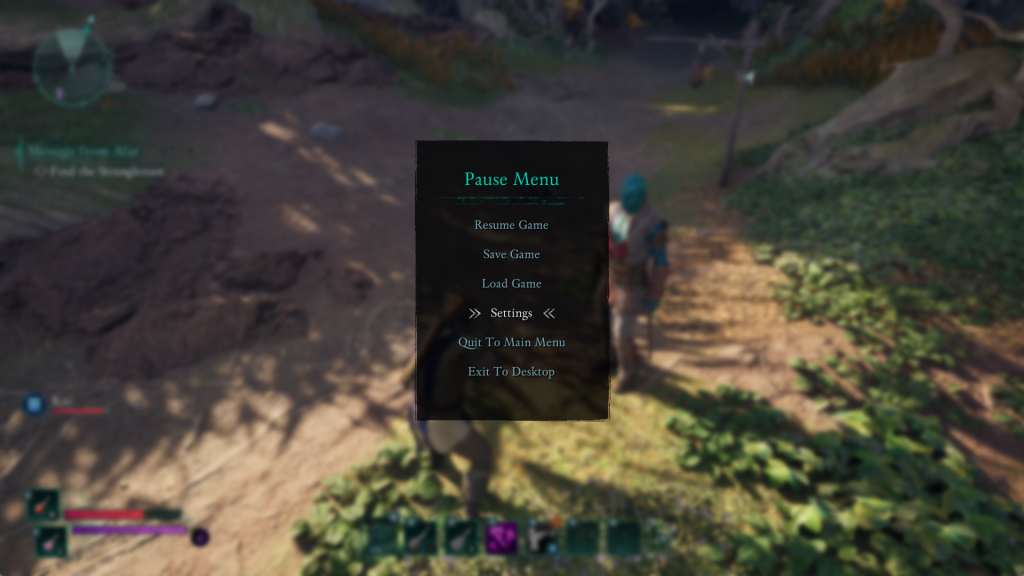
Use the appropriate button or scroll to the Game settings tab. Find the “Head Bobbing” option
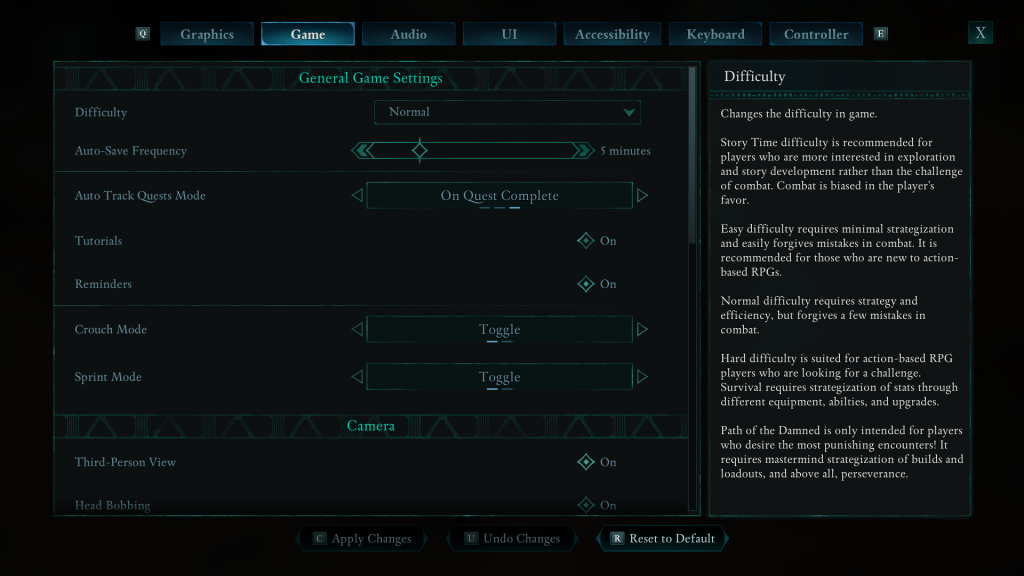
Select the option and toggle it on or off based on your preference.
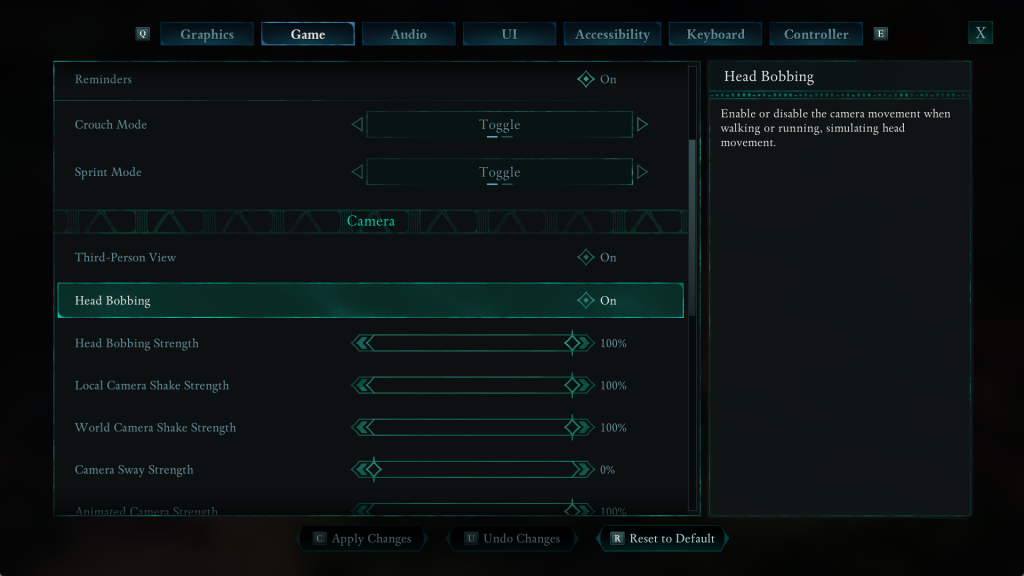
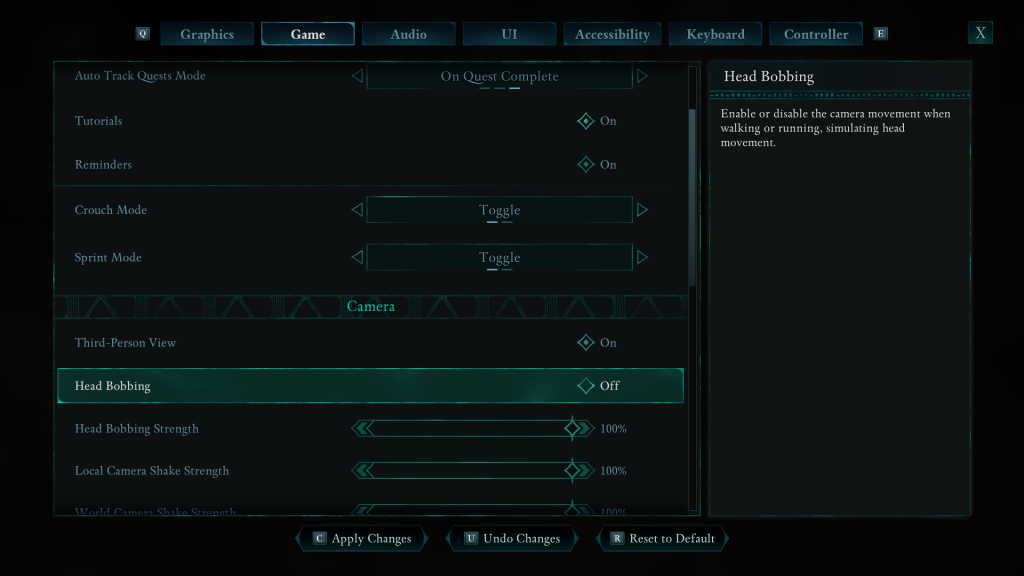
Press the X button to confirm and save your settings.
Adjusting the Head Bobbing setting in Avowed lets you customize camera movement to match your comfort level. If you enjoy a more immersive experience, enabling it adds realism, while disabling it provides a more stable and controlled view—especially helpful for players who experience motion sensitivity.

