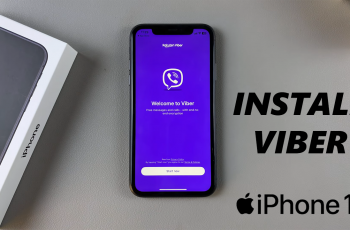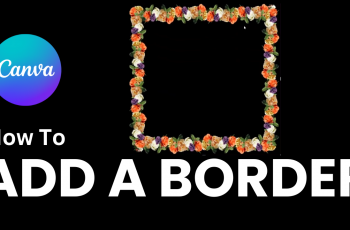Background App Refresh is a feature in iPhones that allows applications to update their content even when not being actively used. In other words, apps, whether social media, news, email, or something else, can fetch fresh data from the background so that when you open any of those apps, everything is up-to-date.
The convenience, however, comes at a price: it’s sucking the life out of your battery, and if you have several such apps, it uses up mobile data. Where this is concerned, giving the user a little more control, iPhones allow you to restrict Background App Refresh to Wi-Fi only. This means that the apps refresh their content only on Wi-Fi and will not consume cellular data when not needed.
This guide will show you how to enable & disable background app refresh over WiFi only on your iPhone 11.
Watch: How To Install Google Maps On iPhone 11
Enable/Disable Background App Refresh Over WiFi Only On iPhone 11
Firstly, locate and tap the “Settings” app, represented by a gear icon, typically found on your home screen. Then, scroll down the settings menu and look for the “General” option. Tap on it to proceed.
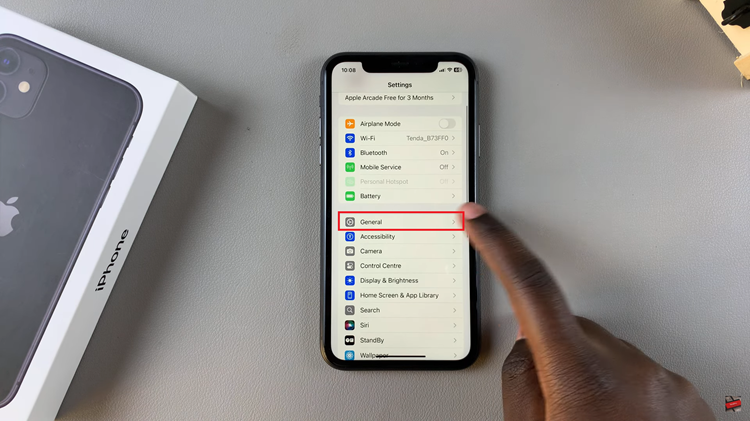
At this point, find the “Background App Refresh” option within the general settings. Then, tap on “Background App Refresh” again.
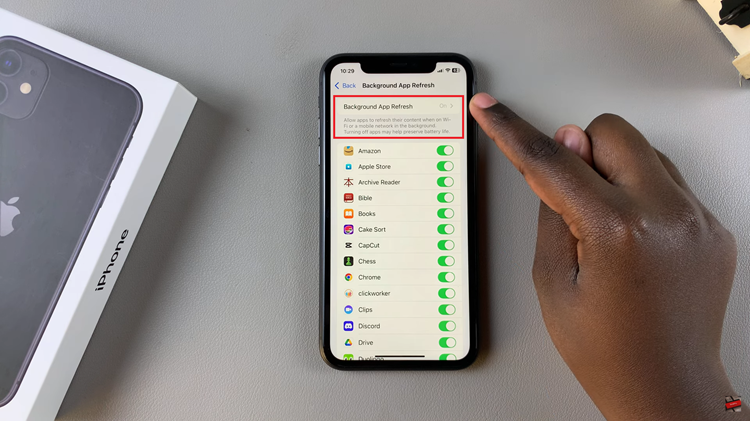
Following this, you’ll see three options: ‘OFF,’ ‘WiFi,’ & ‘WiFi & Mobile Data.’ To enable this feature, choose either ‘WiFi & Mobile Data.’ Conversely, to disable this feature, tap on OFF.
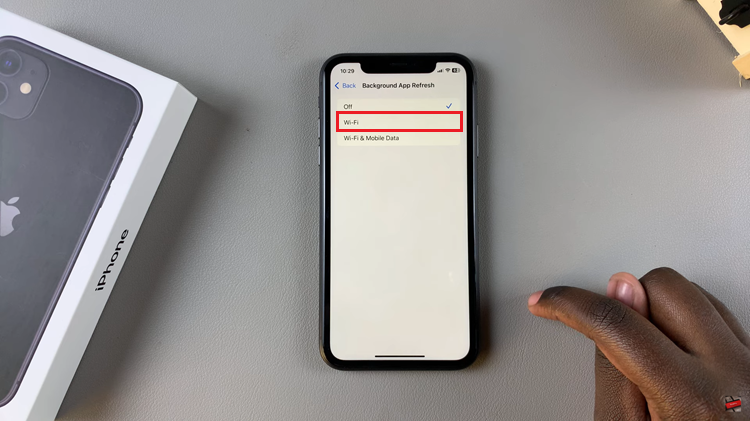
In conclusion, managing Background App Refresh on your iPhone 11 is the way to go if you want that perfect balance between keeping updated and saving either battery life or mobile data. You will be ensuring that he apps refresh when you are connected to a Wi-Fi network.
Read: How To Enable/Disable Automatic iOS Updates On iPhone 11