Background App Refresh is a useful feature on the iPad that allows apps to update their content in the background when you’re not actively using them.
This ensures that when you open an app, you have the latest information at your fingertips. However, allowing apps to refresh in the background over cellular data can quickly consume your data allowance and drain your battery.
Here’s how you can manage this setting to suit your needs. Before we dive into the steps, let’s understand why you might want to enable or disable this feature:
Benefits of Enabling Background App Refresh Over Cellular Data
Up-to-Date Content: Apps can fetch new data, so you always have the latest information.
Seamless Experience: Enjoy a smoother experience with updated content ready when you open the app.
Notifications: Some apps rely on background refresh to deliver timely notifications.
Benefits of Disabling
Save Data: Reduce data usage by restricting background activities to Wi-Fi only.
Extend Battery Life: Background processes can consume battery power, so limiting them can help your battery last longer.
Better Performance: Your device may run more efficiently without numerous apps running background processes.
Watch: How To Turn ON OnePlus Watch 2
Enable/Disable ‘Background App Refresh’ Over Cellular Data On iPad
First, tap the Settings icon on your iPad’s home screen to open the Settings app. Scroll down and tap on General. This section contains various settings for your iPad.
In the General settings menu, find and tap on Background App Refresh.
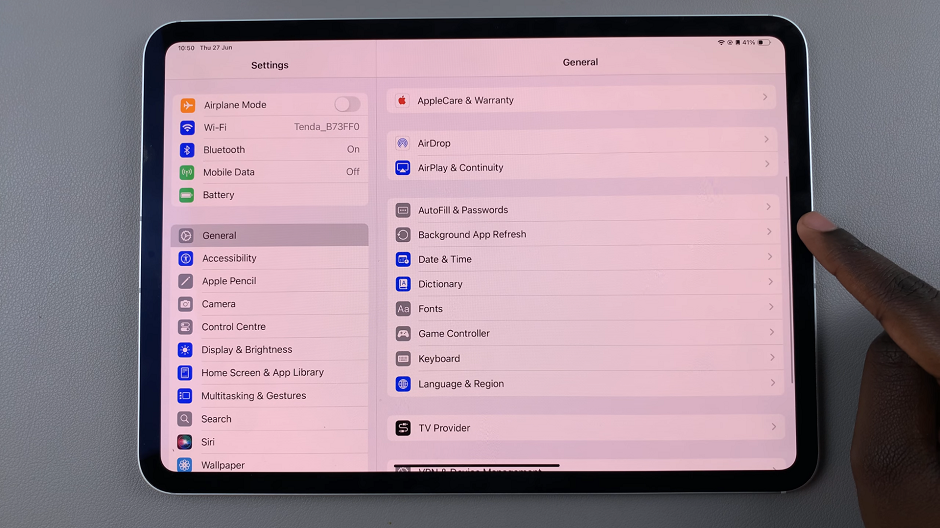
Here, select the Background App Refresh option. It should be set to Wi-Fi by default. You’ll see three options:
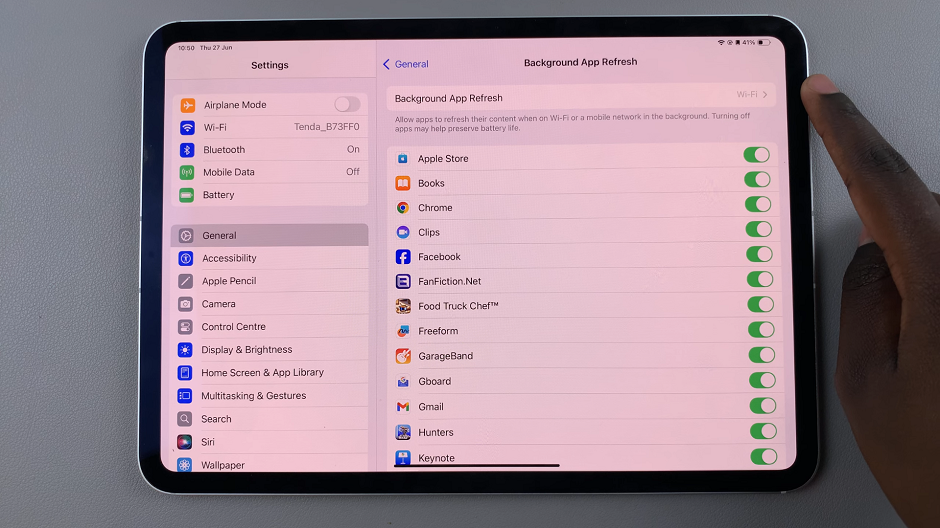
Off: This completely disables Background App Refresh for all apps.
Wi-Fi: Apps can refresh their content in the background only when connected to a Wi-Fi network.
Wi-Fi & Mobile Data: Apps can refresh their content in the background when connected to either Wi-Fi or mobile data.
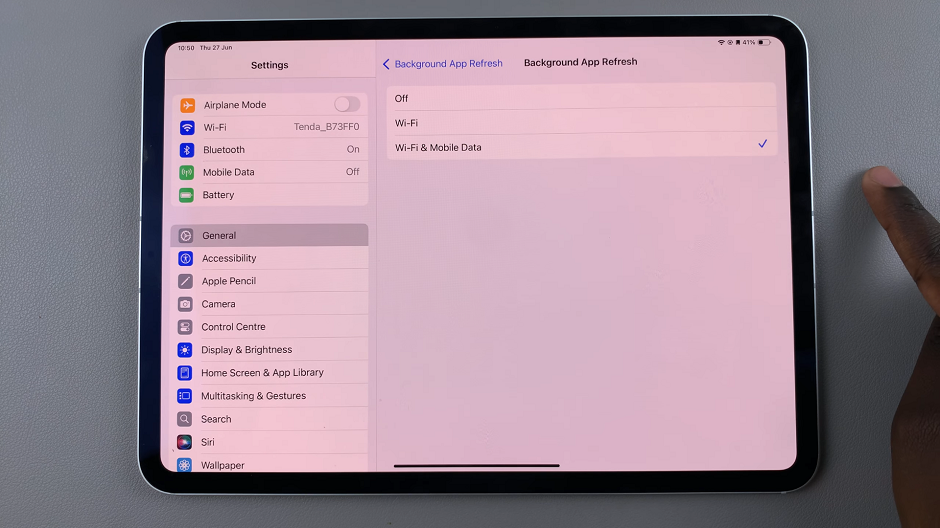
To manage mobile data usage, you’ll likely want to choose either Wi-Fi or Off. Select the option that best suits your needs.
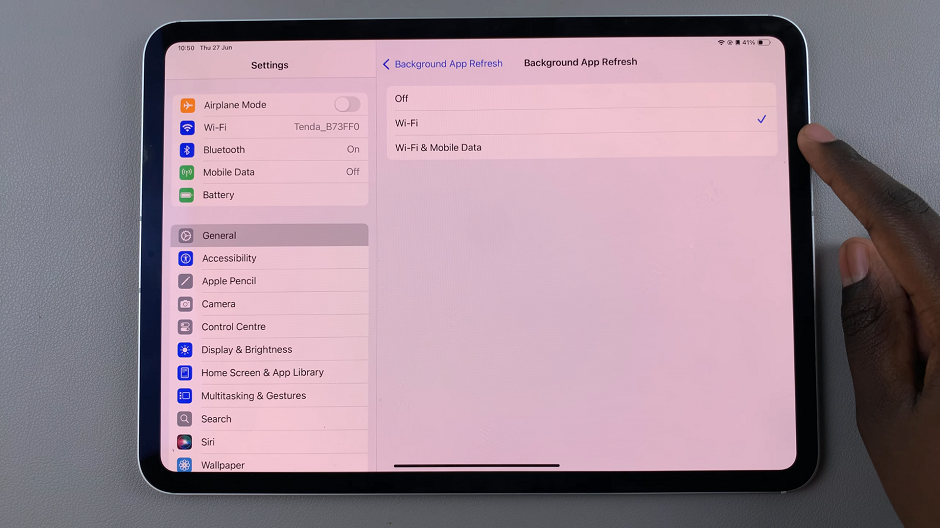
Optionally, if you prefer, you can also manage Background App Refresh settings for individual apps. In the same Background App Refresh menu, you’ll see a list of all your apps. You can toggle the switch next to each app to enable or disable Background App Refresh on a per-app basis.
Managing Background App Refresh settings on your iPad can help you control your data usage, extend battery life, and ensure your device runs smoothly. By following the steps outlined above, you can easily enable or disable this feature over cellular data, giving you better control over how your iPad operates.
Remember, it’s all about finding the right balance that works for you. Whether you prioritize having the latest content ready or conserving your data and battery, these settings allow you to customize your iPad to fit your lifestyle.

