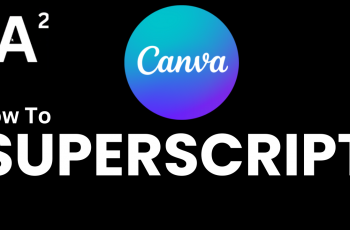Learn how to enable or disable automatic updates on your Samsung Galaxy Buds 3 Pro. Start by accessing the settings in the Galaxy Wearable app, where you can choose your update preferences.
Next, follow the steps to either keep automatic updates on for the latest features or turn them off if you prefer to update manually. This way, you can manage your earbuds’ updates according to your preferences.
Watch:How To Hard Reset Samsung Galaxy Buds 3 Pro
Enable /Disable Automatic Updates On Samsung Galaxy Buds 3 Pro
Step 1: Open the Galaxy Wearable App
First, open the Galaxy Wearable app on your phone.
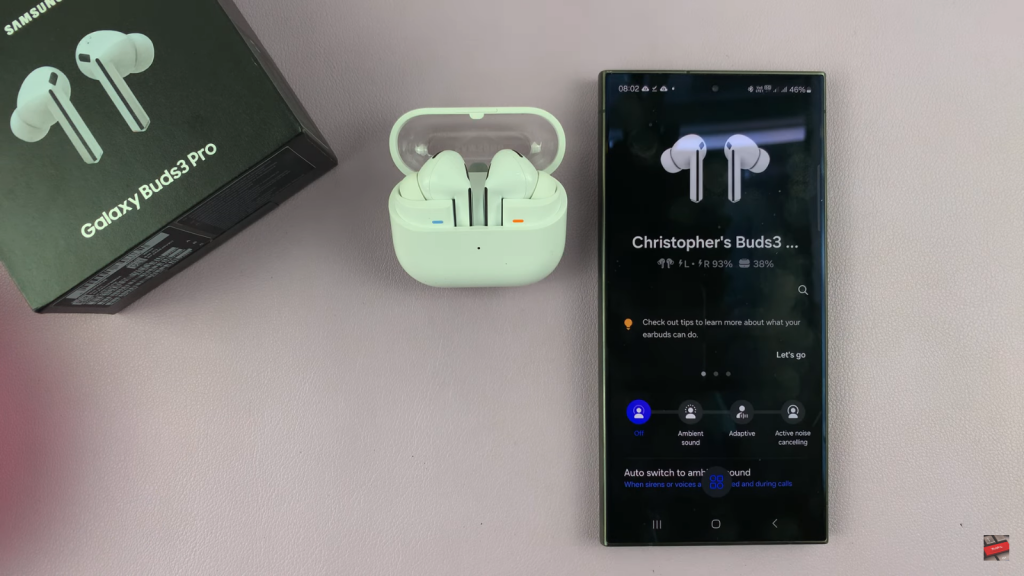
Step 2: Access Earbuds Settings
Next, scroll down to find “Earbuds settings” within the app.
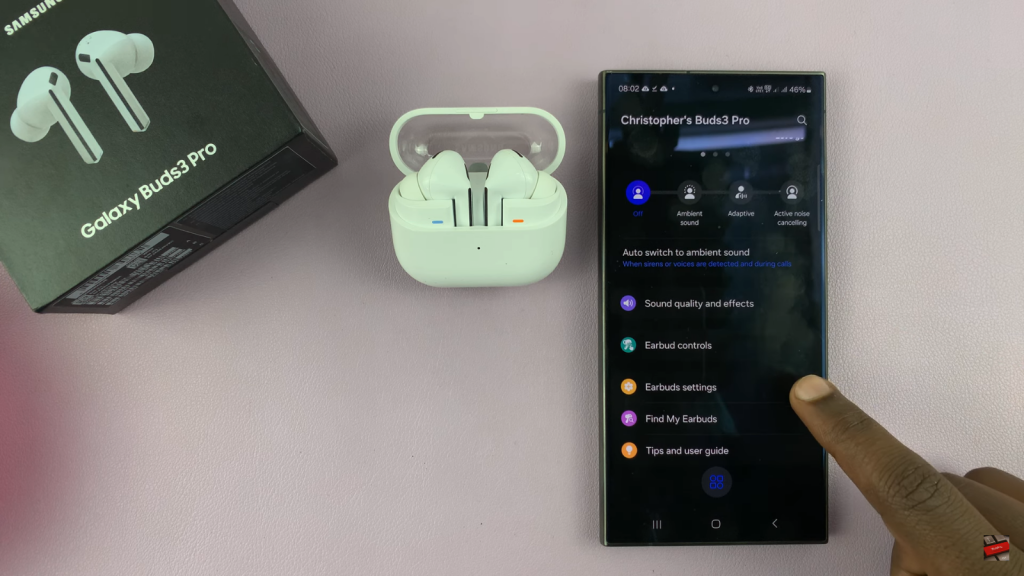
Step 3: Select Software Update
Then, tap on “Earbuds software update” to view update options.
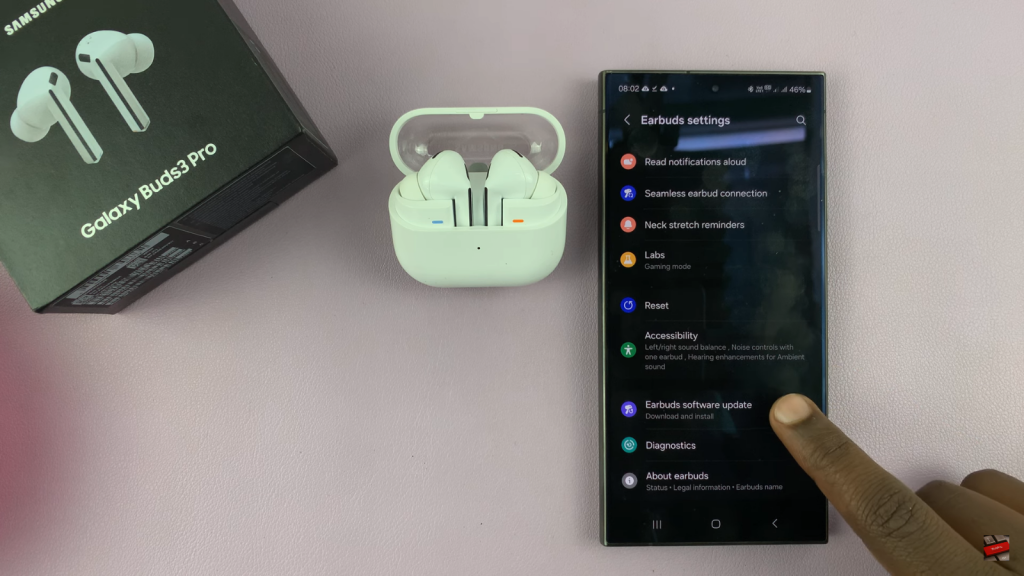
Step 4: Manage Auto Updates
Now, tap on “Auto update.” You can choose to enable updates by selecting either “Wi-Fi only” or “Wi-Fi or mobile data.” If you prefer to disable updates, select “Never.”
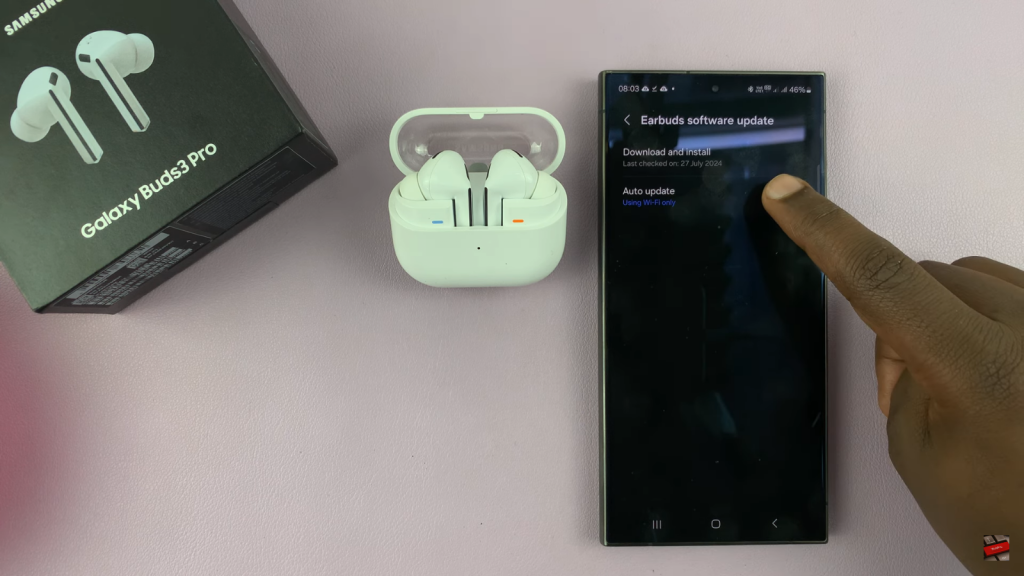
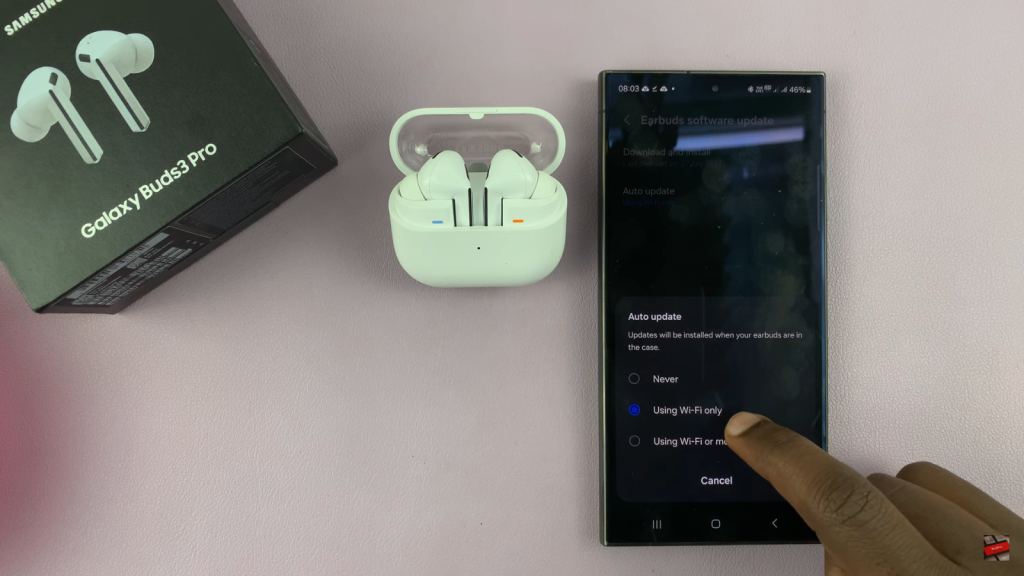
Now that you know how to enable /disable Automatic Updates on your Samsung Galaxy Buds 3 Pro, you can easily manage how your earbuds receive updates. Adjusting these settings ensures that your earbuds stay up-to-date or maintain your preferred software version, giving you control over your listening experience.