If you travel frequently, work across multiple time zones, or simply prefer manual control over your phone’s clock, knowing how to enable / disable the automatic time zone on your Samsung Galaxy S25 / S25 Ultra can be incredibly useful.
In this article, we’ll guide you through the simple steps to adjust your time zone settings, ensuring your device always shows the correct local time. Accurate time settings are crucial for calendar events, reminders, and various app functionalities.
With our easy-to-follow instructions, you can ensure your device stays in sync with your local time or adjust it as needed.
Read: How To Enable / Disable Circle To Search On Galaxy S25
Enable Automatic Time Zone
First, launch the Settings app and select General Management and select Date & Time.
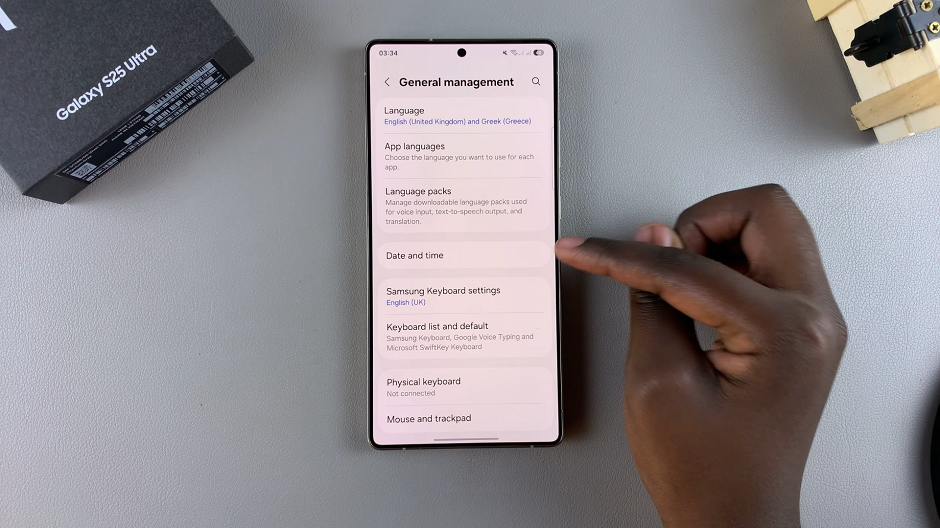
You should see Automatic Time Zone with a toggle next to it. Tap on the toggle to turn it on, if it was off before.
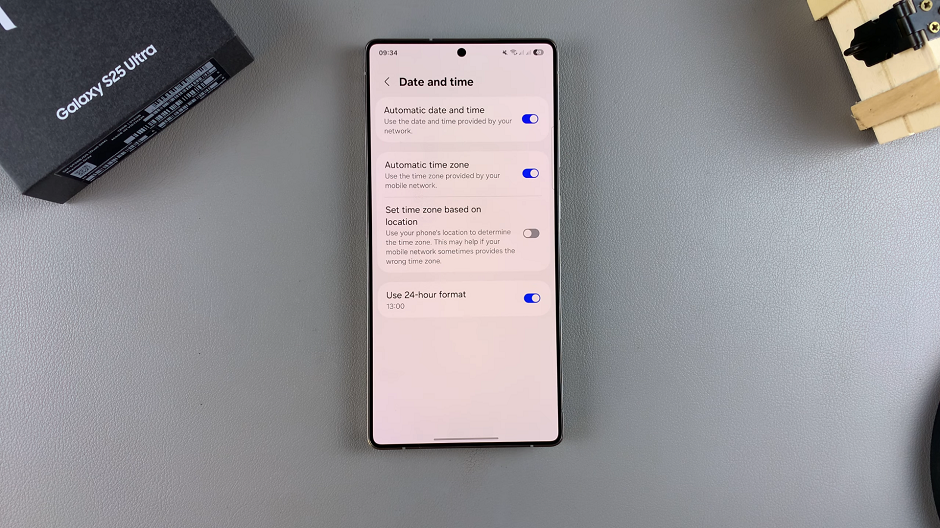
Your Galaxy S25 will now use the time zone provided by your mobile network.
Disable Automatic Time Zone On Galaxy S25
To disable the automatic time zone, tap on the Automatic Time Zone toggle to turn it off, if it was on before.
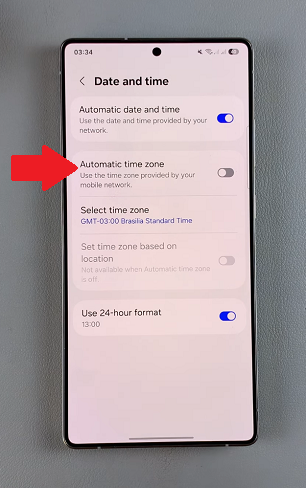
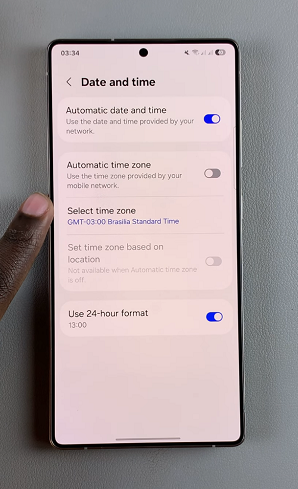
With Automatic Time Zone disabled, the option to set a time zone appears. So, tap on Select Time Zone and select the region and the time zone you want.
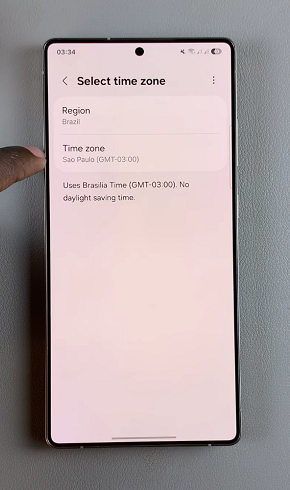
Why Adjust the Time Zone Settings?
Automatic Time Zone Benefit
Convenience: Automatically adjusts the time based on your current location.
Accuracy: Keeps your device synchronized with the correct time, which is essential for calendar events, alarms, and app functionalities.
Travel-Friendly: Ideal for travelers who frequently cross time zones, ensuring minimal disruptions.
Manual Time Zone Advantages
Control: Choose to set a specific time zone, regardless of your location.
Customization: Avoid automatic changes if you’re working across multiple regions or need to maintain a consistent time for specific apps or schedules.
Troubleshooting: If the automatic feature malfunctions or displays incorrect information, switching to manual mode may provide a quick fix.

