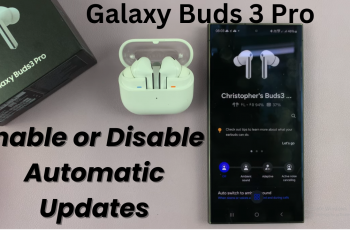This is a guide to enable/disable automatic screen brightness on the Samsung Galaxy Z Fold 6. Automatic screen brightness is referred to as Adaptive brightness on Samsung devices.
Adjusting the screen brightness on your Samsung Galaxy Z Fold 6 can significantly impact battery life and enhance your viewing experience.
The feature that automatically adapts the screen brightness based on ambient lighting is known as Adaptive Brightness.
Watch: OnePlus Watch 2: How To Track Your Steps On Watch Face
Enable Automatic Screen Brightness
To begin, open the Settings app on your Galaxy Z Fold 6. In the Settings menu, scroll through and select the Display option.
Under Display, find the Adaptive Brightness option. If it is off, tap on the toggle button to enable it. The toggle button should turn blue when adaptive brightness is on.
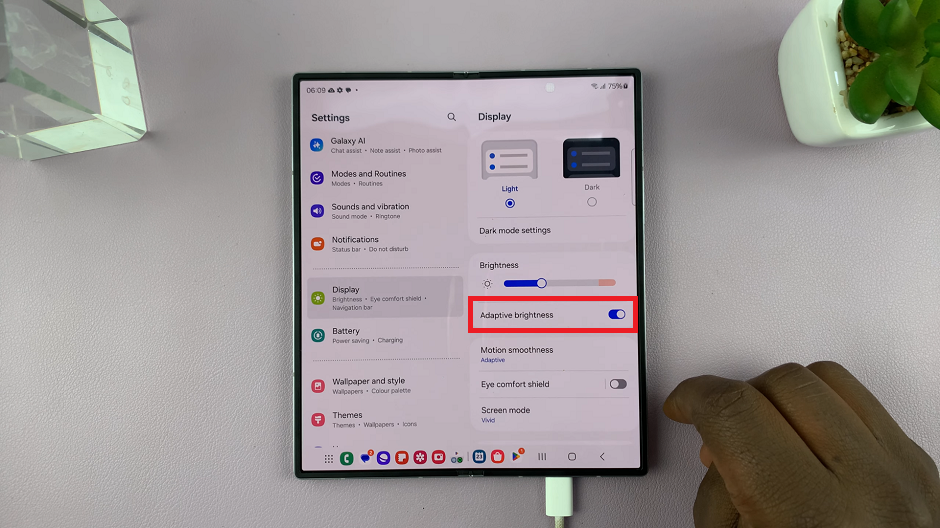
Disable Automatic Screen Brightness On Galaxy Z Fold 6
Similar to enabling adaptive brightness, open the Settings app on your Galaxy Z Fold 6. In the Settings menu, scroll through and select the Display option.
Under Display, find the Adaptive Brightness option. If it is on, tap on the toggle button to disable it. The toggle button should turn grey when adaptive brightness is off.
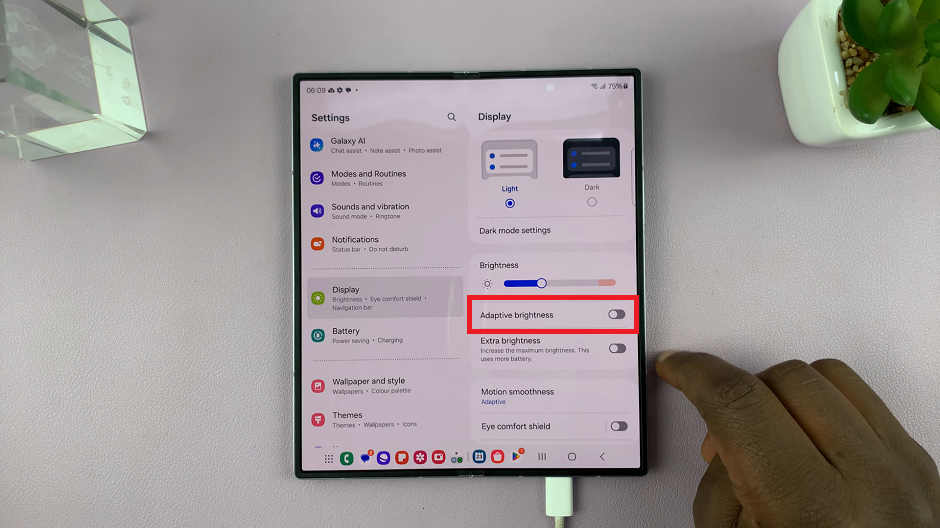
It is recommended you enable adaptive brightness so that your phone can adjust the brightness automatically. This will save you time and unnecessary scramble for settings to change your brightness manually.
However, if you want to adjust the brightness manually, you can always do so from the brightness slider in the quick settings panel.
Read: How To Enable 120 Hz Refresh Rate On Samsung Galaxy Z Fold 6