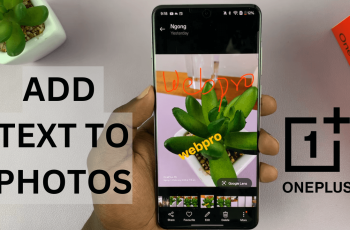You can enable/disable the ‘auto launch media controls’ option on your Samsung galaxy Watch Ultra. In this article, we’ll show you the process.
Media controls help you to control any media playing on your connected device, from your watch’s interface, handsfree. You can play, pause, go next, go previous or adjust the volume of the media from your watch. This is why enabling this feature can be beneficial
Also, as much as media controls help you to leverage media being played on your connected device, it may get annoying if the controls pop up automatically, especially if you want to do something else on your smartwatch. Therefore, you may want to turn this option off.
Watch: How To Pair CMF By Nothing Watch Pro 2 With Android Phone
Enable/Disable ‘Auto Launch Media Controls’
First, on your Samsung Galaxy Watch Ultra, swipe up from the watch face to access the apps. Tap on the gear icon to access the settings menu.
Scroll down and select the Advanced Features option. Here, scroll through the menu until you get to the Media Controls category.
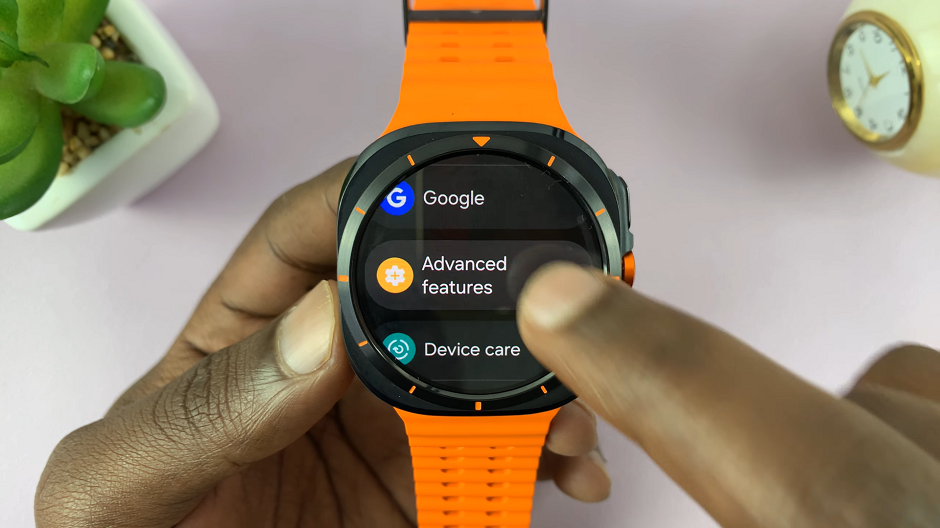
Under Media Controls, you will see the Auto Launch Media Controls option. It should have a blue toggle button next to it, meaning it’s enabled. If it is not, tap on the toggle to turn it on.
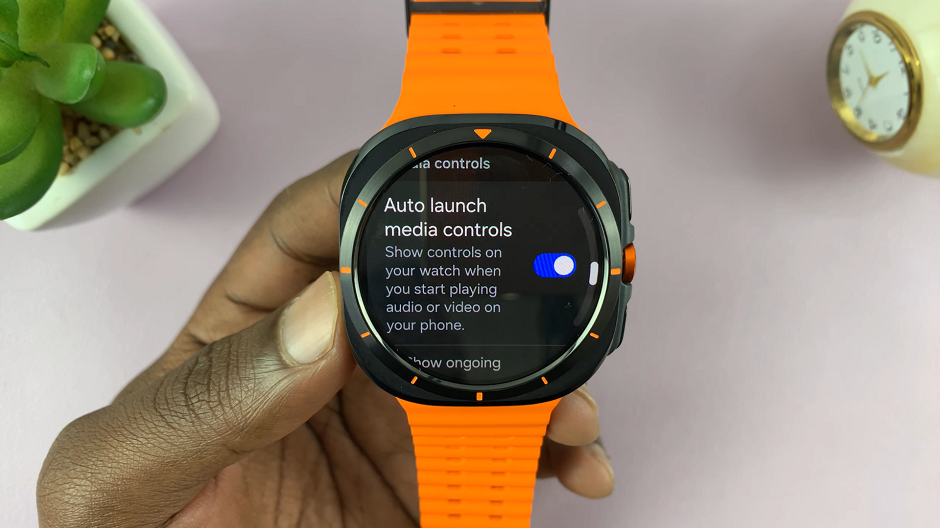
To disable the option, toggle the switch to the OFF position to prevent media controls from launching on your watch when you start playing audio or video on your phone.
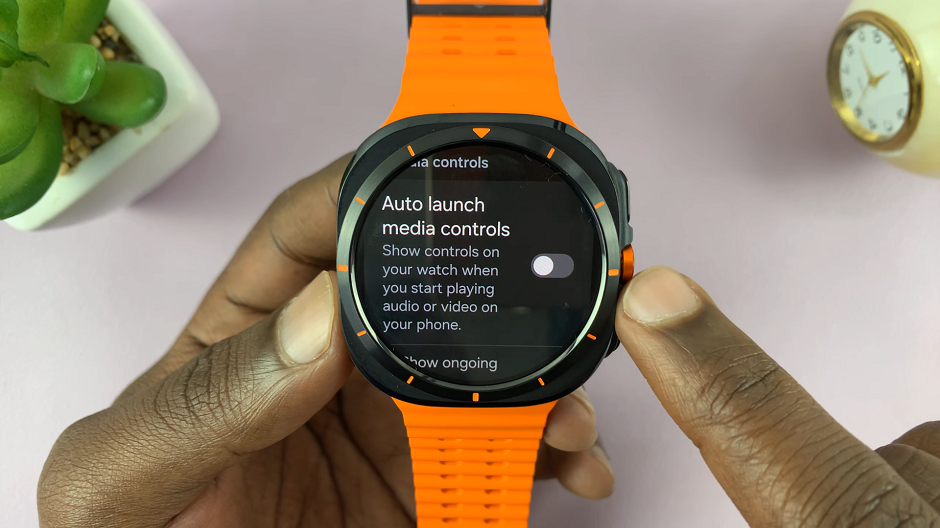
It all comes down to preference. Some people prefer to leave the Auto Launch Media Controls option enabled, as it serves them whenever they don’t want to keep touching their phones. Others, prefer to just use buds or wireless headphones to serve the purpose of controlling media from whatever device they have connected to.
Read: How To Disable ‘Measure Blood Oxygen During Sleep’ On Galaxy Watch Ultra