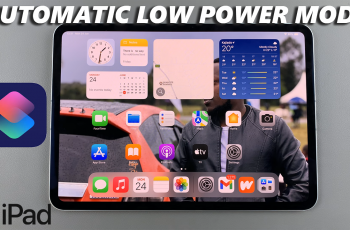The Assistive Ball on the OnePlus 13 provides a convenient way to navigate the device with simple gestures. This floating shortcut allows quick access to essential functions, making it easier to operate the phone with one hand. Whether you want to enable or disable the Assistive Ball, the OnePlus 13 gives you full control over its settings.
Some users may find the Assistive Ball helpful, while others might prefer a clutter-free screen. Adjusting this option can enhance usability based on personal preference. With a few steps, you can activate or turn off the Assistive Ball anytime. Understanding how to manage this tool ensures a smoother and more efficient experience on the OnePlus 13.
Watch:Does OnePlus 13 Come With Screen Protector?
Enable/Disable Assistive Ball On OnePlus 13
To access the Assistive Ball settings, open the Settings app and navigate to Accessibility & Convenience.
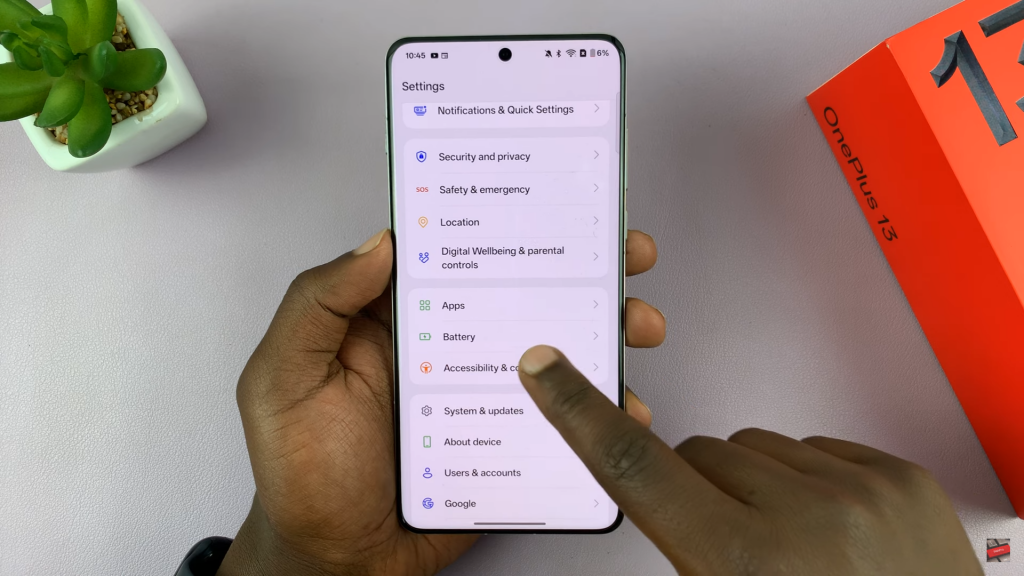
Scroll down and select Assistive Ball to manage its functionality. Here, you can toggle it on or off based on your preference.
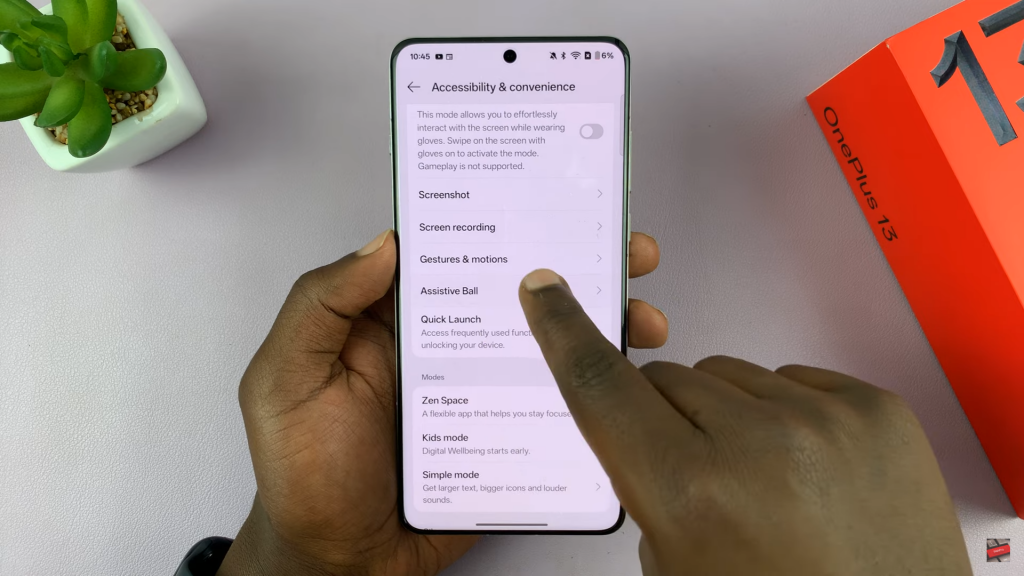
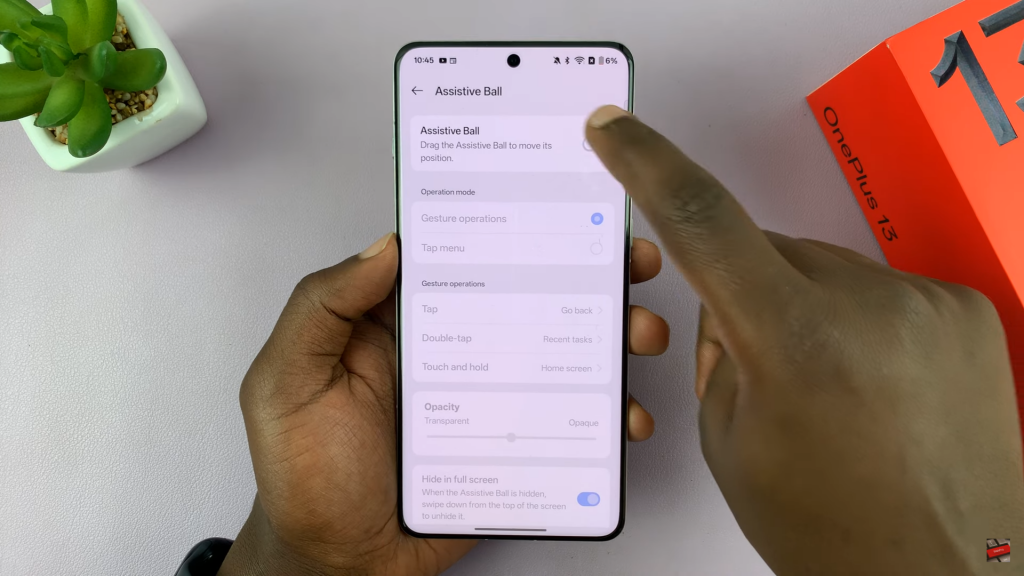
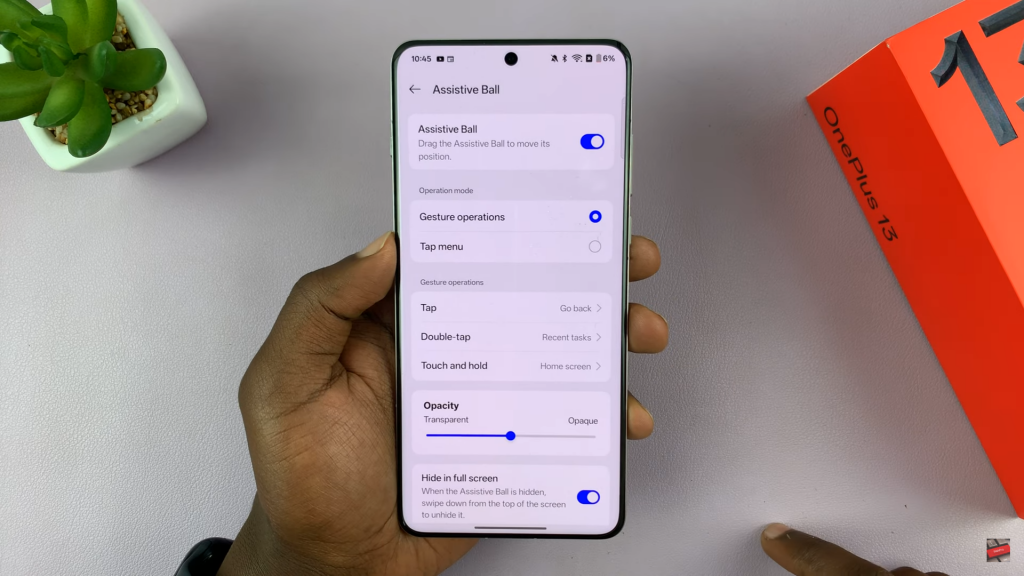
Once enabled, the Assistive Ball appears on the screen and can be customized for specific actions. If you no longer need it, simply return to the settings and turn it off.