Always On Display in short AOD is a standout function on Samsung Galaxy Watch Ultra. Like its name, it ensures access to crucial details. Most notably, it does that without the main screen being illuminated. You no longer need to activate the watch to check the time or date.
Although AOD is helpful for routine viewability, it could have a gentle negative effect on battery life. If it is disabled, it can lead to noticeable improvements in overall battery endurance. Turning off the display is a better choice for people.
The guide provides the steps to enable or disable the Always ON Display feature on your Samsung Galaxy Watch Ultra.
Watch: How To Uninstall Apps On Samsung Galaxy Watch Ultra
Enable & Disable Always ON Display On Samsung Galaxy Watch Ultra
Begin by accessing the Settings app on your Galaxy Watch Ultra. To do this, swipe up from the bottom of the watch face to access the app’s menu. Then, find the Settings app denoted by a cogwheel icon. Tap on it to proceed.
Subsequently, scroll through the settings menu and find the “Display” option. Tap on it. Then, find the “Always ON Display” option within the display settings. Here, toggle ON or OFF this switch to turn on & off this feature.
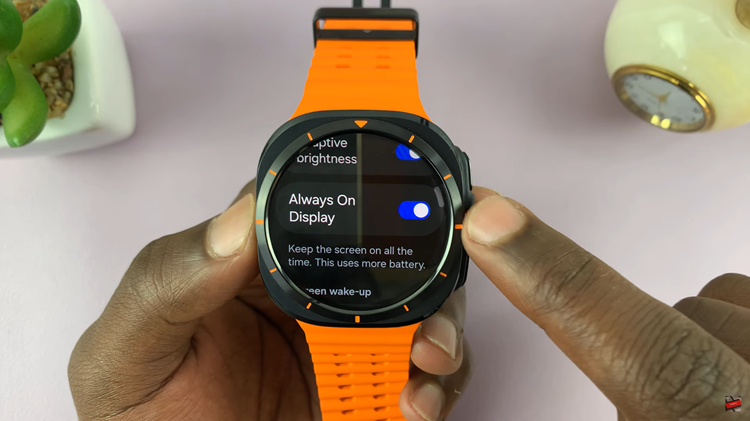
Alternatively, you can turn on and off this feature from the quick settings menu. Swipe from the top to access the Quick Settings page, then locate the “Always ON Display” icon denoted by a watch. Tap on this icon to enable & disable this feature.

Just follow these easy steps, and you will be able to customize the Always On Display function of your Samsung Galaxy Watch Ultra based on your needs and preferences.

