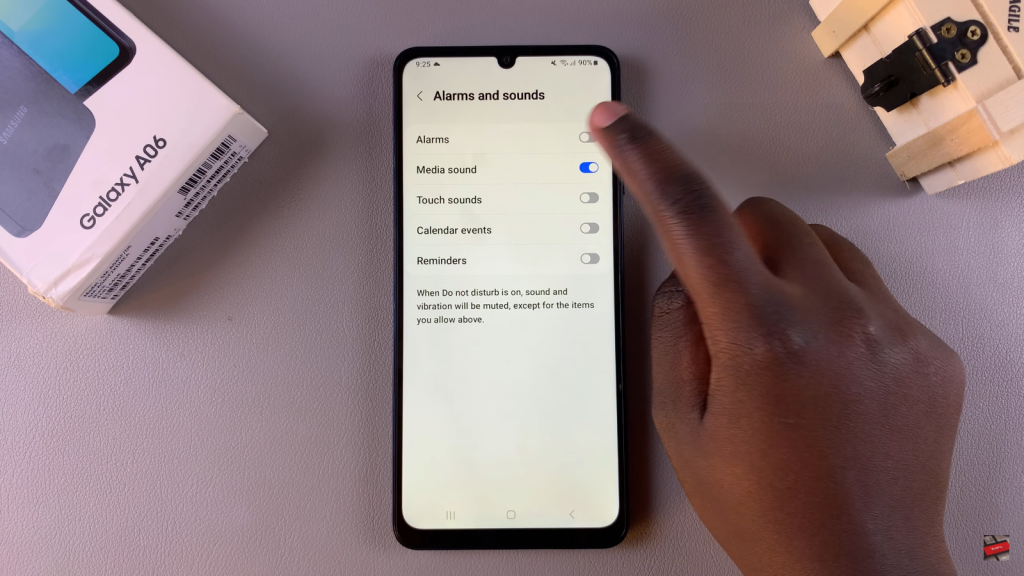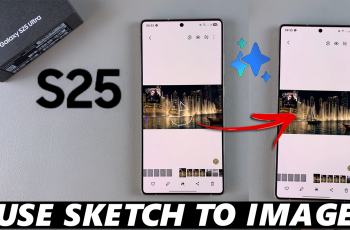Enabling or disabling alarms in Do Not Disturb mode on your Samsung Galaxy A06 can significantly enhance your control over notifications and alerts. When activated, Do Not Disturb mode silences most notifications, allowing you to focus without interruptions. However, keeping alarms active ensures you won’t miss important wake-up calls or reminders, making this feature essential for managing your schedule effectively.
Furthermore, knowing how to enable or disable alarms while in Do Not Disturb mode offers flexibility for various situations, whether you’re at work, studying, or enjoying some personal time. By customizing these settings, you can strike the right balance between tranquility and essential alerts, ensuring your phone works for you while maintaining peace during crucial moments.
Watch:How To Add Torch To Lock Screen On Samsung Galaxy A06
Enable/Disable Alarms In Do No Disturb Mode On Samsung Galaxy A06
Open the Settings App
Begin by opening the Settings app on your Samsung Galaxy A06.
Select Notifications
Scroll down and select the Notifications option.
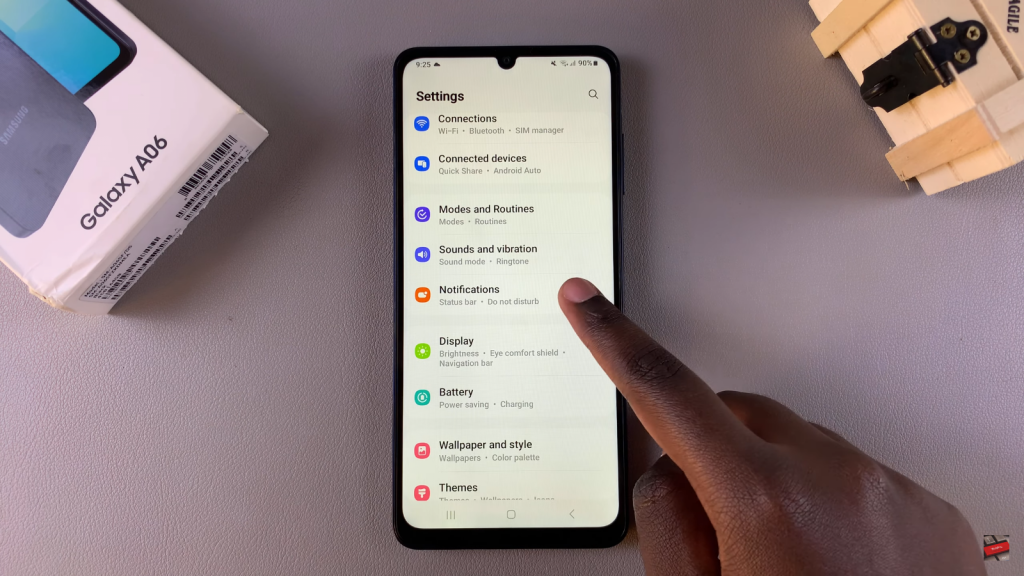
Access Do Not Disturb
Tap on Do Not Disturb from the notifications menu.
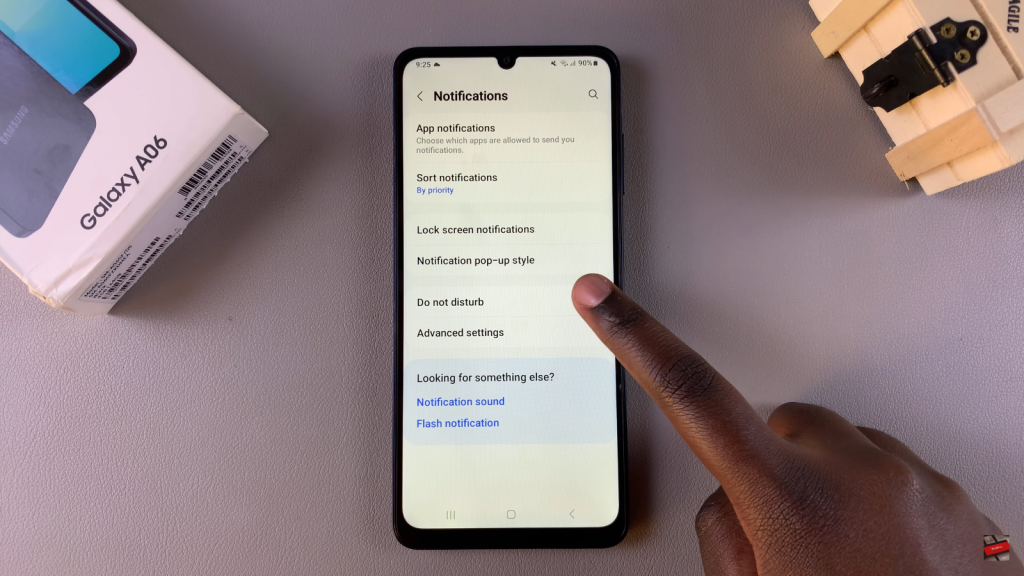
Find Alarms and Sounds
Look for the option labeled Alarms and Sounds and tap on it.
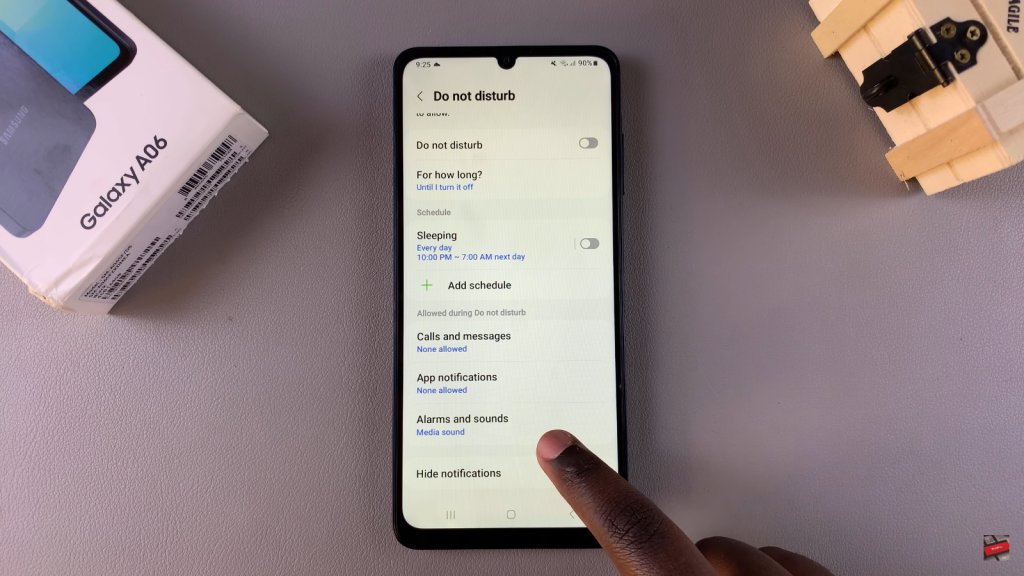
Enable or Disable Alarms
To enable alarms in Do Not Disturb mode, tap the toggle to turn it on. If you want to disable alarms so they’re not activated during this mode, simply tap the toggle again to turn it off.