The Samsung Galaxy S25 and S25 Ultra feature an excellent 120Hz refresh rate. It smoothes out scrolling, gaming, and using your phone in general. Nevertheless, 120Hz can consume your battery life in no time. You can switch it off and switch it on according to your requirements.
Activating it is simple, and it will make your device function perfectly, particularly when browsing, streaming, and gaming. In case you don’t require 120Hz in order to save battery life, or simply prefer 60Hz, that is perfectly fine too!
Here in this article, we will illustrate to you how to enable & disable the 120Hz refresh rate on your Samsung Galaxy S25 and S25 Ultra. By controlling your Galaxy S25 and S25 Ultra’s refresh rate, your device will function perfectly for a whole day, balancing performance and battery life.
Watch: How To View Notifications On Samsung Galaxy S25
Enable & Disable 120Hz Refresh Rate On Galaxy S25 & S25 Ultra
Start by unlocking your Samsung Galaxy S25 and navigating to the home screen. From there, locate and select the Settings app, either on the home screen or in the app drawer. Next, scroll down and tap on the ‘Display‘ option to continue.
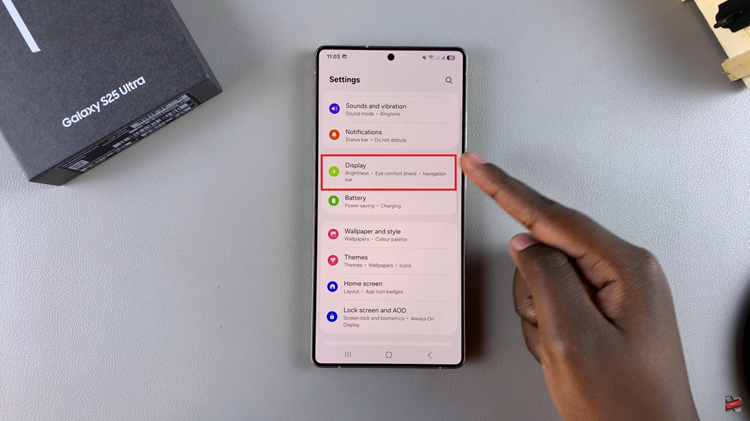
Following this, scroll down and find the ‘Motion Smoothness‘ option. Tap on it to proceed.
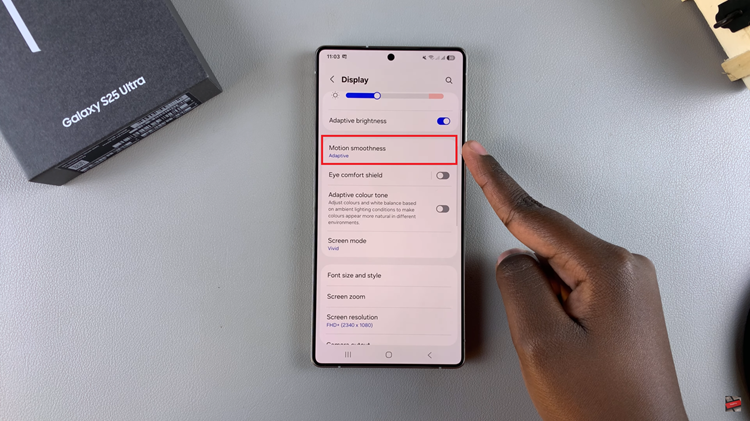
At this point, you’ll see two options; ‘Adaptive‘ & ‘Standard.’ To enable the 120Hz refresh rate, simply tap on ‘Adaptive‘ and select apply. However, if you’d like to lower the refresh rate, tap on ‘Standard‘ and select ‘Apply‘ to save the changes.
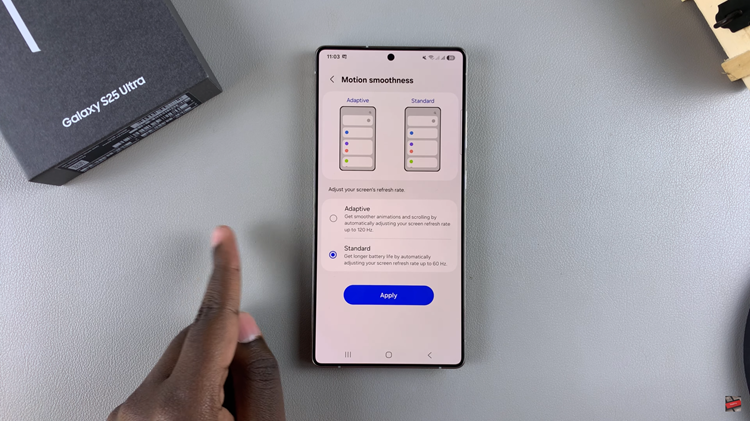
In short, adjusting the refresh rate of your Samsung Galaxy S25 or S25 Ultra is a good starting point to fine tune your phone performance and battery consumption. You get a much more smooth, touchy experience by enabling the 120Hz refresh rate. Falling back to the 60Hz mode can provide some battery life savings without totally degenerating on everyday use performance such as.

