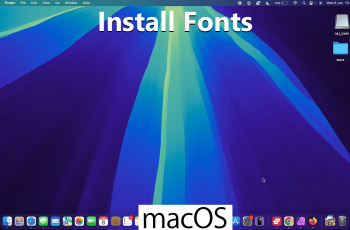As you explore these settings, you’ll discover that your Galaxy Z Fold 6 can do even more than you thought. Whether you’re a developer testing apps or a tech fan wanting to see all your device can do, knowing how to enable these options is very helpful. This guide will show you how to turn on these powerful features and get more out of your device.
Watch:How To Set Up Mobile Hotspot On Samsung Galaxy Z Fold 6
Enable Developer Options & USB Debugging On Samsung Galaxy Z Fold 6
Open Settings
- Start by opening the Settings app on your Samsung Galaxy Z Fold 6.
Go to About Phone
- Next, scroll down and select the “About phone” option. Within this section, tap on “Software information.”
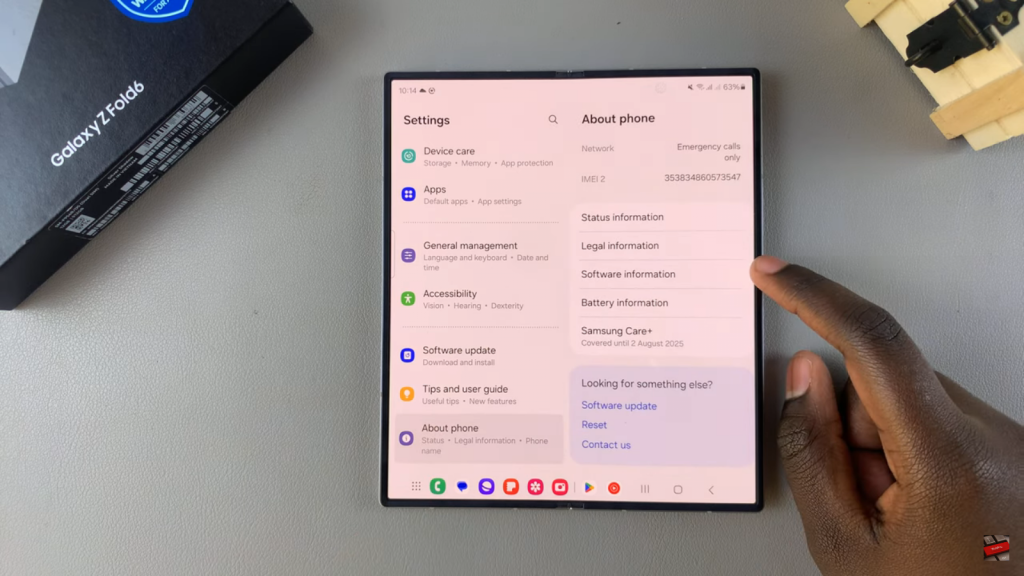
Enable Developer Mode
- Here comes the crucial part. Tap on the “Build number” seven times. You might need to enter your PIN or password to confirm this action. After doing so, you’ll see a message indicating that Developer mode has been enabled.
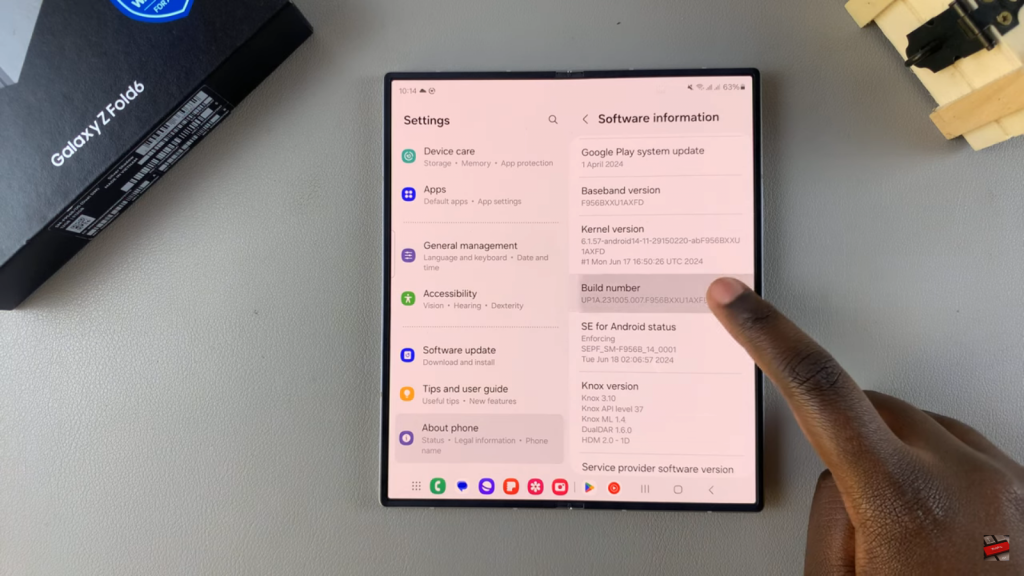
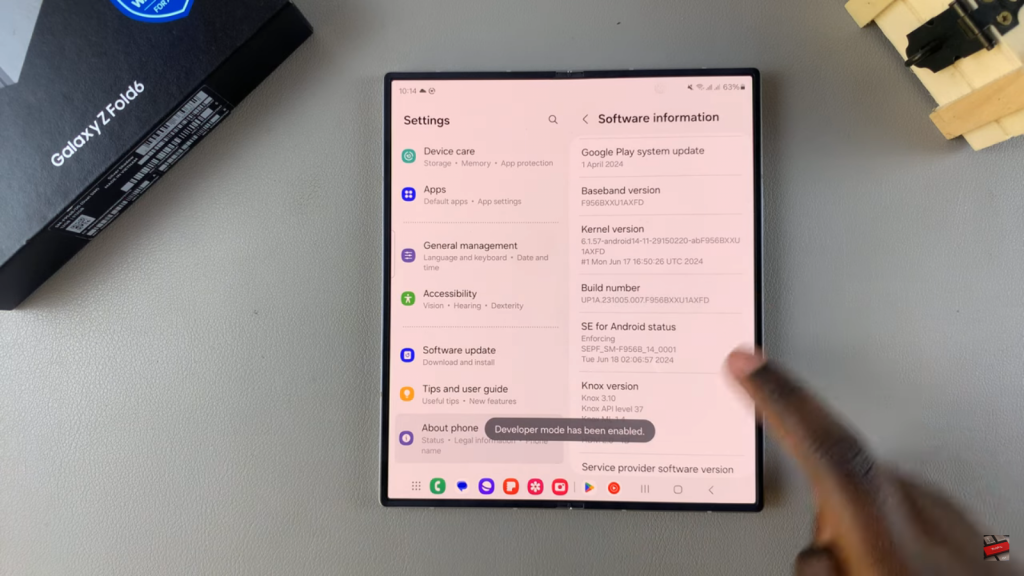
Access Developer Options
- Now that Developer mode is active, return to the main Settings menu. You’ll find a new option called “Developer options.” Select it to proceed.
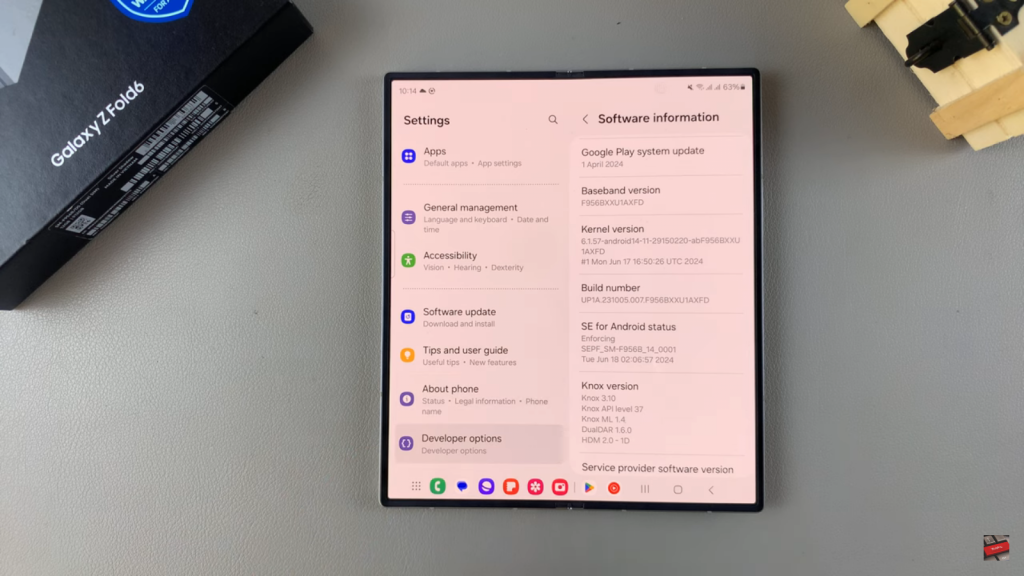
Find USB Debugging
- Within the Developer options, scroll down to find “USB Debugging.” If you encounter restrictions due to an Auto blocker, you can disable it by navigating to the Security and privacy settings.
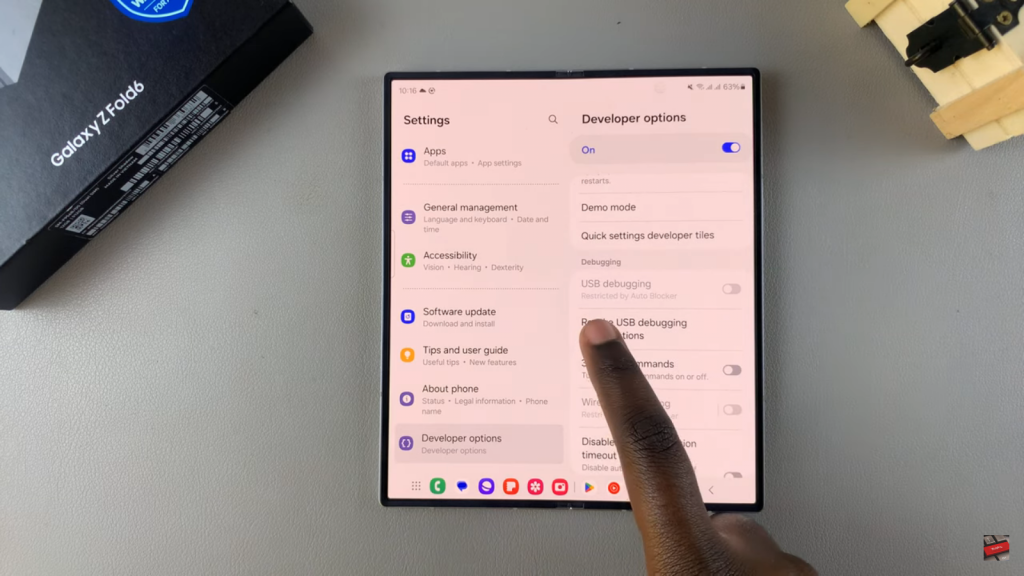
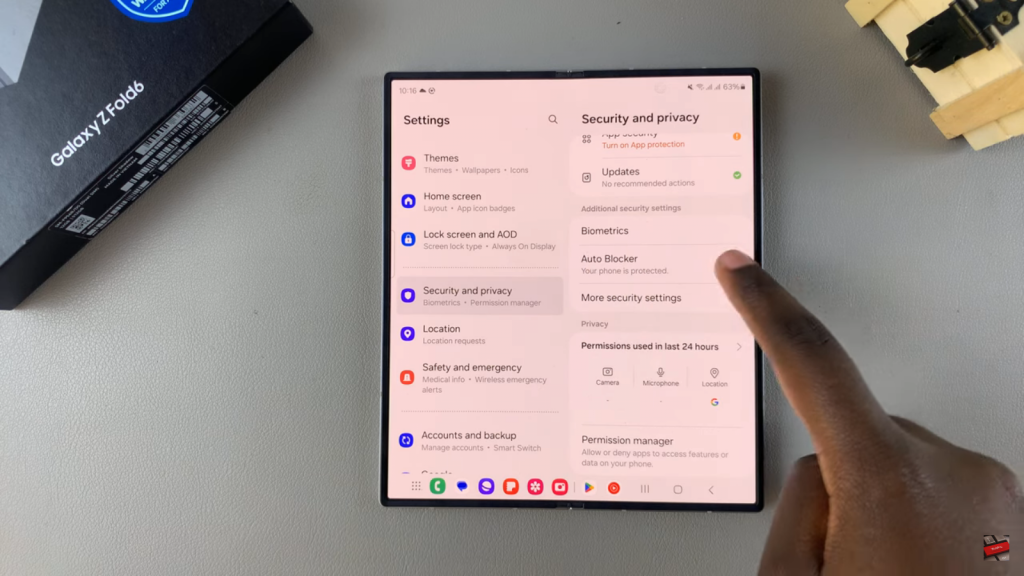
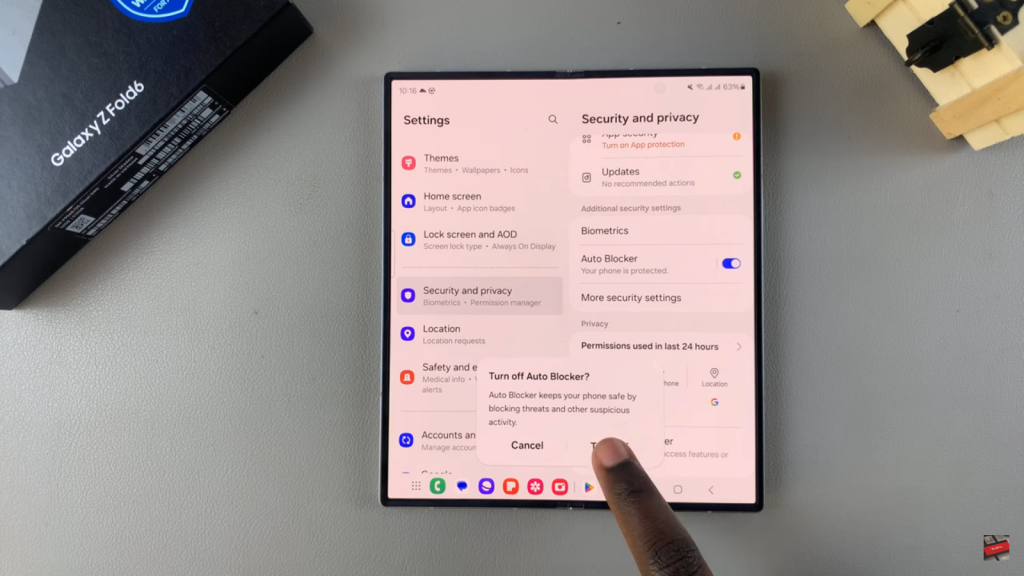
Turn on USB Debugging
- Finally, toggle the switch to turn on USB Debugging. This will allow your device to communicate with your computer, opening up a range of possibilities for app testing and system modifications.
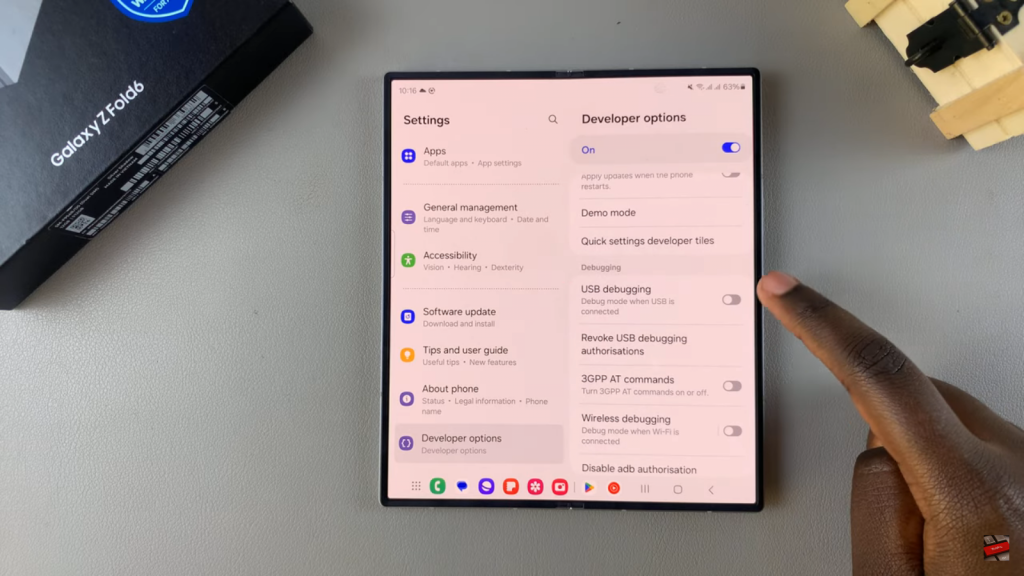
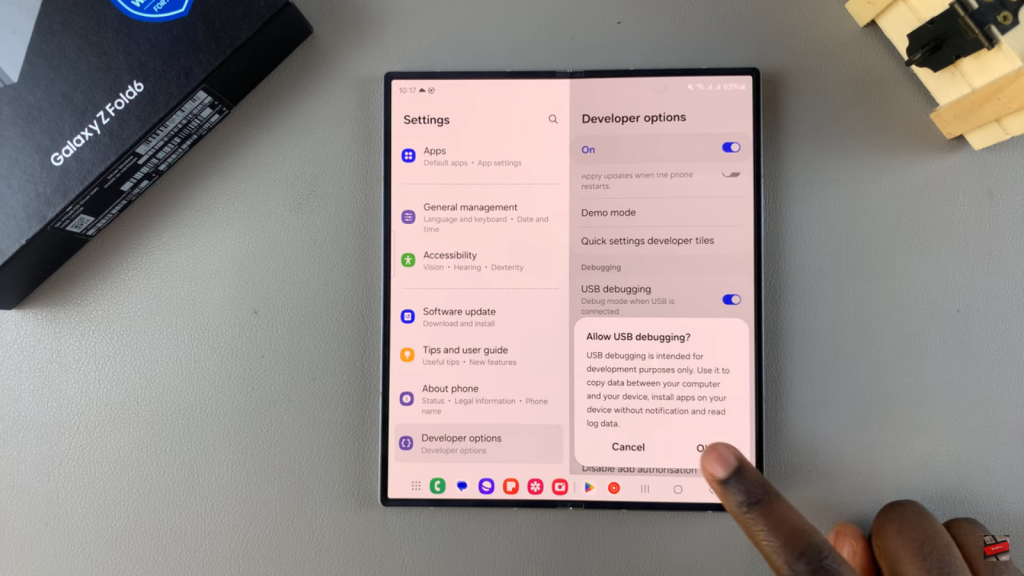
By following these steps, you can enable Developer Options and USB Debugging on your Samsung Galaxy Z Fold 6, giving you greater control and flexibility over your device
Read:How To Set Up Mobile Hotspot On Samsung Galaxy Z Fold 6