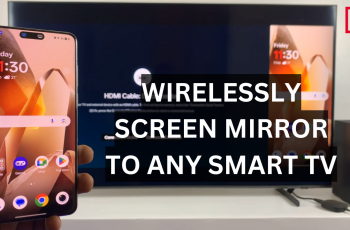The iPhone 16 and 16 Pro have features aimed at elevating user interaction. Arguably, one of the striking offerings has been Dark Mode, which flips the interface to a dark theme by default. According to some users, it’s easier on the eyes, plus it saves better battery life when using OLED screen phones.
Apart from the interface’s look, Dark Mode does affect how icons appear on the home screen, including those for applications. Customizing application icons using Dark Mode presents more beauty in making your device look cohesive and styled to appeal to you.
This will walk you through how to enable Dark Mode app icons on your iPhone 16/16 Pro. Set up your device to look sleek and stylish both day and night, like a serious digital companion.
Watch: How To Find Saved Passwords On iPhone 16
Enable Dark Mode App Icons On iPhone 16/16 Pro
Begin by unlocking your iPhone 16 and accessing the home screen. Then, long-tap on an empty space on the home screen to access the home screen editor.
From here, tap the “Edit” option at the upper left corner of the screen. Then, tap “Customise” from the options that appear.
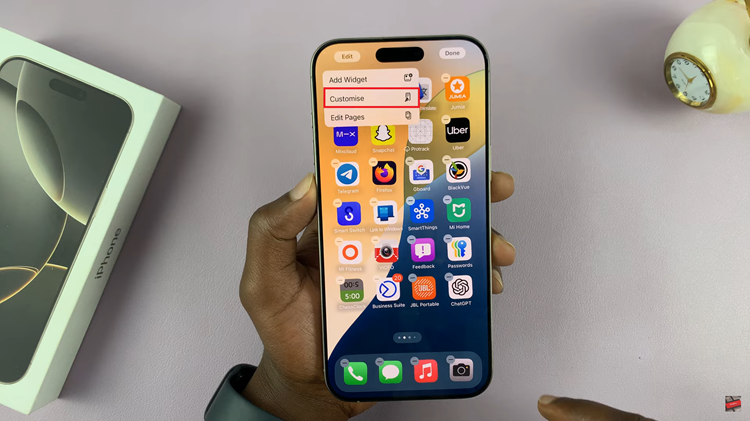
Following this, tap on “Dark” from the options that appear. The app icons will be in dark mode. Alternatively, you can select “Automatic,” which will turn the app icons dark whenever your phone is in dark mode.
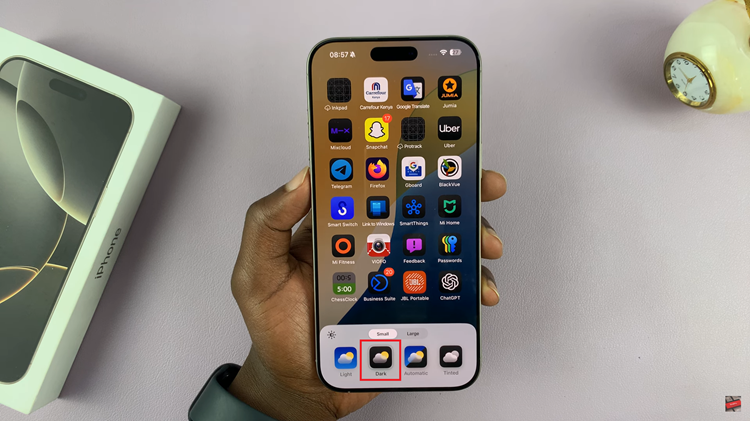
In conclusion, enabling Dark Mode and customizing app icons on your iPhone 16 or 16 Pro enhances the visual appeal of your device and improves usability, especially in low-light conditions. Following the steps outlined in this guide, you can effortlessly create a cohesive and stylish interface that reflects your taste.
Read: How To Enable Camera Scene Optimizer On Samsung Galaxy A06