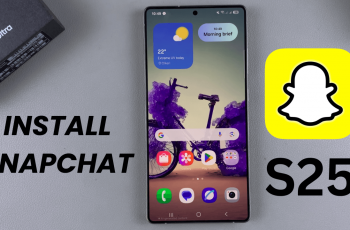The iPhone 16 and 16 Pro come fitted with advanced features to make them more usable and accessible. Among many features, one of the important features is Assistive Touch, enabling those who can’t use the physical buttons or touch gestures effectively on an iOS device.
This is not only helpful for disabled people but also can be useful for those who seek an easy way to use the functions one often needs. Whether you want to streamline the way of interacting with your device or need some extra assistance due to physical limitations, enabling AssistiveTouch can make a huge difference in using an iPhone in general.
In this tutorial, we are going to show you how to enable the Assistive Touch button on an iPhone 16 or 16 Pro.
Watch: How To Disable Call Forwarding On iPhone 11
Enable Assistive Touch Button On iPhone 16/16 Pro
Firstly, locate and tap the “Settings” app, represented by a gear icon, typically found on your home screen. Now, scroll down the settings menu and look for the “Accessibility” option. Tap on it to proceed.
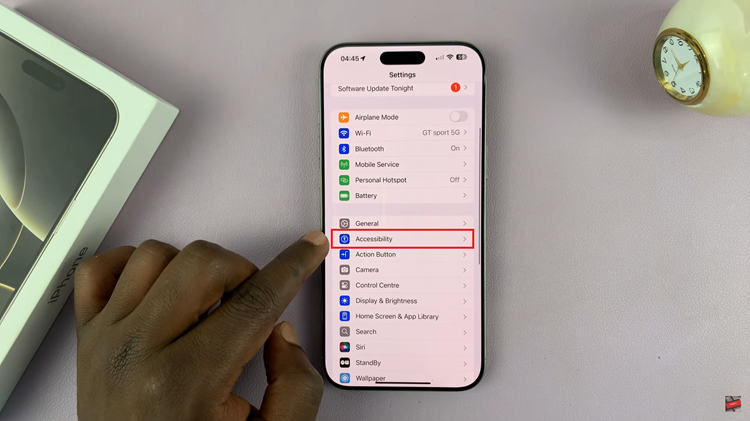
At this point, scroll down, find the “Touch” option, and tap on it. Then, tap on the “Assistive Touch” option. You’ll notice a toggle switch next to it. Toggle this switch ON to enable this feature. The assistive touch button will appear.
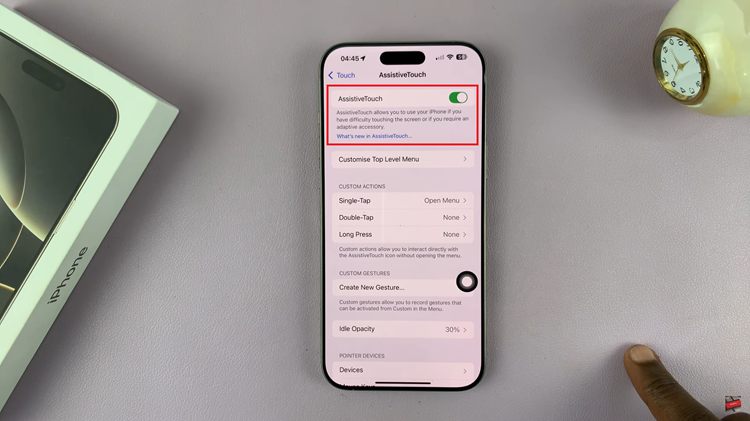
In conclusion, enabling the Assistive Touch button on iPhone 16 or 16 Pro will be effectuated with just a few easy steps. Follow these steps, and you’ll be able to enable and customize Assistive Touch in mere seconds, thus making your device more accessible to literally any user.
Read: How To Turn OFF Assistive Touch Button On iPhone 16/16 Pro