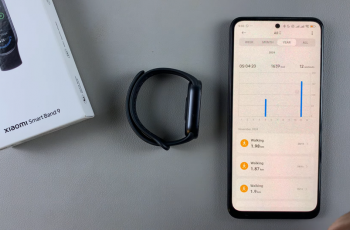In this article, we’ll show you how to turn on the 120 Hz refresh rate on your Samsung Galaxy Z Fold 6. The 120 Hz refresh rate is also known as adaptive refresh rate. You can turn it on by disabling the standard refresh rate (60 Hz).
120 Hz refresh rate will allow you to get smoother animations and scrolling by automatically adjusting your screen refresh rate between 1 Hz and 120 Hz, as required by the app you’re using.
If however you want to conserve the battery life of your Galaxy Z Fold 6, then you can still opt to use the 60 Hz refresh rate, commonly referred to as standard motion smoothness on Samsung devices.
Watch: OnePlus Watch 2: How To Stop Automatically Showing Media Controls
Enable 120 Hz Refresh Rate On Samsung Galaxy Z Fold 6
To begin, open the Settings app on your Galaxy Z Fold 6. In the Settings menu, scroll through and select the Display option.
Under Display, find the Motion Smoothness option. It should be set to Standard by default. Tap on it to expand its options.
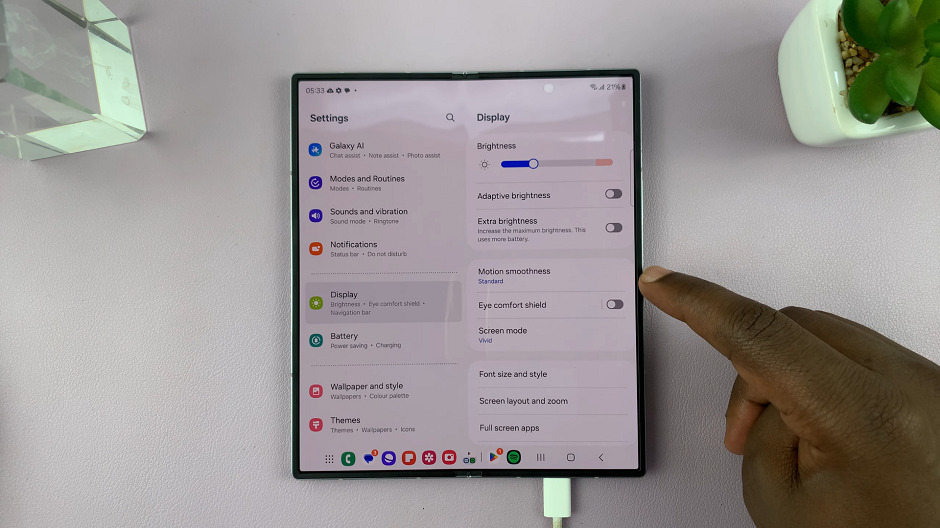
You should see two motion smoothness options.
Adaptive: This option will will allow you to get smoother animations and scrolling by automatically adjusting your screen refresh rate up to 120 Hz. When you select this option, you effectively disable the 60 Hz refresh rate.
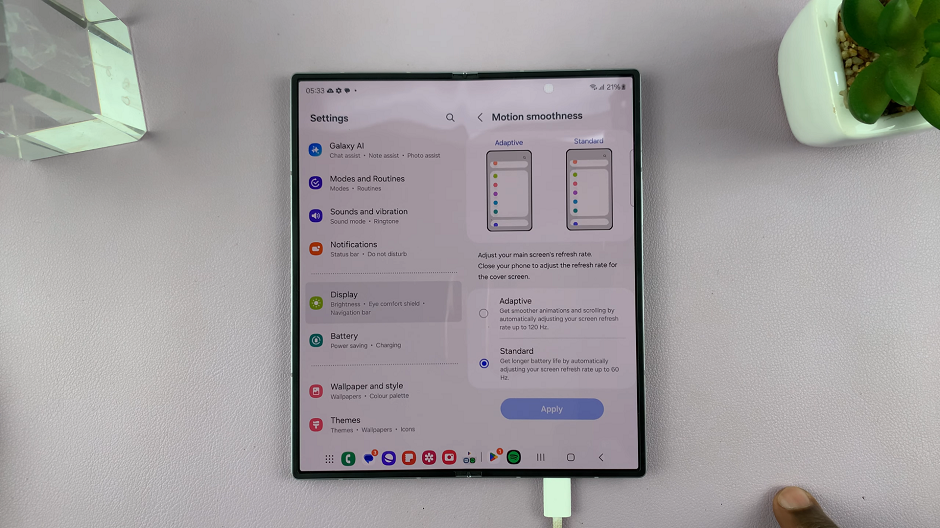
Standard: Automatically adjusts your screen refresh rate up to 60 Hz, thus giving you a longer battery life.
To enable 120 Hz refresh rate, select the the Adaptive motion smoothness, then tap on Apply. This will save your changes.
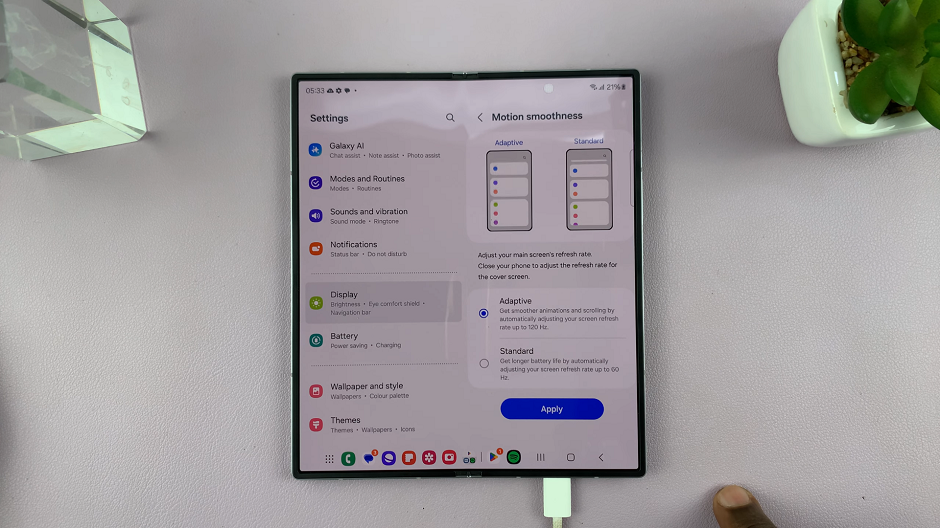
If your Galaxy Z Fold 6 was unfolded, then you can close it to update the refresh rate on the cover screen as well. When you select the Adaptive option, you effectively disable the 60 Hz refresh rate.