In this step-by-step guide, we’ll walk you through the process to edit & customize the watch face of your CMF By Nothing Watch Pro 2, to match your style and preferences.
From changing backgrounds to adding complications and widgets, we’ll cover everything you need to know to make your watch face truly unique.
Whether you’re a fitness enthusiast, a fashionista, or simply someone who loves to express themselves through technology, this tutorial is for you.
Read: How To Enable/Disable Workout Detection On CMF By Nothing Watch Pro 2
Edit Watch Face On CMF By Nothing Watch Pro 2
First, navigate to the watch face settings by tapping and holding the current watch face. If the watch face is customizable, you should see the Settings icon. Tap on it. If not, then it means that it cannot be edited or customized.
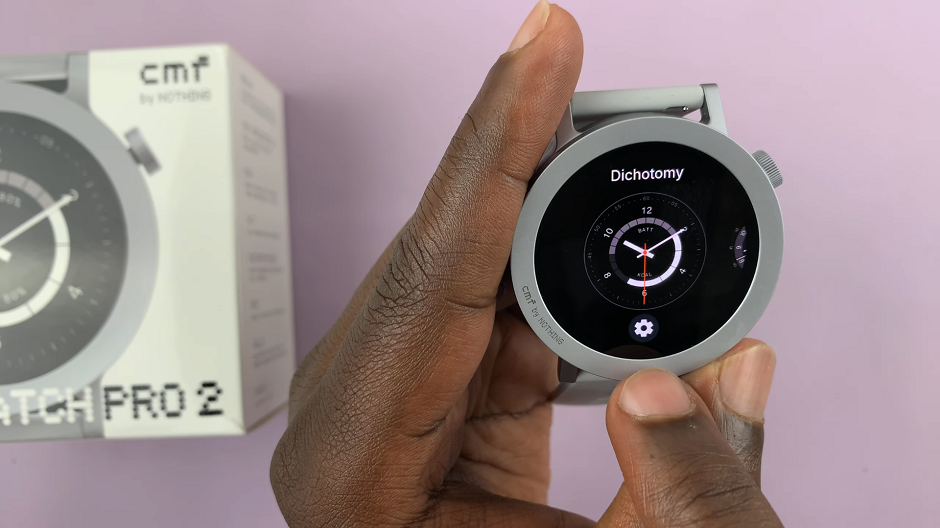
Most watch faces will offer you color changes for elements in the watch face. Swipe up or down on the watch face to preview and select the color that you prefer for your watch face.
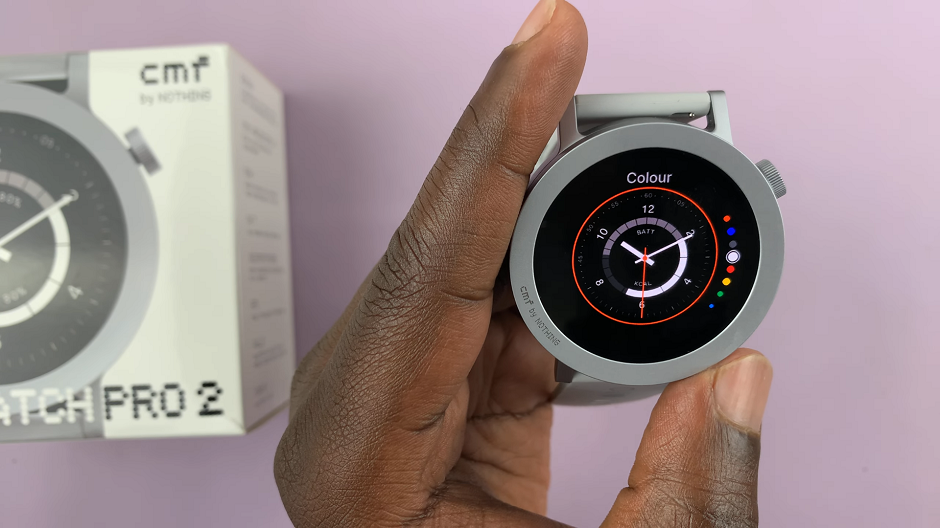
Swipe right to access more customizable options. Often, you will also be able to customize the function, commonly referred to as complications. Functions provide at-a-glance access to relevant information such as exercise, stand data, calories or battery.
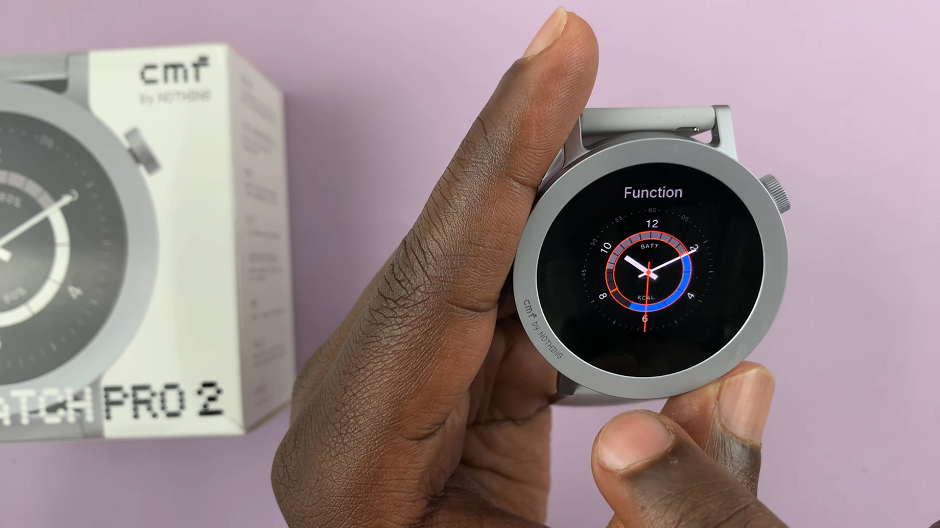
Tap on the function you want to change, then select another option from the list provide.
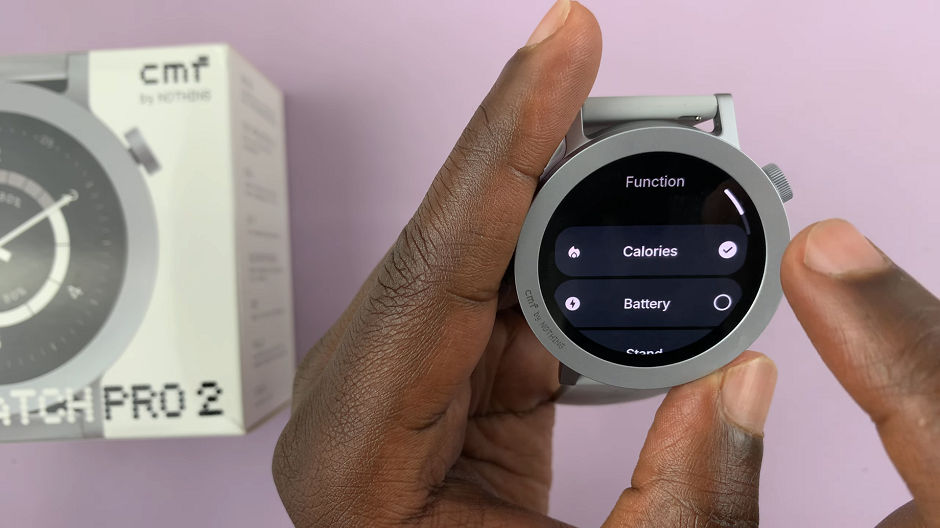
Different watch faces will offer different customizable options. Some will offer more and others less. Make changes to what you prefer to tailor your watch face to you.
Watch: How To Add, Remove & Rearrange Tiles On OnePlus Watch 2

