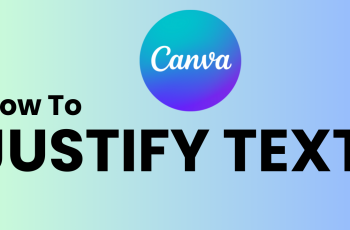In this article, we’ll walk you through how to duplicate photos on the iPhone 16 / 16 Pro. You can create photo copies directly on all your iPhone 16 models, as well as on older iPhones.
Duplicating photos can come in handy when you want to preserve the original while making edits, create backups, or simply share multiple versions with others.
Creating backups ensures you store a secondary version of a photo for safety. You will also be able to send different versions of the same photo to different people without altering the original.
Watch: Use Camera Control Button On iPhone 16
Duplicate Photos On iPhone 16
To start, launch the Photos app on your iPhone 16, and find the photo you want to clone. Tap on it to open the photo.
In the top-right corner, tap on the three vertical dots to reveal the menu options. From the menu options, tap on the Duplicate option.
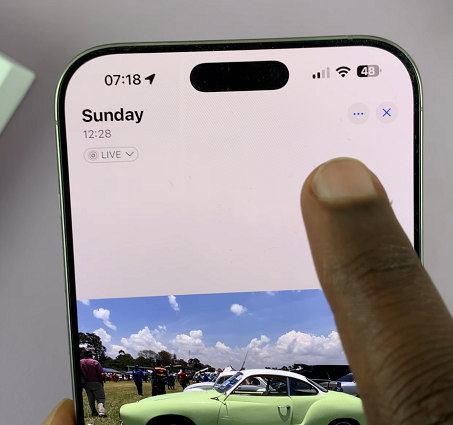
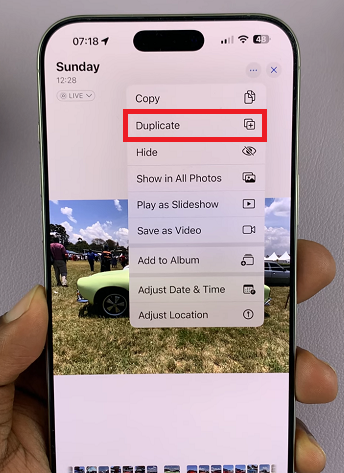
If the photo is a Live Photo, you will receive two options Duplicate and Duplicate as Still Photo. Select Duplicate to duplicate the photo as a live photo as well. To duplicate it as a normal photo, tap on the latter option.
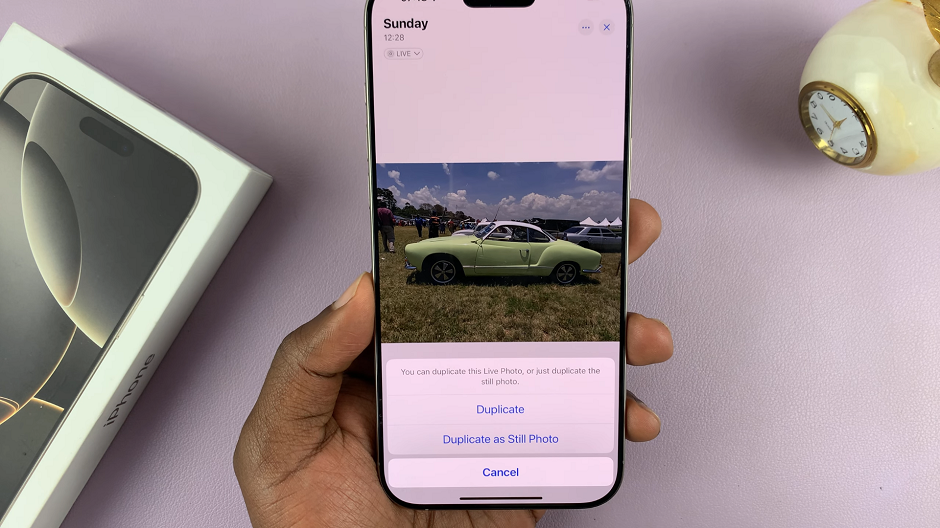
This will create a copy of the photo, right next to the original photo in the camera roll. You can now proceed to make changes or edits to the duplicate, while keeping the original intact.inal intact.
Read: How To Match App Icon Colors With Wallpaper On iPhone 16