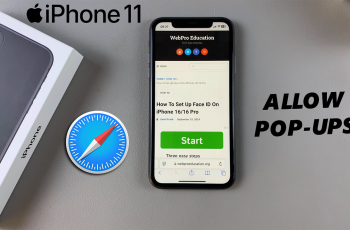Downloading your creations from Canva is straightforward and crucial for sharing or printing your designs. Whether you’ve designed a striking poster, an informative presentation, or a captivating social media graphic, Canva offers various easy-to-use options for downloading your work.
Understanding how to navigate the download process ensures that you obtain the highest quality output tailored to your needs. Canva provides multiple file formats, ensuring compatibility across different platforms and devices. Whether you need a high-resolution PDF for printing, a PNG for web use, or even animated GIFs, Canva’s download options cater to diverse requirements.
When you create in Canva, accessing your finished designs is essential for further distribution or presentation. Canva facilitates this process by offering straightforward download functionalities that cater to various needs. Whether you’re preparing a print-ready document, sharing digitally optimized content, or exporting for specific media platforms, Canva’s download options are versatile and user-friendly.
Familiarizing yourself with these features ensures efficient workflow management and seamless integration of your designs into various contexts. Canva’s commitment to user accessibility extends to its download capabilities, making it convenient to retrieve and utilize your creations across different formats and devices.
Watch:How To Create Stretch Text Effect In Canva
Download On Canva
Here’s how you can do it;
Step 1: Start by logging into your Canva account and opening the specific project you want to download. Ensure you’re in the project workspace where all your design elements are visible and editable.
Step 2: Locate the Share button positioned in the top-right corner of the Canva interface. This button serves as the entry point to share and download options within Canva.
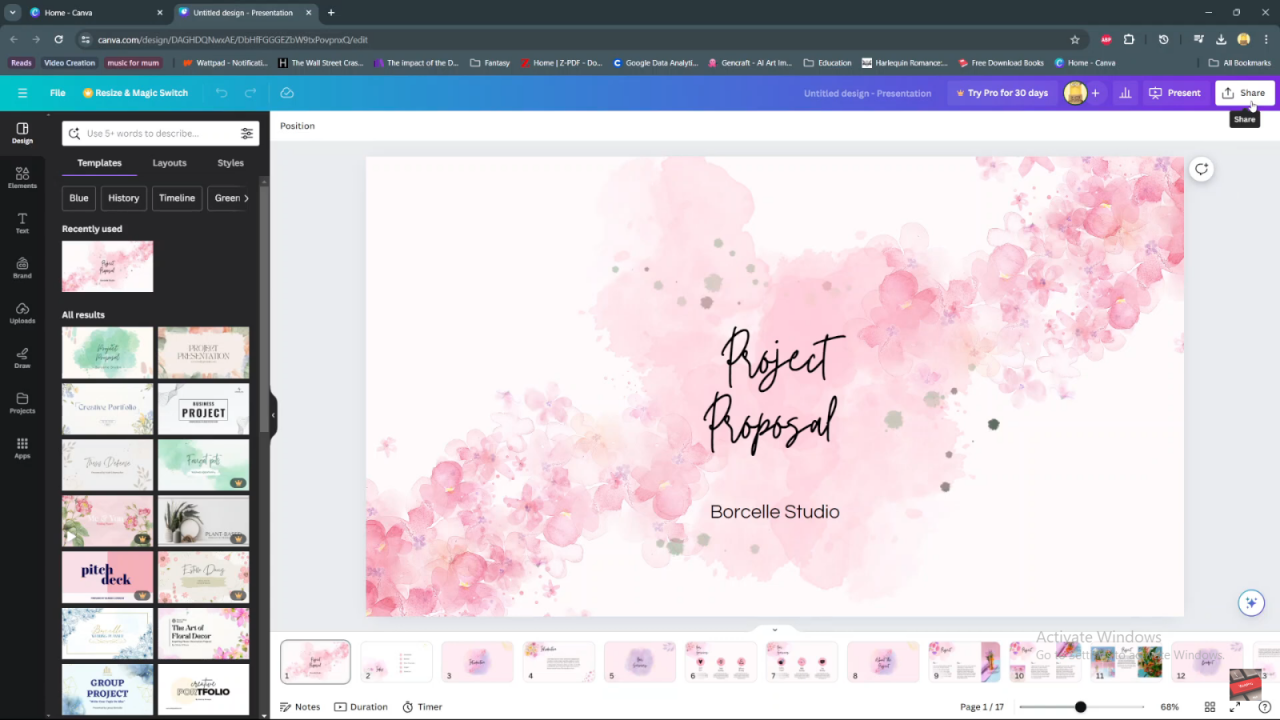
Step 3: Click on the Share button to reveal a dropdown menu. From this menu, select the “Download” option to proceed to the download settings.
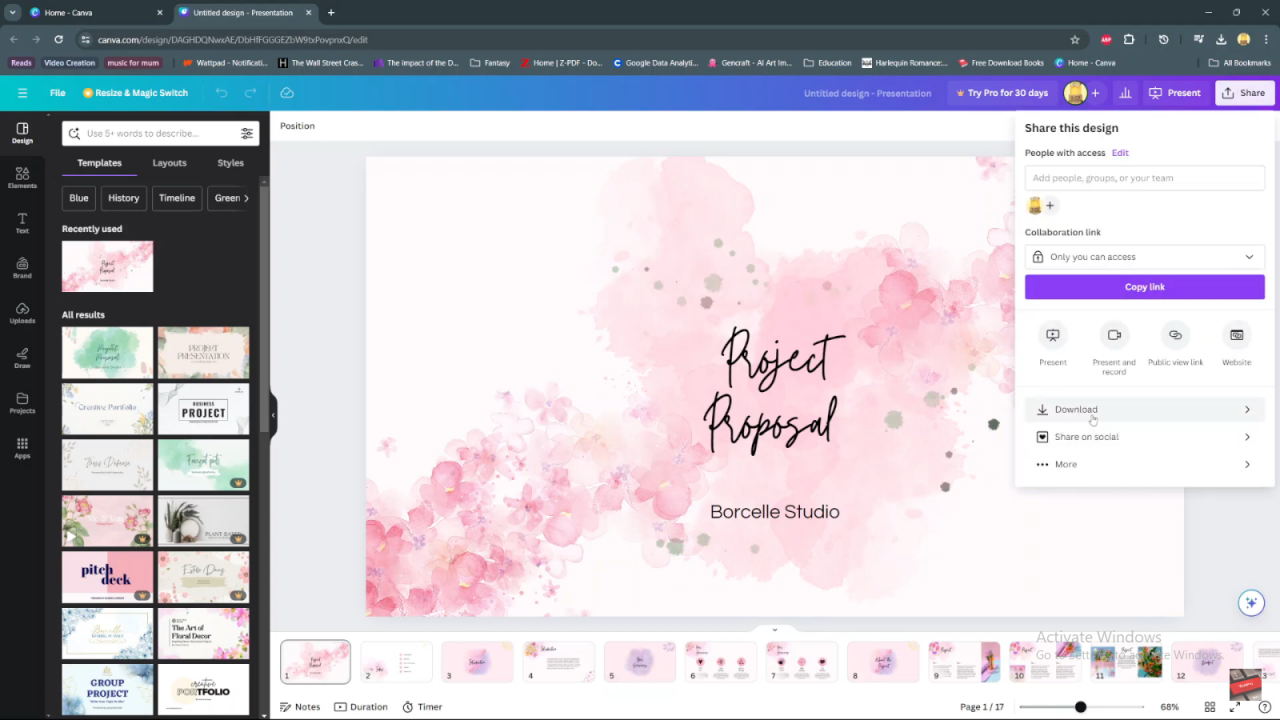
Step 4: In the download options window, choose the file type that suits your needs, such as image, PDF, or presentation format. This selection determines the format of the file you’ll be downloading.
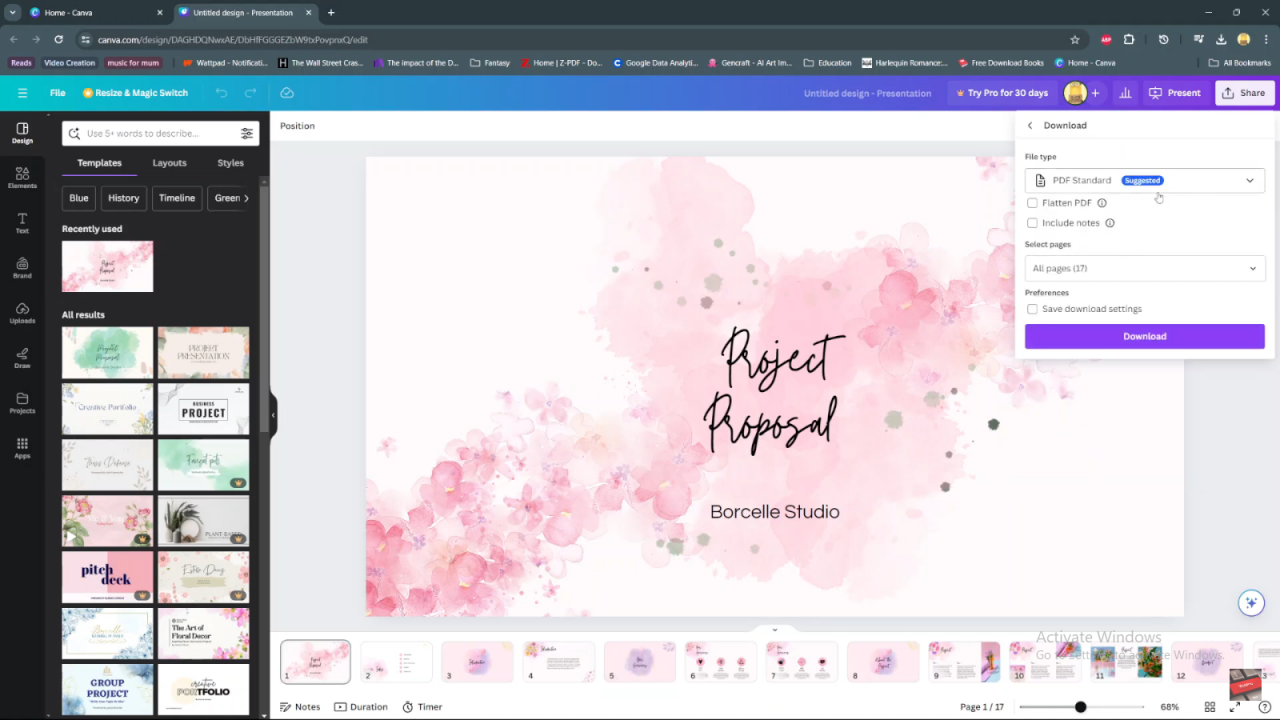
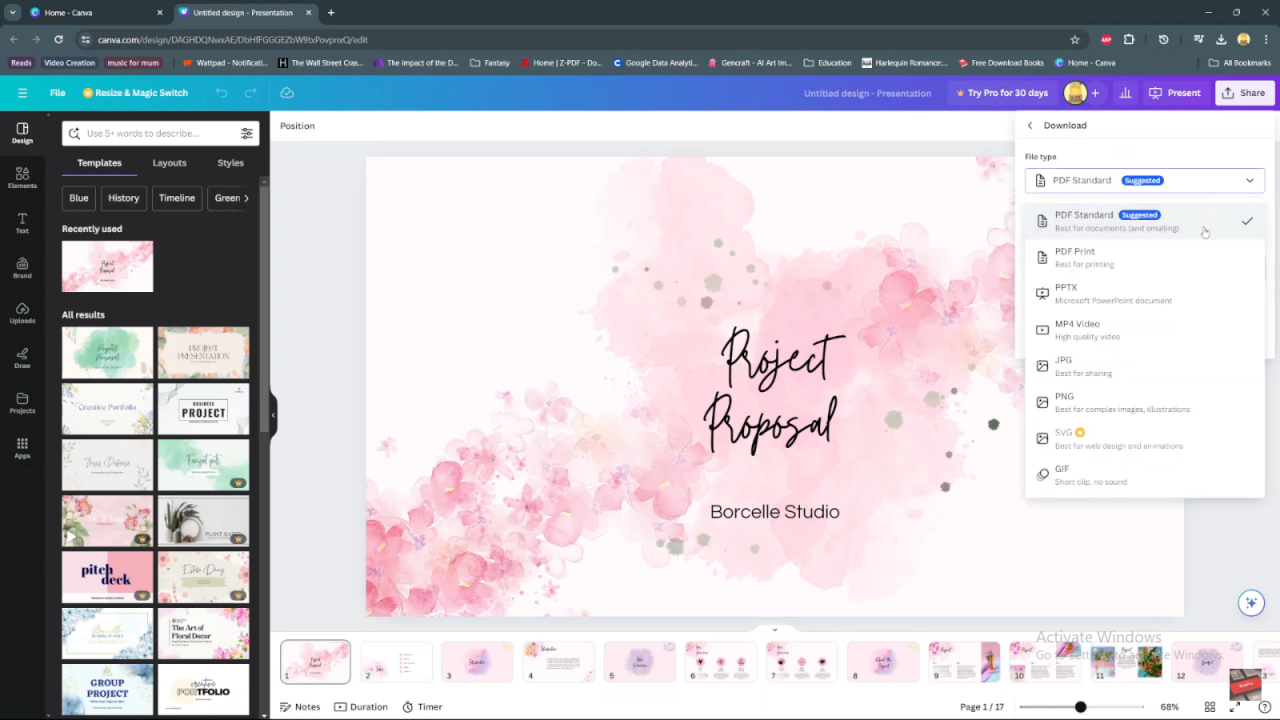
Step 5: If you’ve added any notes or annotations to your project, decide whether to include them in the download. This step ensures that any additional information you’ve provided is preserved with the project file.
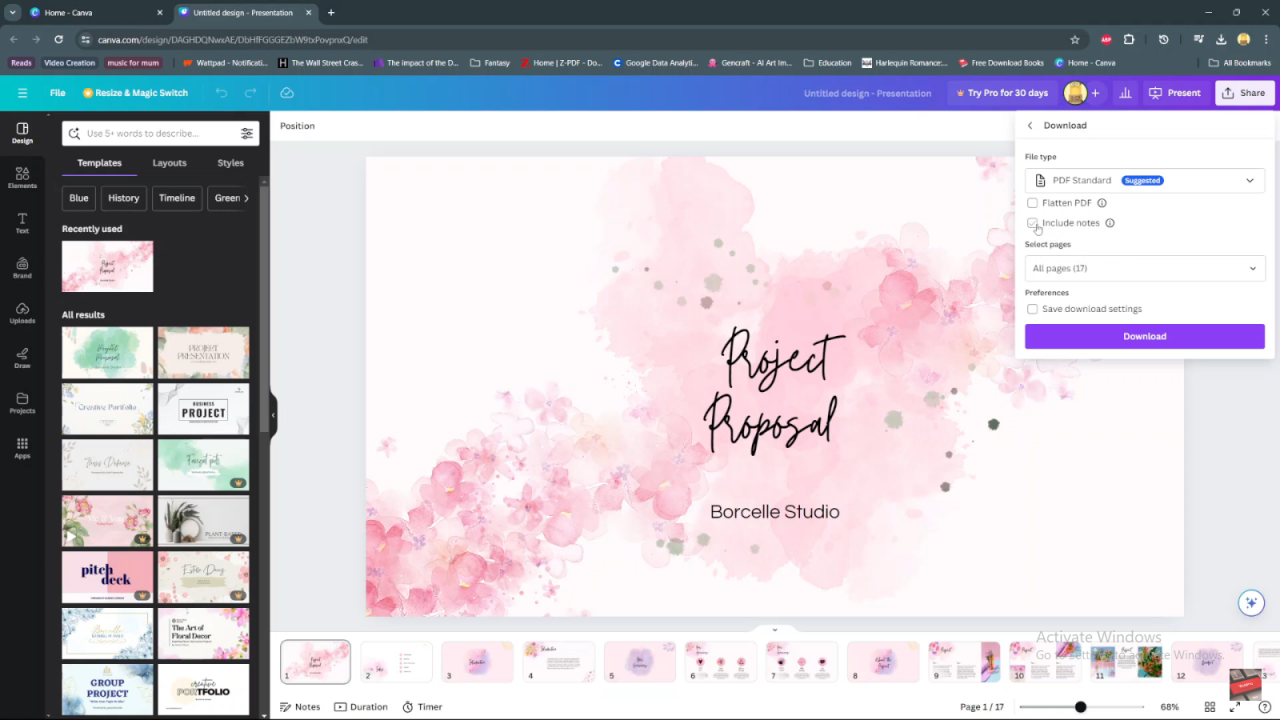
Step 6: For projects with multiple pages, specify which pages you want to download. This step allows you to select and save only the relevant pages of your project.
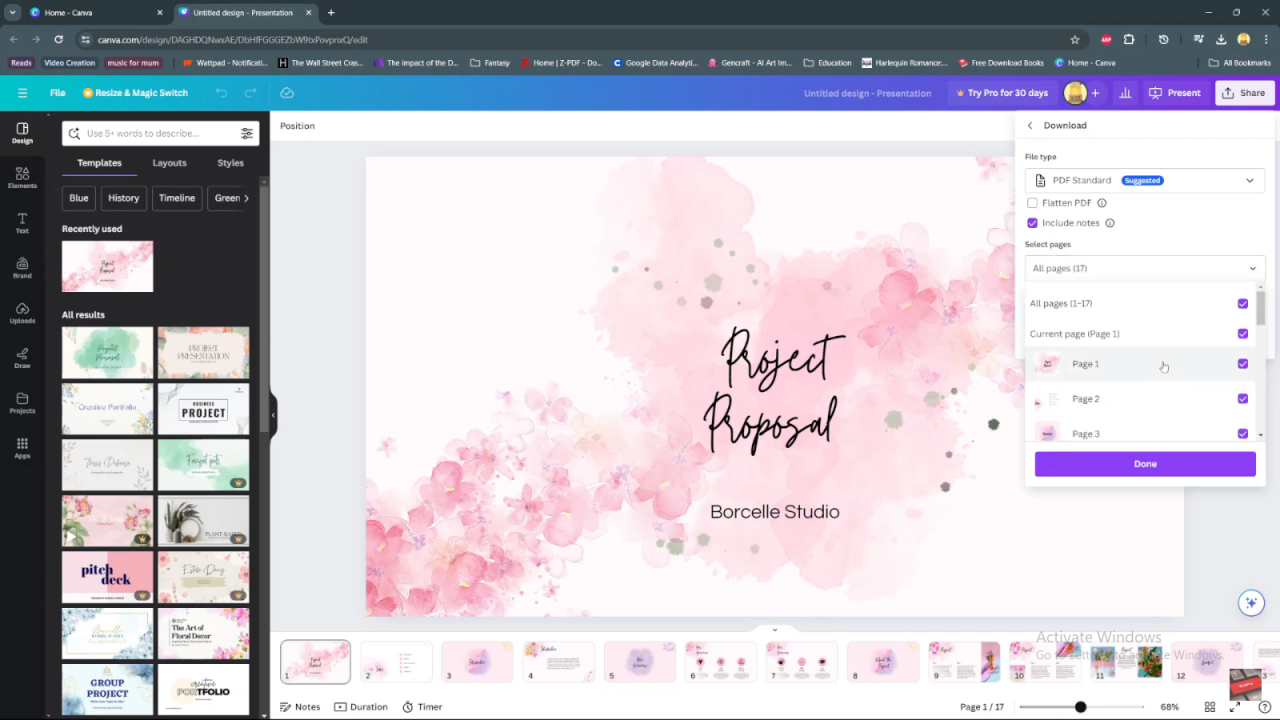
Step 7: Once you’ve finalized your download preferences (file type, notes, pages), click on the download button to initiate the download process. This action saves your project file to your device or computer.
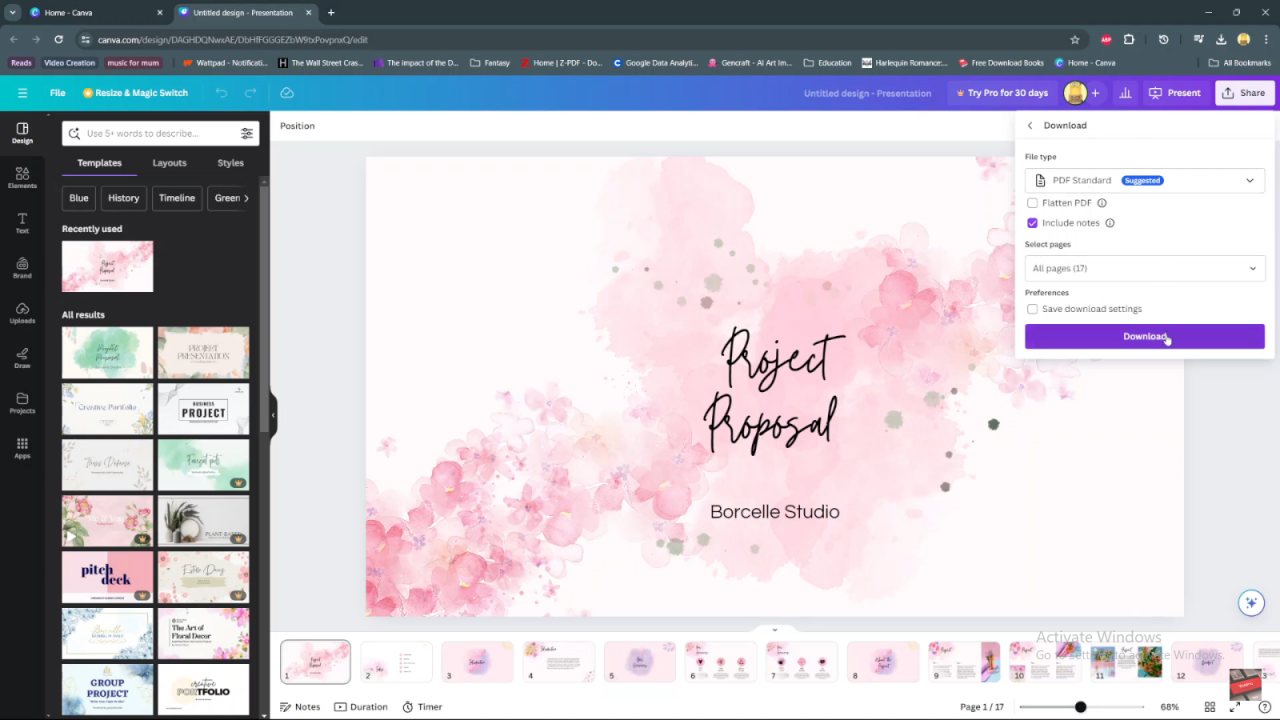
Step 8: Optionally, explore additional download options available in the download menu. These options may include saving to cloud storage services like Google Drive or Dropbox, copying to clipboard, or sharing directly on social media platforms.

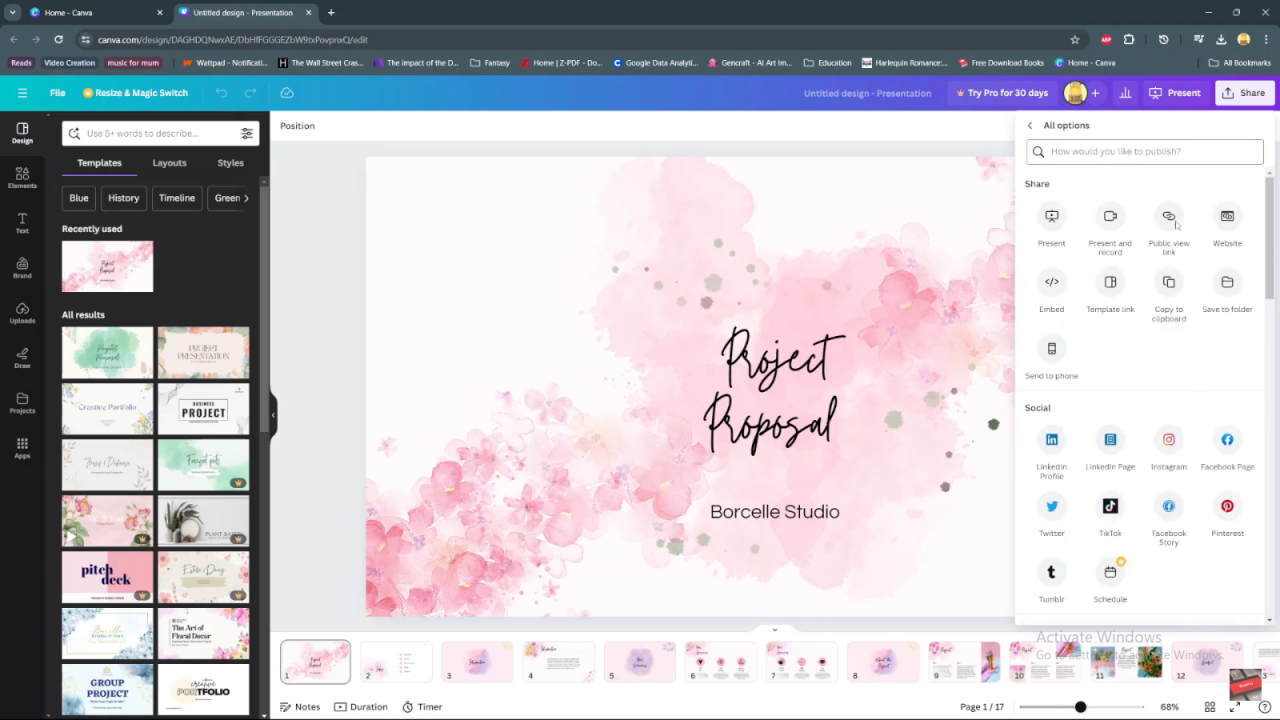
Following these steps ensures a smooth and efficient process for downloading your project from Canva, tailored to your specific settings and preferences.