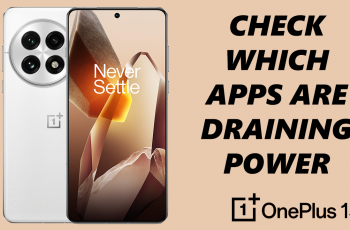Are you ready to jump into the action-packed world of Call of Duty Black Ops 6 on your PS5? In this article, we’ll guide you through installing Call of Duty Black Ops 6 on your PlayStation 5 ..
Learn how to choose the right platform—PC, PlayStation and meet the system requirements to ensure smooth gameplay. From purchasing the game to initiating the download, we break it all down for you. Our guide also tackles common installation issues and provides troubleshooting tips to help you get back into the action quickly.
This guide will help you maximize performance and dive into the excitement of the latest installment in the Call of Duty series. Read on to ensure your game is ready for the ultimate battle!
Read:
Download & Install Call Of Duty Black Ops 6.
Turn on your PS5 and log into your PlayStation account. From the main menu, navigate to the PlayStation Store. You can find it on the home screen, marked with a shopping bag icon. Select it to access the store.
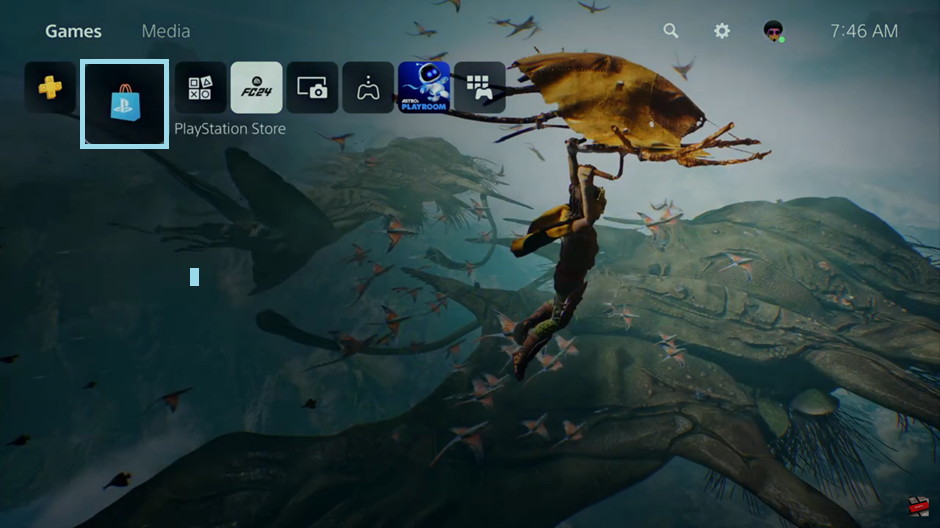
Once inside the PlayStation Store, use the search bar (located at the top of the screen) to type in “Call of Duty: Black Ops 6.” The game should appear in the search results. Select it to view the game’s details page.
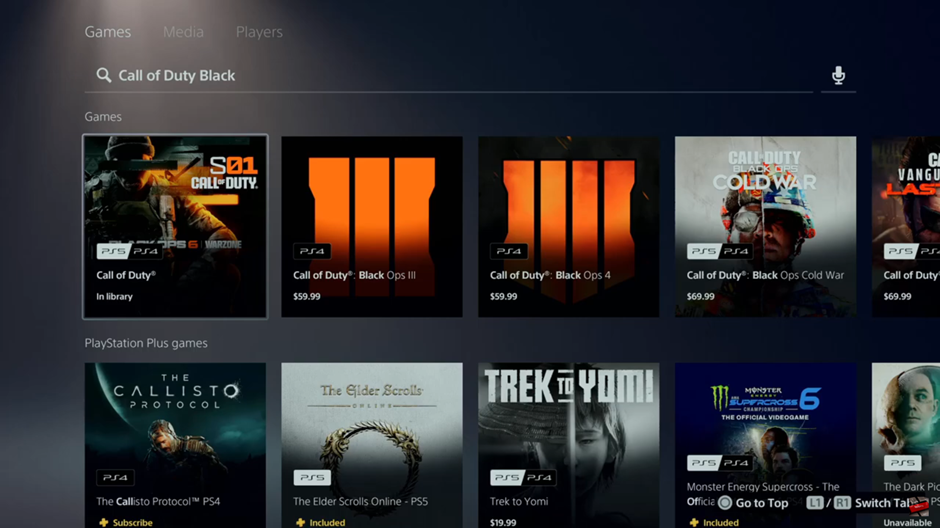
On the game’s details page, locate the three dots menu (usually near the “Download” button). This menu provides additional options for the game. Click on it to reveal more selections.

Within the three dots menu, you’ll see an option for Call of Duty: Black Ops 6 (BO6). Select this to ensure you’re accessing the correct version of the game.
Next, you’ll be prompted to choose the version you’d like to install. This could include standard, deluxe, or other editions, depending on availability. Review the details of each version carefully and make your selection.
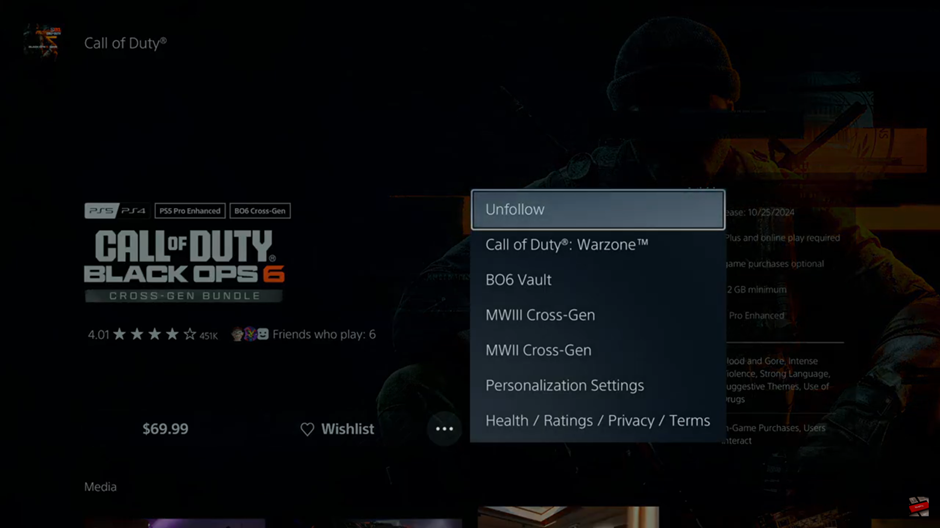
Once you’ve chosen your desired version, select the Download button. The game will start downloading to your PS5. You can monitor its progress in the Downloads/Uploads section, which is accessible from the Control Center by pressing the PlayStation button on your controller.
During the download or installation process, you might encounter prompts, such as agreeing to terms of service or selecting storage options. Follow the on-screen instructions to proceed.
Watch: How To Change Display Name In Call Of Duty Black Ops 6.