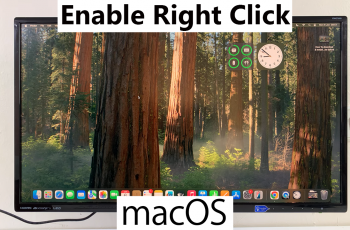Displaying the live refresh rate on your screen in OnePlus 13 can help you monitor performance and ensure smooth visuals. Whether you’re testing display settings or optimizing battery usage, having real-time refresh rate data can be beneficial.
With built-in options available, you can easily enable this setting and keep track of changes as you navigate through apps and menus.OnePlus 13 offers a seamless way to display live refresh rate without the need for third-party tools.
By accessing the right settings, you can view real-time refresh rate information whenever needed. This allows you to analyze how different apps utilize the display and make necessary adjustments for a better user experience.
Watch:How To Remove The Speaker Icon On OnePlus 13
Display Live Refresh Rate On Your Screen In Oneplus 13
1.Enable Developer Options
Open Settings and go to About Device
Scroll down and tap on About Device.
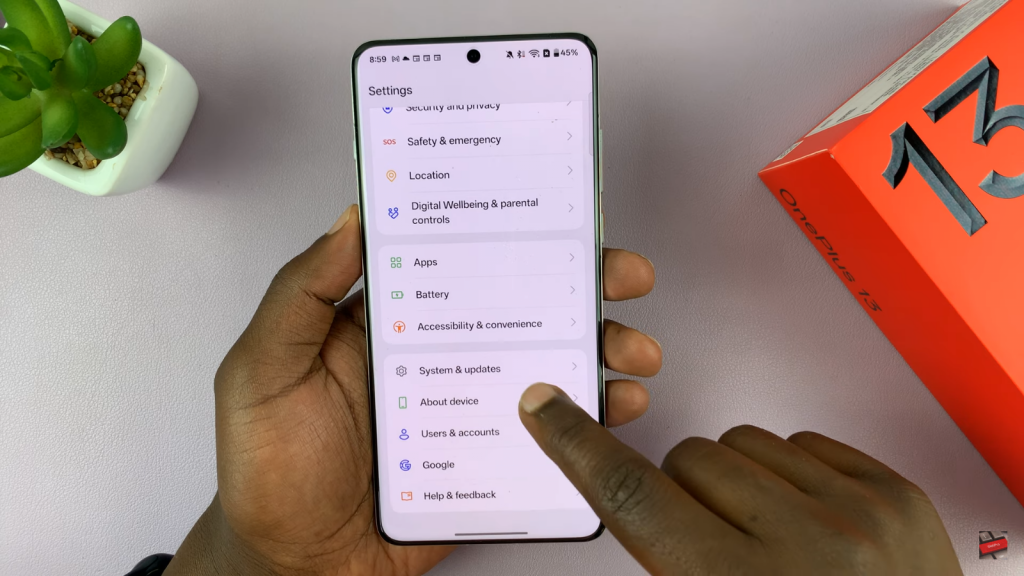
Access Version Information
Tap on Version and locate the Version Number at the top.
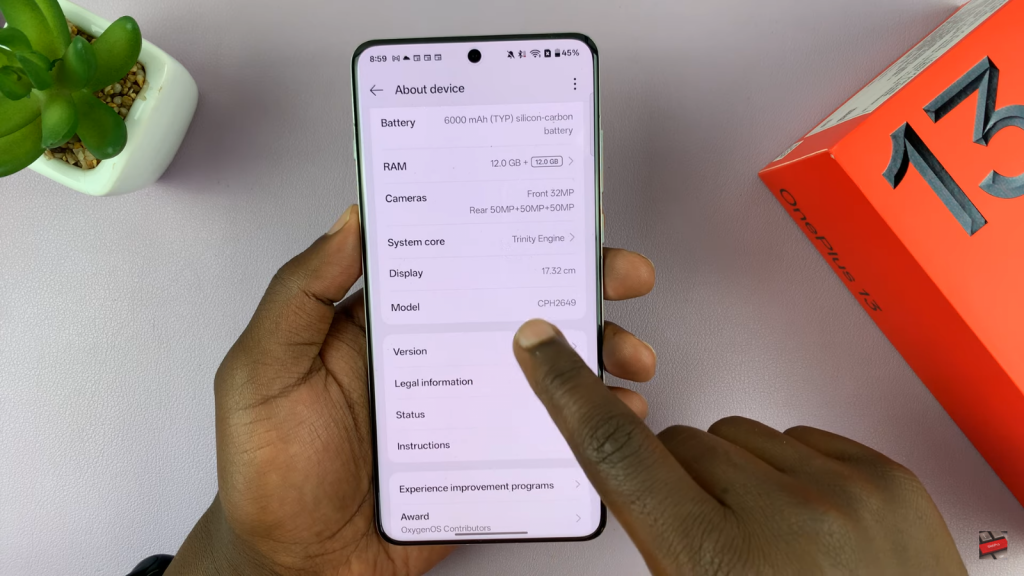
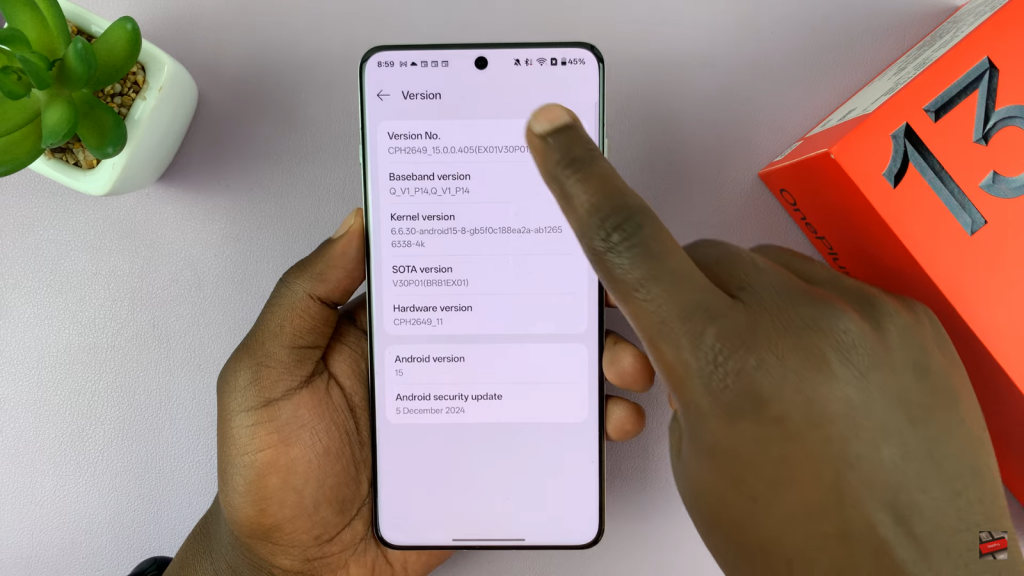
Activate Developer Mode
Tap on the Version Number seven times until you see the message You are now a developer. If prompted, enter your password.
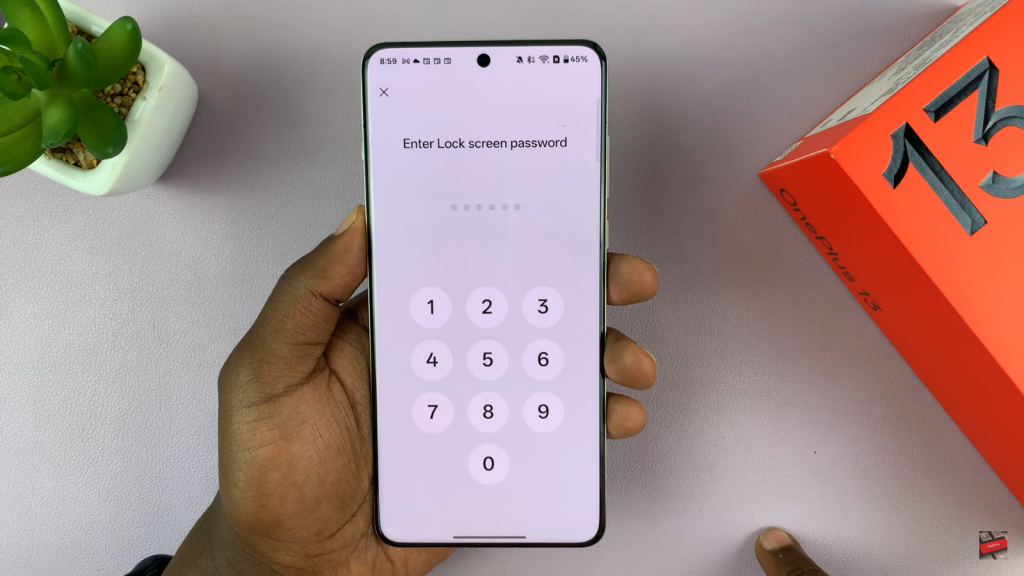
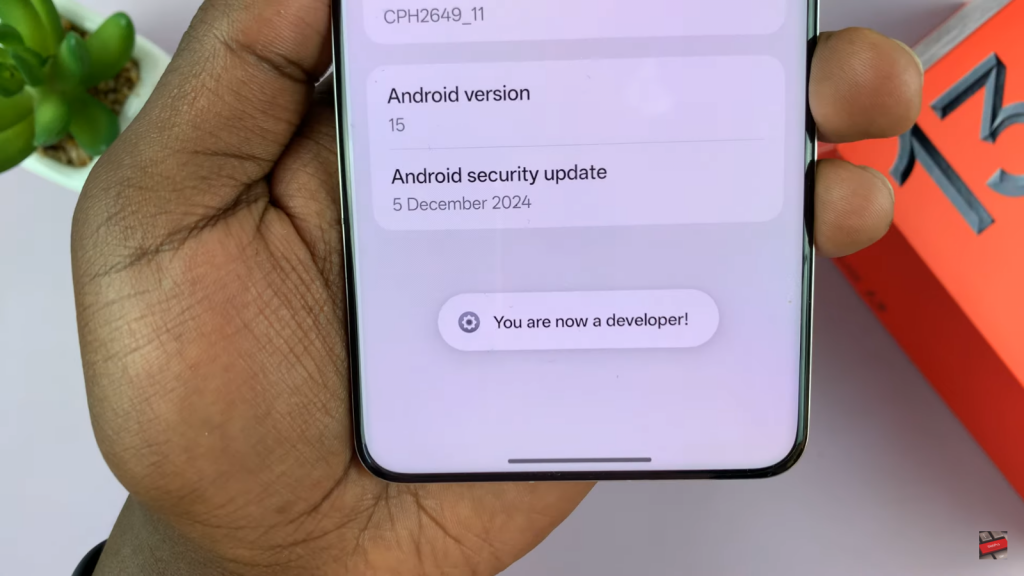
2.Access Developer Options
Return to Settings
Go back to the main Settings menu.
Go to System & Updates
Tap on System & Updates.
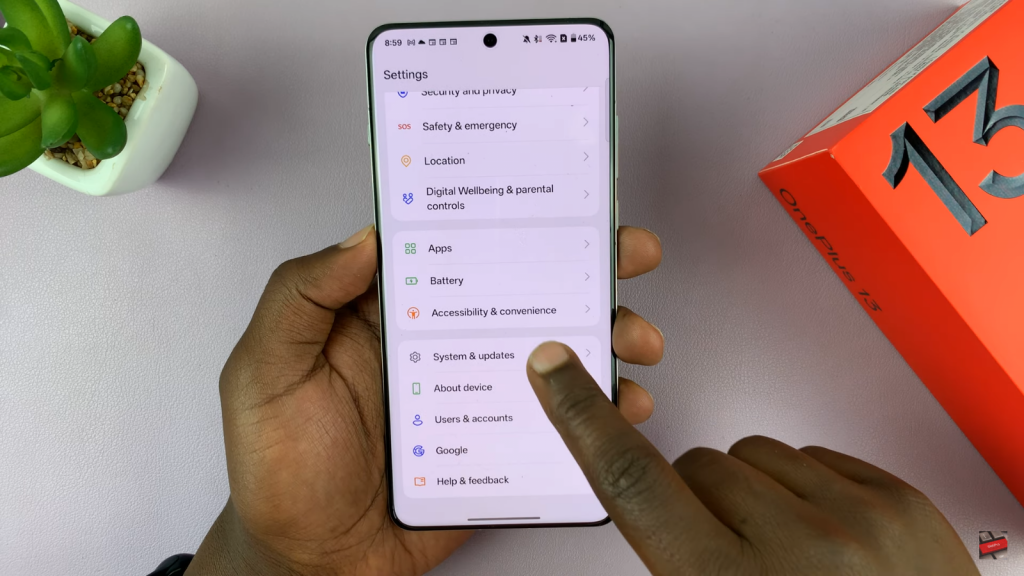
Find Developer Options
Scroll down and tap on Developer Options, located below Repair Mode.
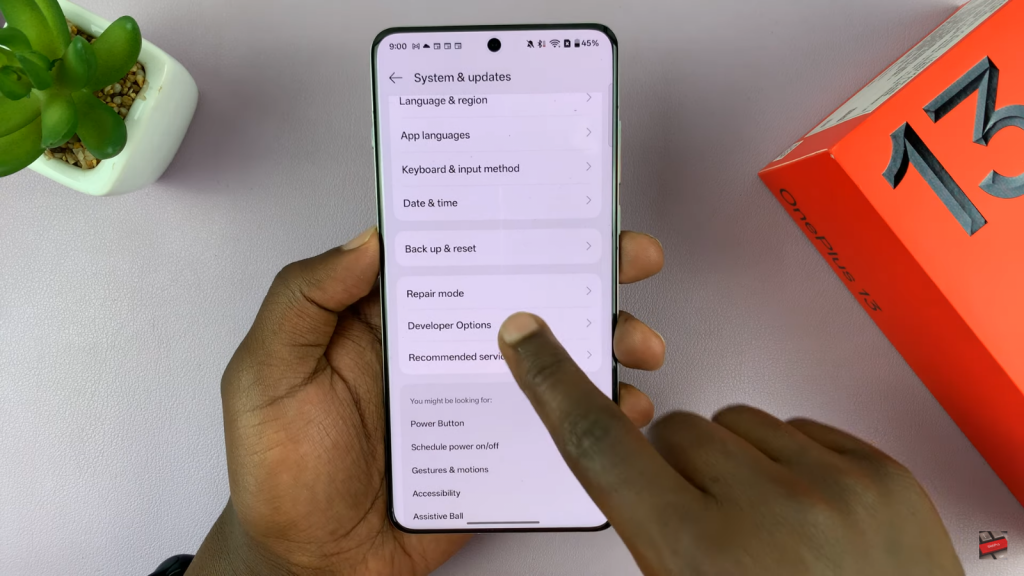
3.Enable Live Refresh Rate Display
Locate Show Refresh Rate
Scroll through Developer Options until you find Show Refresh Rate.
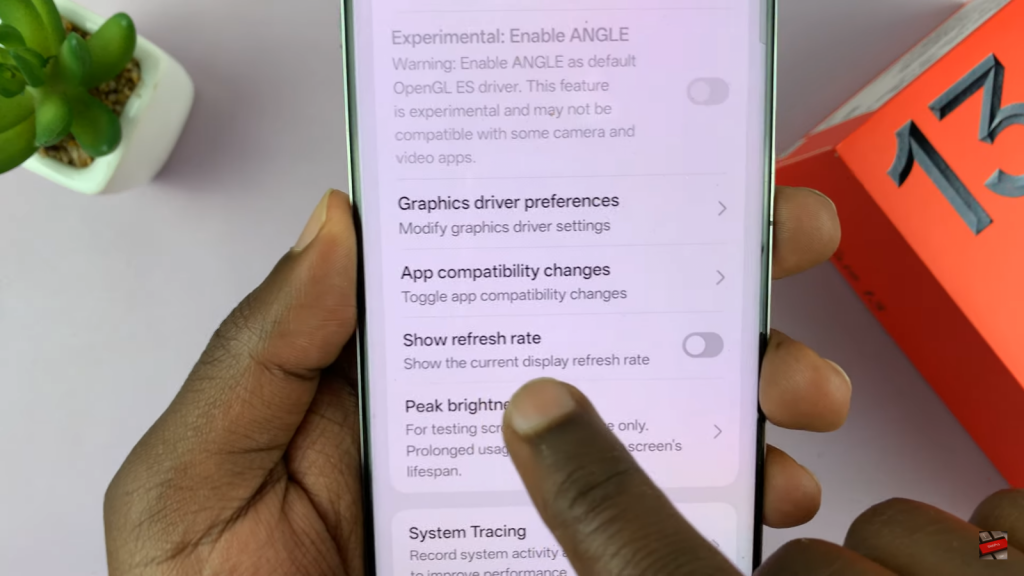
Turn On the Toggle
Enable the toggle switch to display the refresh rate on your screen.
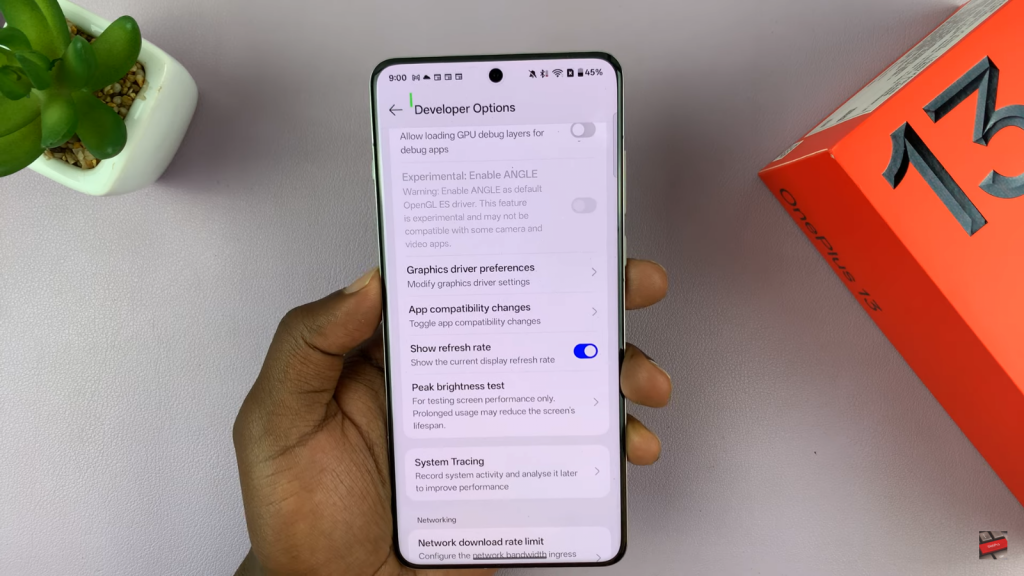
Monitor Refresh Rate
Once enabled, the refresh rate will appear on your screen, updating in real-time.

Final Thoughts
Displaying the live refresh rate on your OnePlus 13 can help you understand how the screen adapts to different activities. Whether gaming or browsing, monitoring refresh rate changes provides insight into your device’s performance.