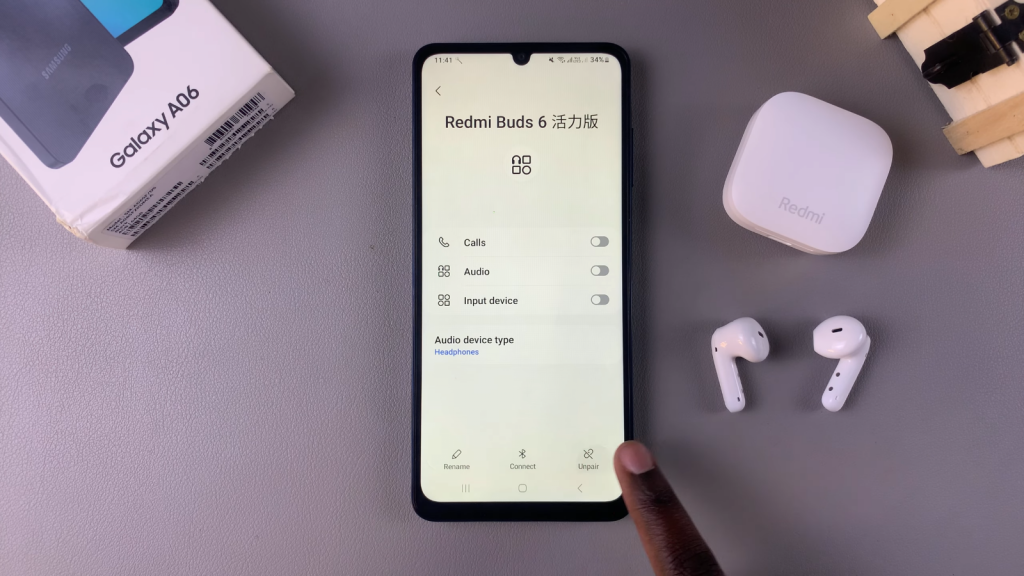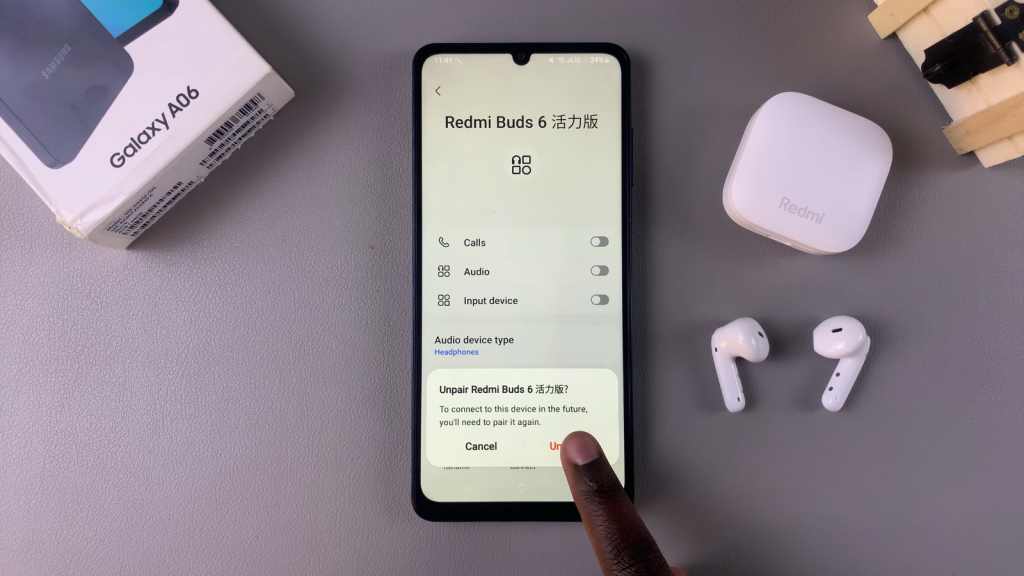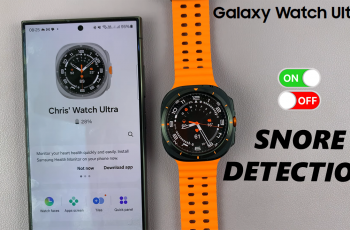Managing Bluetooth connections on the Samsung Galaxy A06 is essential for keeping your device clutter-free and ensuring smooth connections. When you disconnect Bluetooth earphones, it temporarily stops the connection between your device and the earphones, allowing you to reconnect easily when needed.
On the other hand, unpairing completely removes the earphones from your paired devices list, which is useful if you no longer want to use them with the phone or need to clear out unused connections.Whether you’re dealing with multiple Bluetooth devices or experiencing connectivity issues, knowing how to disconnect & unpair Bluetooth earphones from your Samsung Galaxy A06 can help maintain a more organized & efficient setup.
Watch:How To Turn Google Feed On/Off On Samsung Galaxy A06
Disconnect & Unpair Bluetooth Earphones From Samsung Galaxy A06
Step 1: Open Settings
Begin by opening the Settings app on your Samsung Galaxy A06.
Step 2: Select Connections
In the settings menu, select Connections.
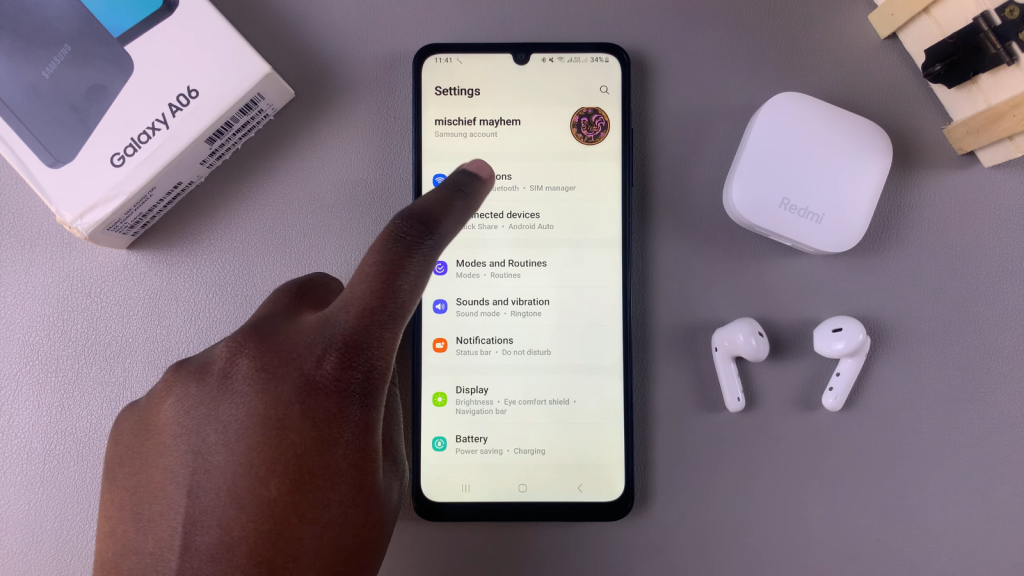
Step 3: Tap on Bluetooth
Next, tap on Bluetooth to view connected devices.
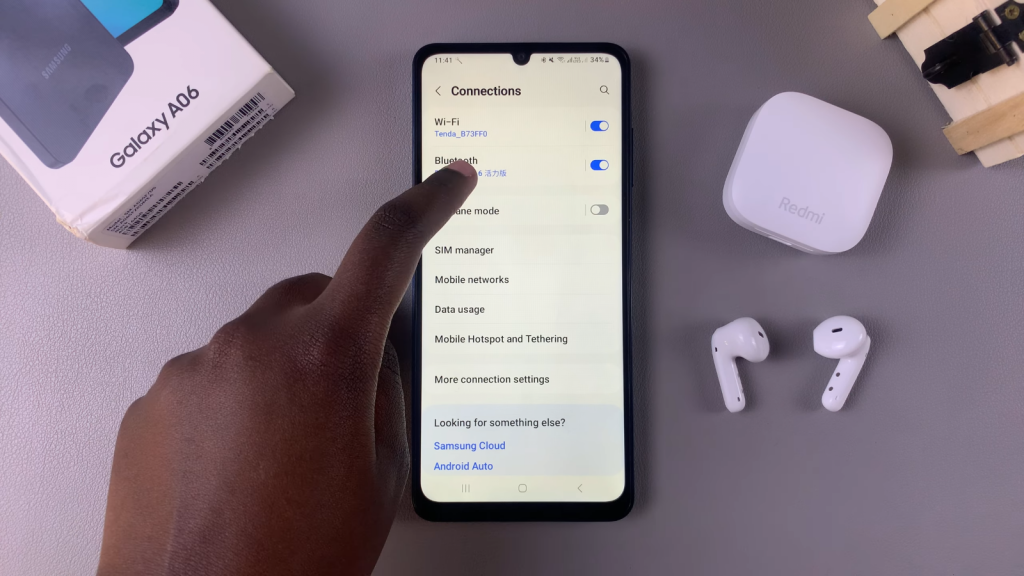
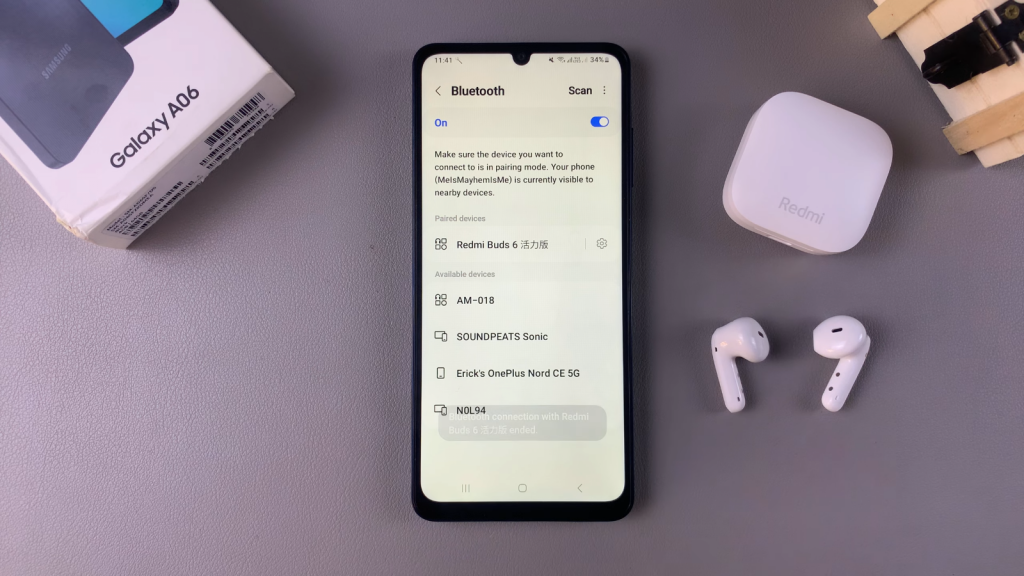
Step 4: Disconnect the Earphones
In the Bluetooth menu, find your earphones in the list of connected devices. Tap on the name of your earphones to disconnect them temporarily.
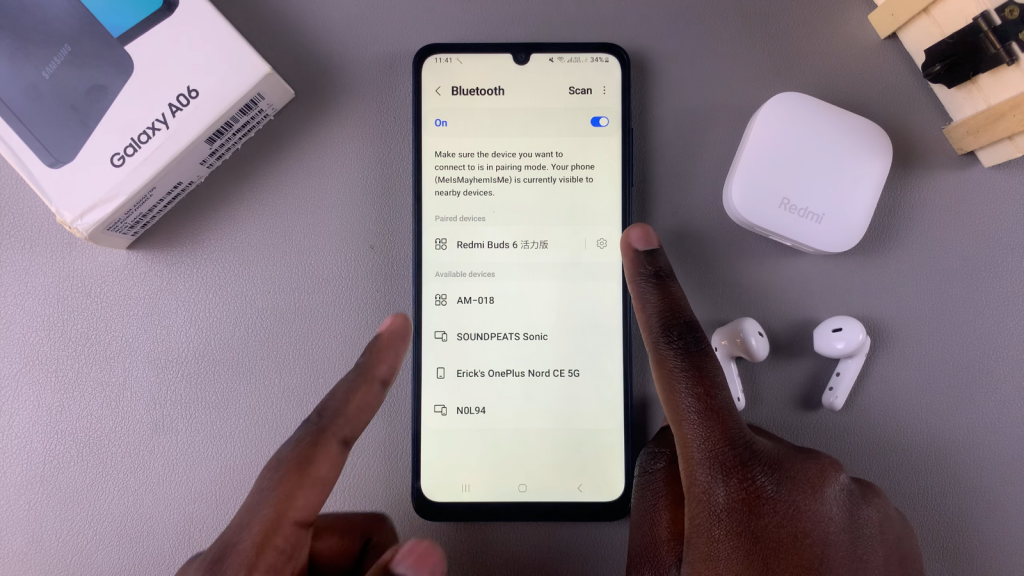
Step 5: Unpair the Earphones
If you want to unpair the earphones completely, tap the Settings icon next to the earphones’ name. Then, select Unpair from the options that appear and confirm your choice.