This article will walk you through the steps to disconnect & unpair your AirPods Max from your Samsung Smart TV, ensuring a smooth and easy transition. If you’ve paired your AirPods Max with your Samsung Smart TV but now need to either disconnect or unpair them, you’re in the right place.
There are several reasons you might want to disconnect or unpair your AirPods Max from your Samsung Smart TV. If you want to connect your AirPods Max to another device, like your iPhone or laptop, you’ll need to unpair them from the TV.
If you’re experiencing sound issues or connection problems, disconnecting and reconnecting your headphones might help. Also, if you’re no longer using the TV and don’t want the headphones to auto-connect in the future, unpairing will ensure the devices stay independent.
Watch: Control Volume On AirPods Max
Disconnect AirPods Max
First, go to the home screen of your Samsung Smart TV. If you’re not on the home page, press the home button on the remote control.
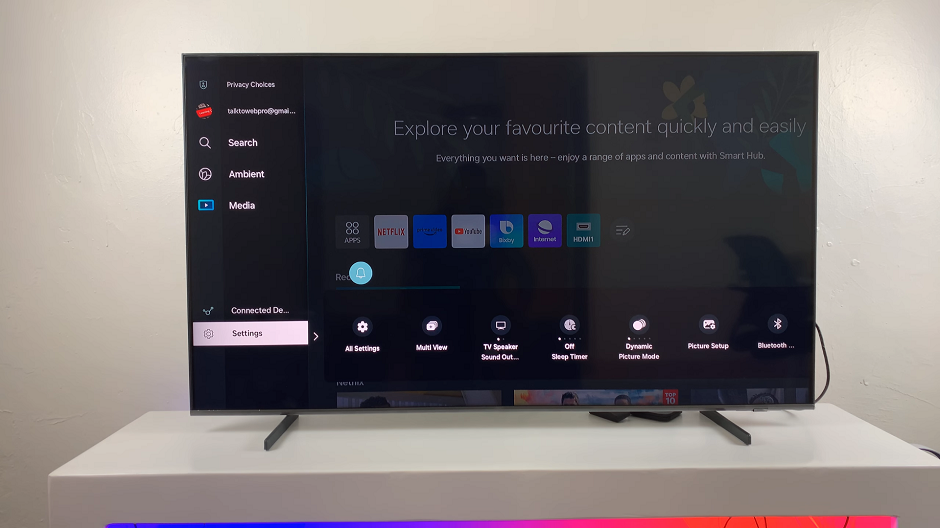
Using your remote control, scroll left once to the TV menu. From the TV menu, scroll down to get to Settings. Press OK on the remote to access the Settings menu, then scroll until you get to All Settings.
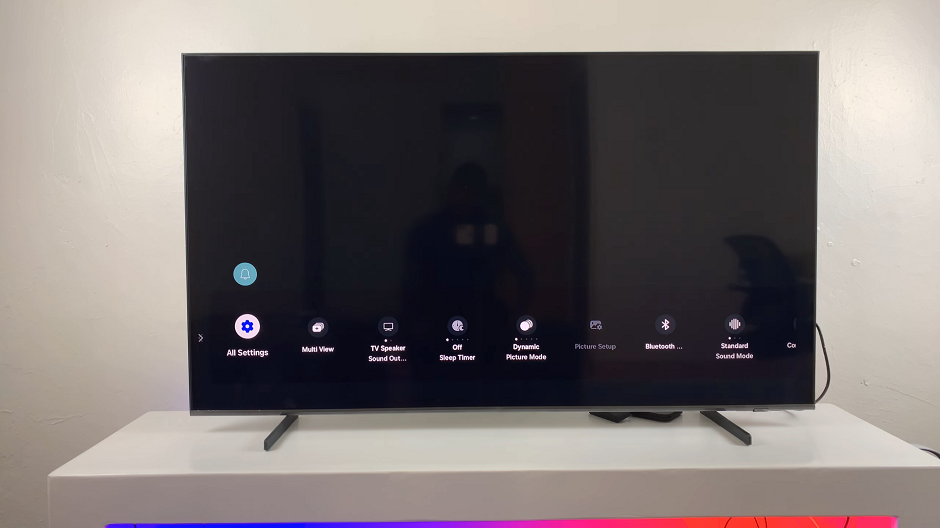
Within the All settings menu, scroll down to the Connection. Press OK and scroll down to Bluetooth Devices. Press OK to select. Here, the TV will start searching for Bluetooth devices to pair to.
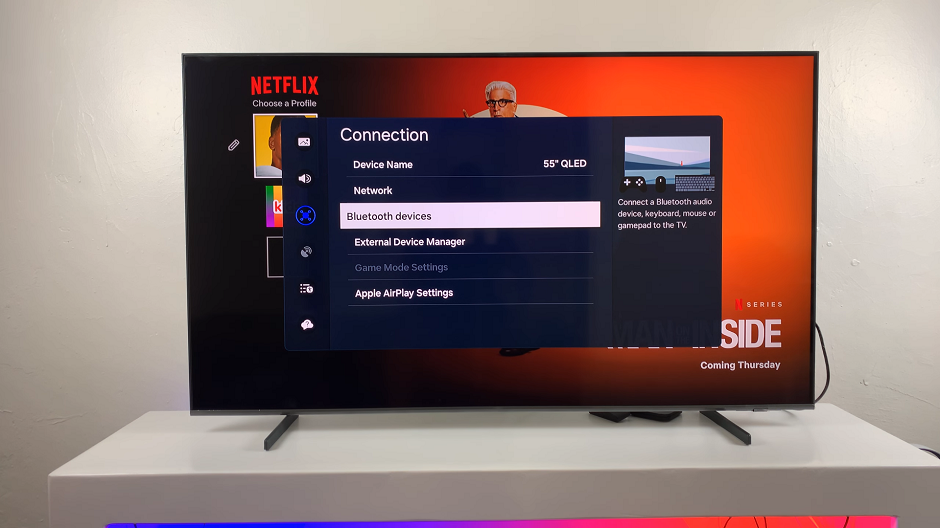
Select AirPods Max from the list of connected devices on your Samsung Smart TV. Press OK and choose Disconnect.
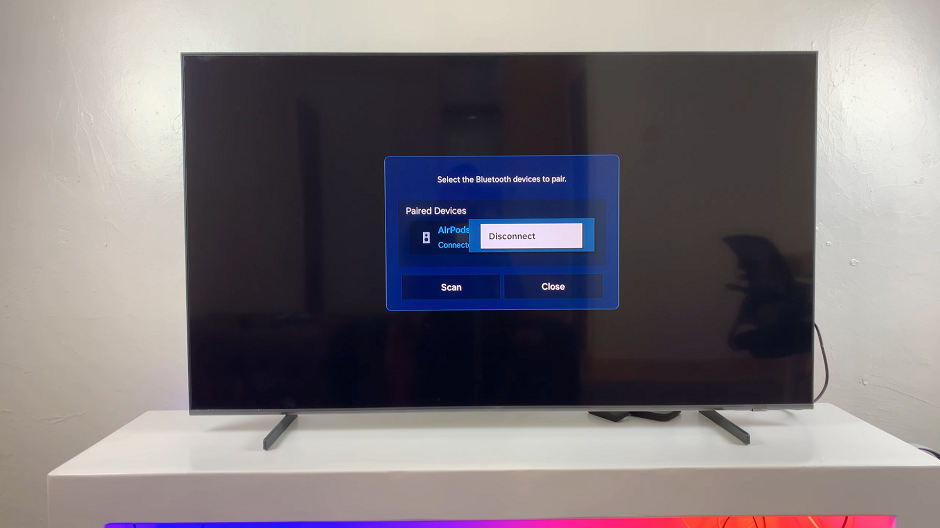
Confirm you want to disconnect when prompted. Simply select Disconnect. Once disconnected, the status should change to Paired.
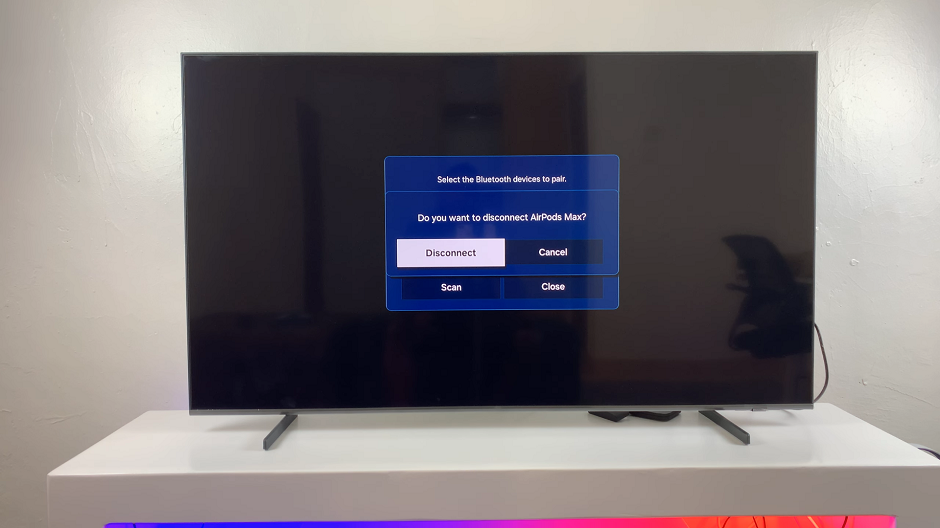
Disconnecting your AirPods Max from your Samsung Smart TV doesn’t necessarily require unpairing, but it will stop the audio from streaming to your headphones.
Unpair AirPods Max From Samsung Smart TV
If you want to completely unpair your AirPods Max from your Samsung Smart TV (so they don’t auto-connect in the future), select your AirPods Max from the list once again, with the status set to Paired.
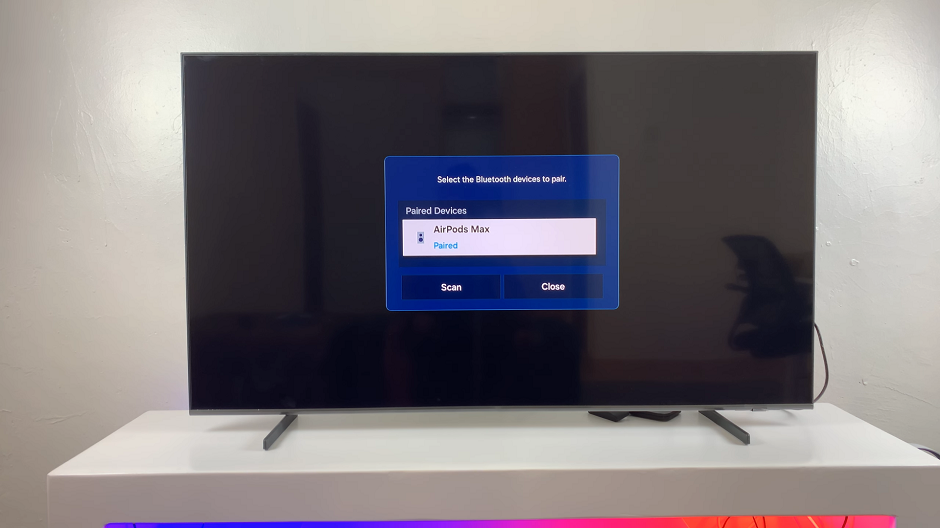
Once selected, you’ll have the option to Connect or Unpair. Choose Unpair and press OK.
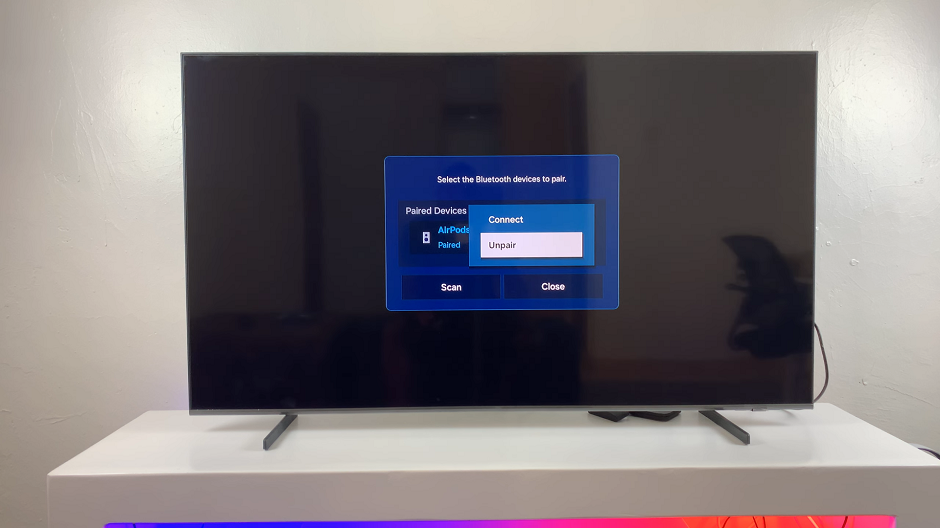
A prompt will appear asking you to confirm the unpairing. Confirm by selecting Unpair once more to finish the process, and your AirPods Max will unlink from the TV.

You should see the confirmation message that the AirPods Max have been removed from the list.
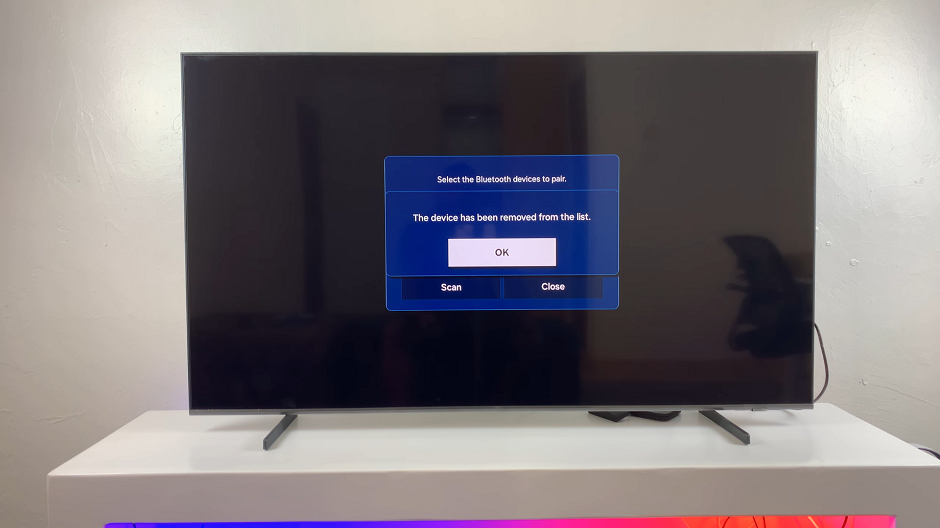
Once your AirPods Max are unpaired, they will no longer automatically connect to your Samsung Smart TV. You’ll need to manually pair them again if you want to reconnect in the future.
To reconnect your AirPods Max after unpairing, follow the initial pairing steps. Your AirPods Max should now be successfully reconnected to your Samsung Smart TV.
Using AirPods Max with Your Samsung Smart TV
Volume Control: While connected, you can control the volume of your AirPods Max directly from the TV settings. However, the headphones also have their own volume controls (Digital Crown), so you may need to adjust both for optimal sound.
Audio Sync: If you experience any audio lag, check your TV’s settings for any sound delay options.
Battery Life: Remember, using Bluetooth headphones like the AirPods Max will drain the battery faster. Ensure they’re fully charged before using them for an extended period.

