If you own a pair of AirPods Max and use them regularly with your iPhone, you may occasionally want to disconnect them. You can do this if you have multiple Apple devices, while keeping the option to reconnect without going through the pairing process.
In this article, we’ll walk you through how to disconnect the AirPods Max from your iPhone without unpairing them. These instructions will apply to either the USB-C or Lightning AirPods Max, as well as any iPhone model.
While unpairing your AirPods Max from your iPhone is an option, it’s a more permanent solution. Unpairing will remove the connection entirely, meaning you’ll have to go through the pairing process again if you want to reconnect them. Disconnecting, on the other hand, keeps your AirPods Max paired with your iPhone, allowing for a quicker reconnection when you’re ready to use them again.
Read: How To Control Volume On AirPods Max
Disconnect AirPods Max From iPhone Without Unpairing
Disconnecting your AirPods instead of unpairing them can help save their battery life when you’re not actively using them. It also ensures that your settings, like volume and noise cancellation preferences, are retained for the next time you reconnect.
There are a couple of methods that you can use to disconnect, and we’ll go through each of them, step-by-step.
Using Noise Control Button
To disconnect your AirPods Max, simply long press the noise control button for a few seconds.
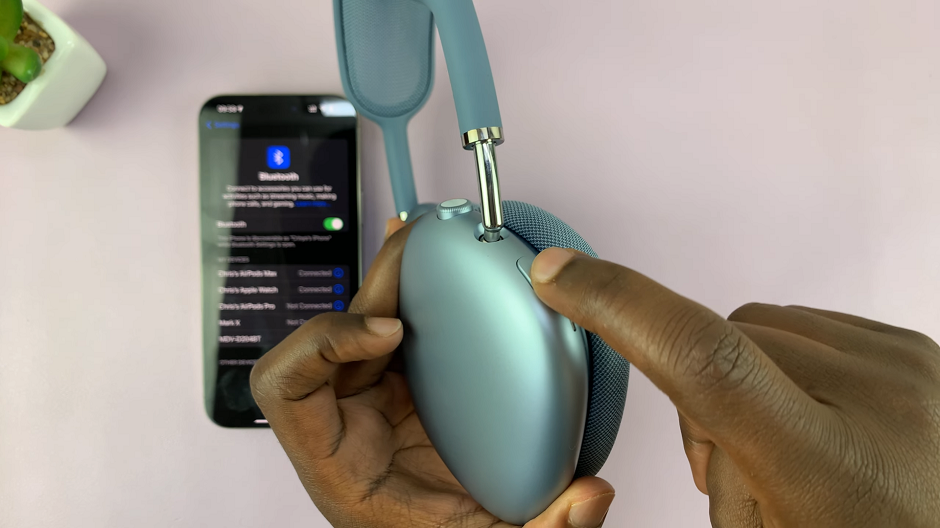
The LED light at the bottom of the ear cup will go off for a while, then start blinking. Although this will disconnect the headphones, it won’t unpair them from your iPhone.

Using AirPods Max Settings
First, launch the Settings app and tap on the name of your AirPods Max. On this screen, scroll all the way down and you’ll see the Disconnect option.
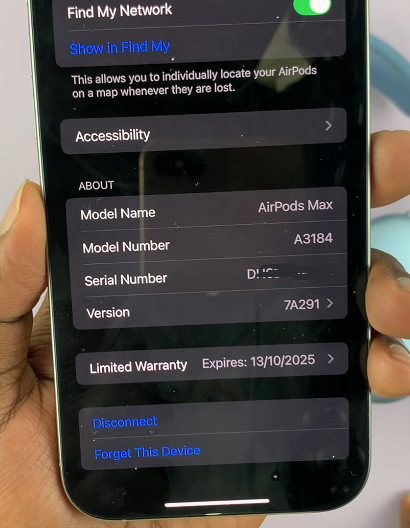
Tap this option to disconnect the AirPods Max from your iPhone. This action will disconnect the headphones from your device but won’t unpair them.
Once you disconnect your AirPods Max, they will no longer be connected to your iPhone. However, they will still be listed as a paired device, so when you’re ready to use them again, simply tap on the AirPods Max name in the Bluetooth section of your iPhone’s settings to reconnect. This means you don’t have to go through the entire pairing process again, saving you time.
Alternative Ways to Disconnect AirPods Max
Aside from using the Settings app, there are a couple of other ways to disconnect your AirPods Max from your iPhone.
via Settings
First, launch the Settings app and tap on Bluetooth. In this section, you’ll see all the Bluetooth devices that are currently paired or connected to your iPhone.
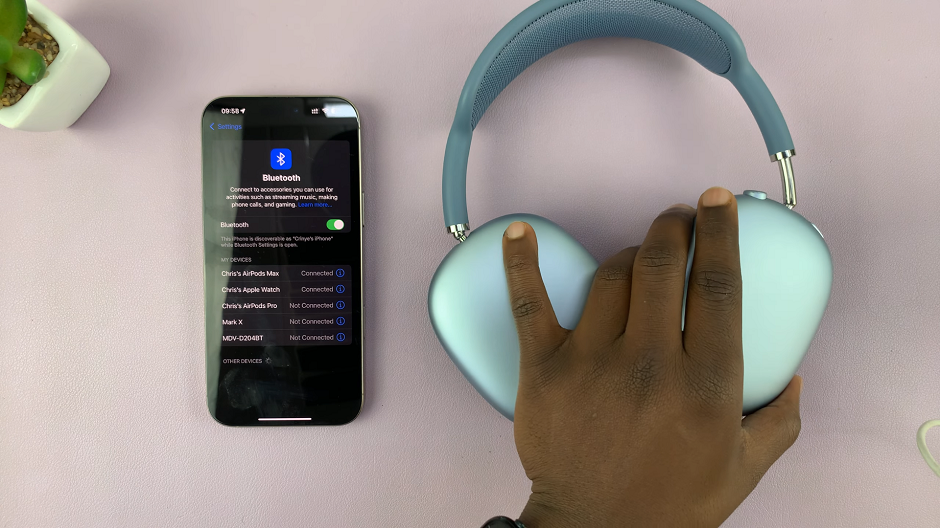
Look for your AirPods Max under the My Devices section. It will show up with its name, usually something like AirPods Max or a custom name you’ve set for the headphones.
Next to your AirPods Max, you’ll see an icon that looks like an information circle (an i in a blue circle). Tap this icon to open the settings for your AirPods Max.
On this screen, you’ll see the option, Disconnect. Tap this option to disconnect the AirPods Max from your iPhone. This action will disconnect the headphones from your device but won’t unpair them.
Control Center
Swipe down from the top-right corner of your iPhone screen to open the Control Center. Tap and hold the audio playback control to reveal more options, then tap on the AirPods Max icon to disconnect.
Via Siri
You can also use Siri to disconnect your AirPods Max by saying, Hey Siri, disconnect my AirPods Max. This will immediately disconnect them from your iPhone.

