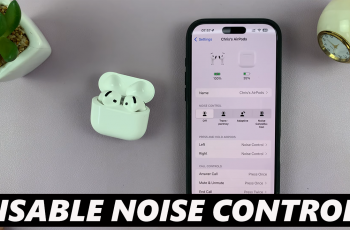The Samsung Galaxy Watch Ultra is one of the strongest and most versatile smartwatches available on the market today, facilitating every movement in your everyday life. One such function is ‘Vibrate with Sound’, which will enable the watch to vibrate whenever users receive any notification or call alongside audio.
However, there could be times when this feature is more of a nuisance than an aid. For instance, consolidated notifications can be distracting during meetings, annoying in quiet locations, or entirely superfluous if you prefer either sound or vibration notifications only.
Switching off this ‘Vibrate with Sound’ option is simple; however, it will contribute to ridding you of yet another hassle and improve the battery life of your smartwatch. Further on in this article, we will guide you through the process of disabling this feature.
Watch: How To Enter Recovery Mode On Samsung Galaxy Watch Ultra
Disable ‘Vibrate With Sound’ On Samsung Galaxy Watch Ultra
Begin by swiping up from the watch face to access the app’s menu. Then, find and tap on the “Settings” icon denoted by a cogwheel icon. Within the settings menu, scroll down and select “Sounds & Vibrations.”
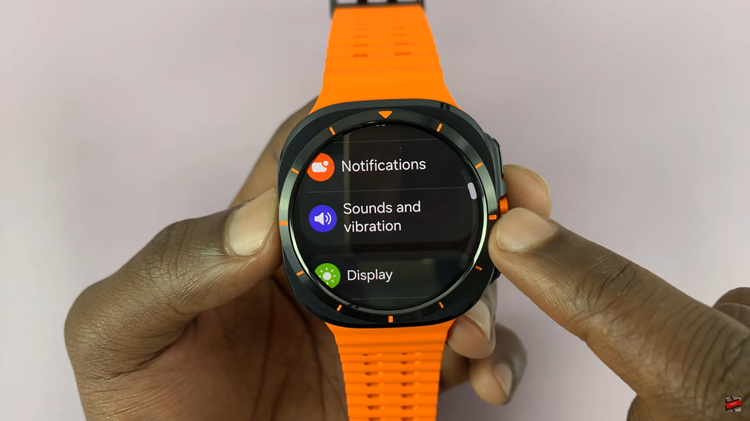
At this point, scroll down and locate the “Vibrate with Sound” option. Here, you’ll notice a toggle switch next to it. Toggle the switch to the OFF position to turn off this feature. Your watch will no longer vibrate with sound whenever you receive notifications.
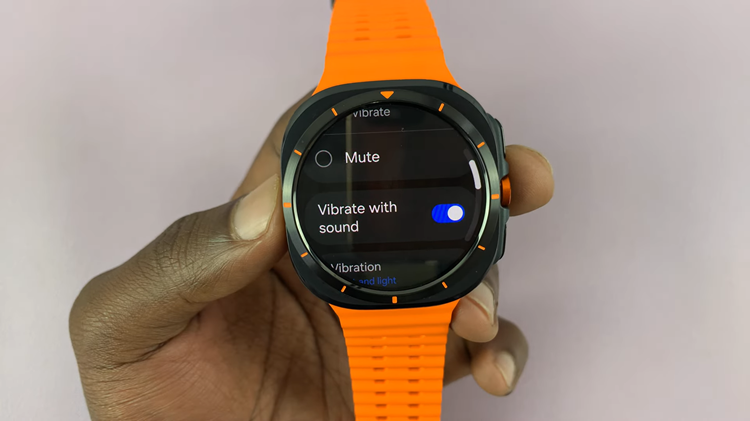
By following the steps above, you can simply disable the vibrate with a sound feature on your Samsung Galaxy Watch Ultra to ensure your watch is perfectly suited to your lifestyle.
Read: How To Enable & Disable Charging Sounds On Samsung Galaxy Z Fold 6